How to chat with your friends on YouTube
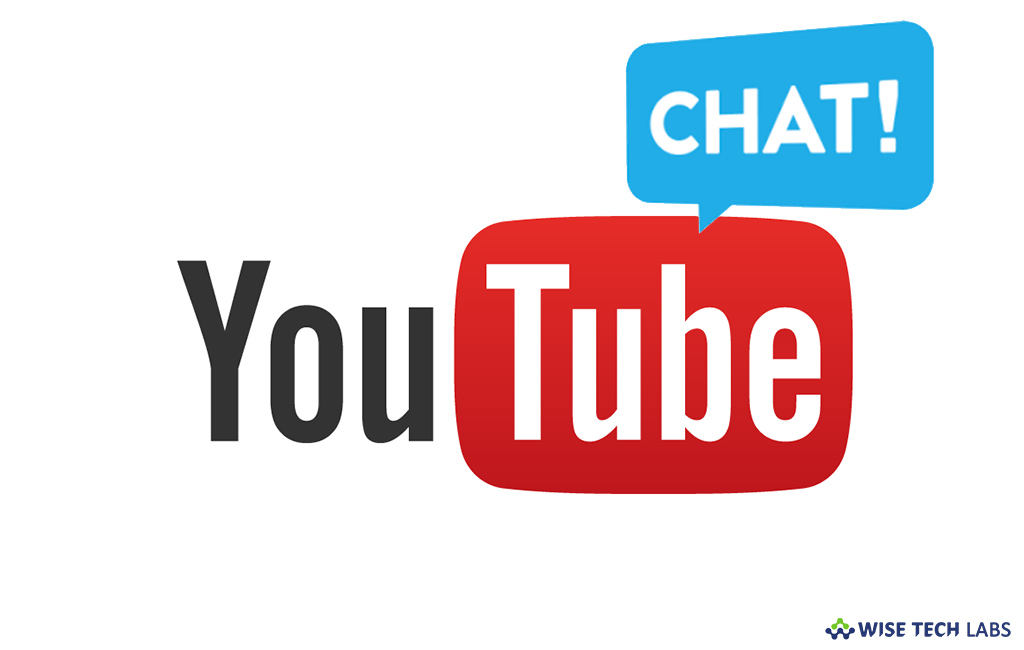
YouTube is the world’s most popular video streaming platform. Most of us use this application to watch videos but now you may also use it as messaging app like Facebook messenger and Whatsapp to chat with your family and friends. Let’s learn how to chat with your friends on YouTube.
To chat on YouTube application
- Open YouTube and sign in to your account.
- Tap on “Activity” option in the bottom of screen.
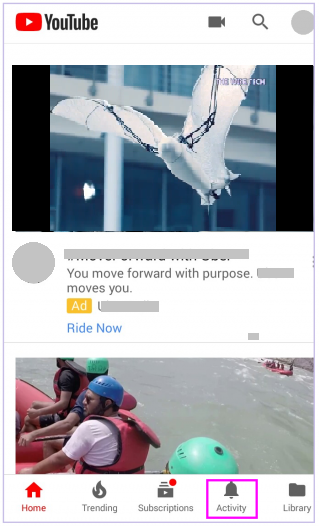
- Here, you can see two options, Shared and notifications. Tap on Shared.
- Tap on Contacts.
- Here, you can see a list of suggested contacts, that YouTube feels “You may know” with a quick shortcut to add them.
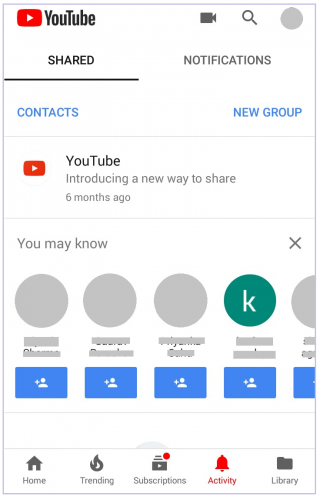
- Apart from that, you may click “Share” and “Add contact” to add more contacts.
- After adding contacts, tap on their name to get four options chat, Go to channel, remove contact and block.
- Tap on chat, to get a familiar personal chat window.
- Tap on the three dot icon on the top right corner to get options like adding a participant (to enable group conversation), leave the chat and mute notifications.
- You may also create a Group from the beginning itself by tapping on “New Group” under the shared tab. First, you need create a group name and then add participants from your contacts.
To chat on YouTube web version
You may also chat with your friends while using YouTube in your computer, follow the below given steps to do that:
- Open YouTube, sign in to your account and go to home Page.
- Click on “Share” button on the right top corner of the home page.
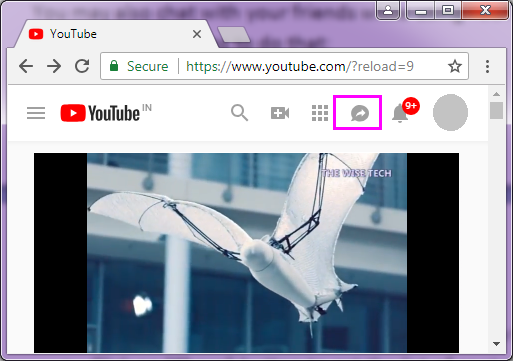
- In the “Share” tab, click “Contacts” and then “Add more contacts” to add new contacts.
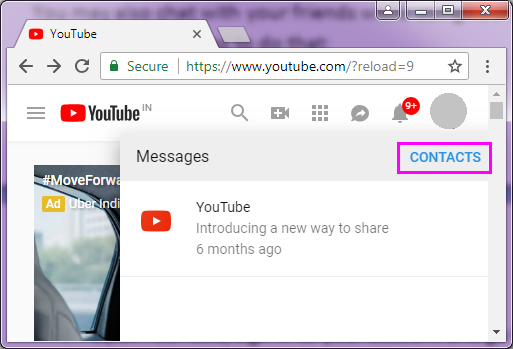
- Here, you can see a list of suggested contacts, that YouTube feels “You may know” with a quick shortcut to add them.
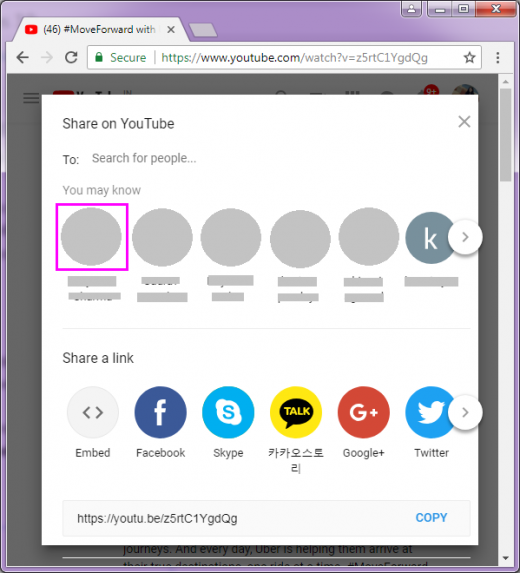
- If you are not getting the desired names in list, you may add them which is via sending a customized link to add them in your contacts.
- You may also get the options of creating a group, leaving a conversation, muting notifications on your computer as well.







What other's say