How to enable Find my Device feature in your Windows 10
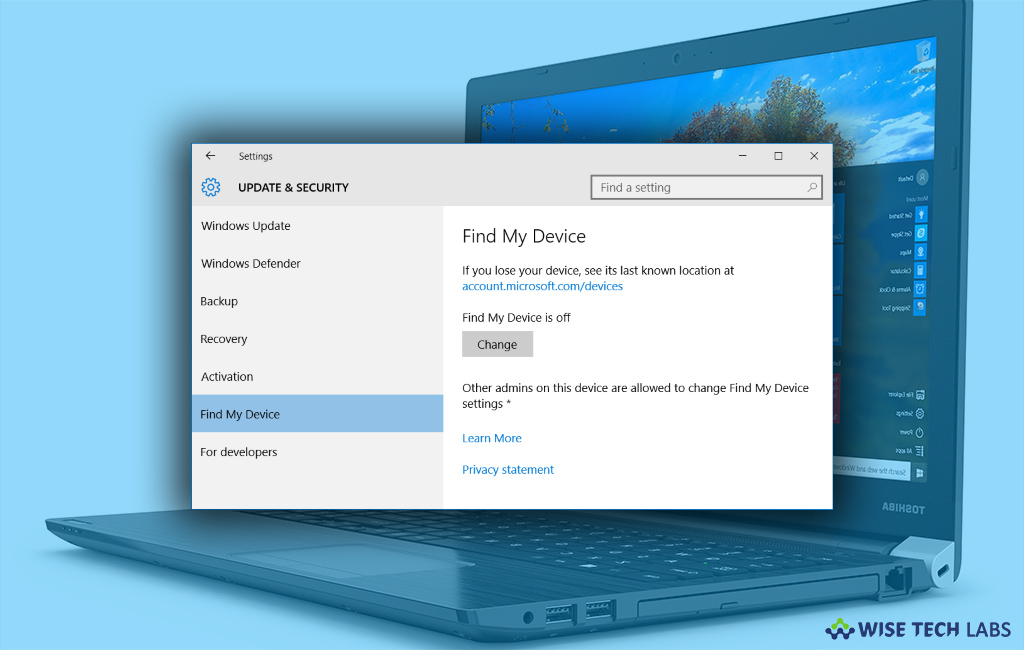
How to set up Find my Device feature on your Windows 10
With the growing technologies, devices can be tracked when you lost or misplaced them. Microsoft has released “Find My Device” feature in Windows 10 that would be really helpful to trace the Windows 10 laptop location. Earlier this feature was available for Smartphones only but now you may also trace your stolen or missing computer by enabling this feature. Let’s learn how to enable “Find My Device” in your Windows10 computer.
You may easily turn on Find My Device feature, follow the below given steps to do that:
- In the start menu, click “Settings” on your Windows 10 computer.
- In the “Windows Settings”, click “Update & Security.”
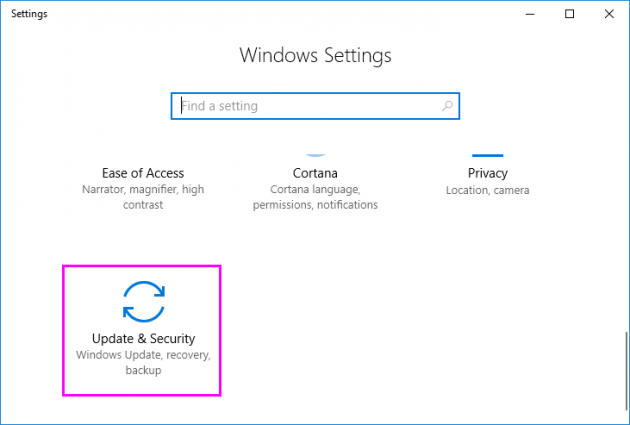
- Locate “Find My Device” option in left side bar and click on it.
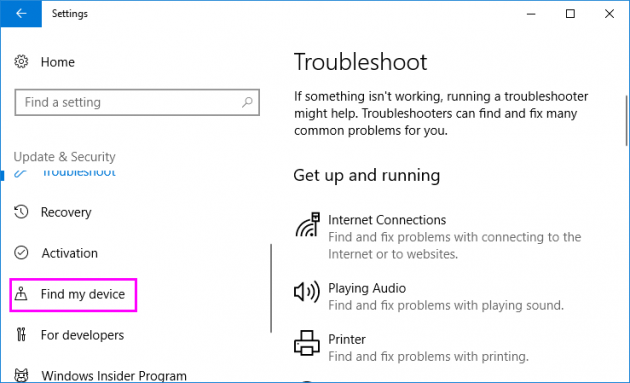
- If Find My Device is OFF, click “Turn on location” to use this feature.
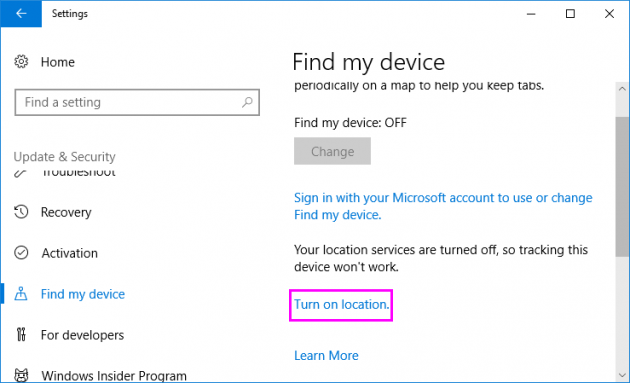
- After clicking the link, you will be redirected to Location Settings.
- Here you can find for “Location for this device is off” and click “Change.”
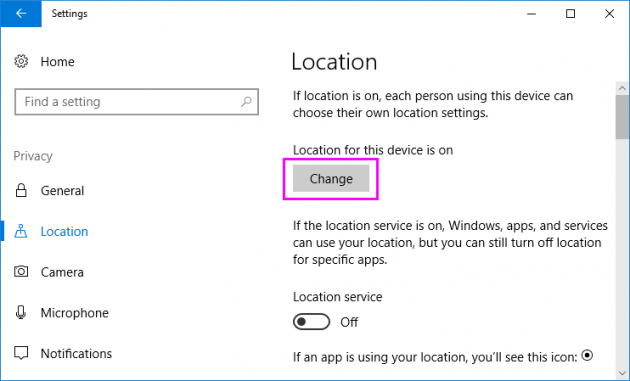
- Now, open the “Find My Device” again, click “Change” and click on the toggle button to enable it. While enabling it, you will be asked to sign in to your Microsoft Account.
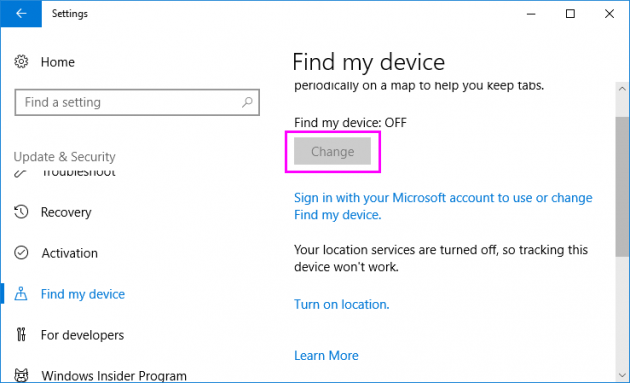
Moreover, you may only trace your computer if Find My Device is enabled on your computer. To locate or trace your computer you need to visit the website and click on Find My Device to get the current location of your Windows10 computer.
Apart from that, you may not use this feature in following conditions:
- If you are using computer which has domain login.
- If you do not have administrator account and internet connectivity the computer.







What other's say