How to password protect your Microsoft Word document
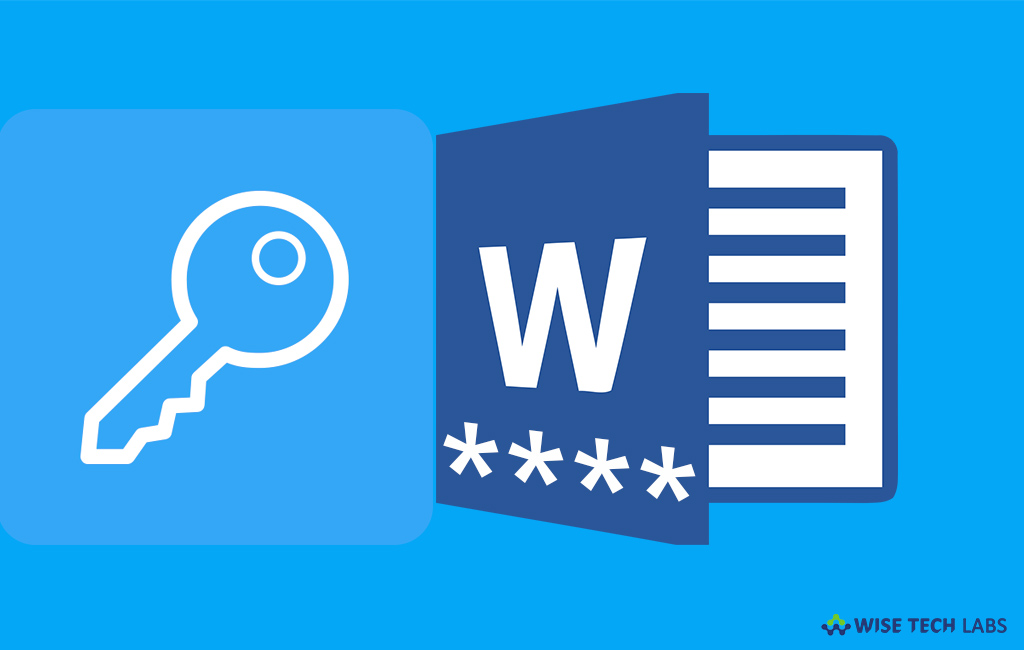
How to make your Microsoft Word document password protected ?
Microsoft Word Office is the most commonly used tool to create documents. With this tool, you may easily create and save documents. Apart from creating documents, if you want to prevent your documents from being accessed by others, you may set a password to make your Word document password protected. The MS Word in Office 365 or Office 2016 has some ways to encrypt your document. Let’s learn how to create password for Microsoft Word document.
You may easily enable the password, follow the below given steps to do that:
- Open the document you want to protect in MS Word.
- In the top left corner, click “File” and then under “Info“, click “Protect Document.”
- Click “Encrypt with Password.”
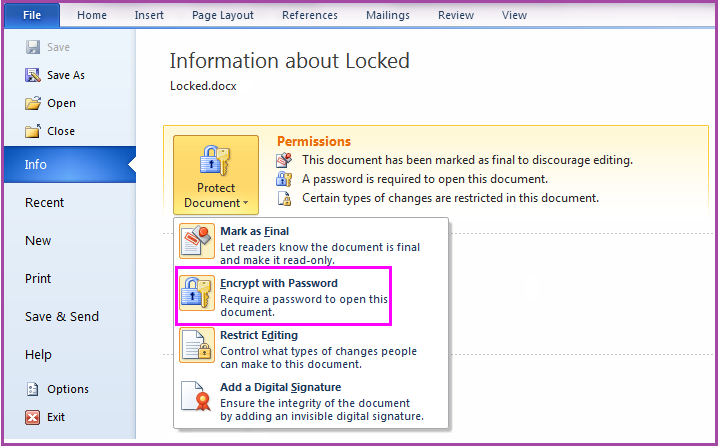
- Here, you will get an “Encrypt Document” window; you need to provide a password for the document now. The password should be case-sensitive. After creating the password, click “OK.”
- Enter the password again to confirm it. Click “OK.”
- Save the Word document again and close it.
- Open the document again. Now, you need to enter the password to access the document. Then click “OK” to open the document.
In case, you don’t want to set any password, you may also remove it by following the below given steps:
- In the top left corner, click “File” and then click “Protect Document.”
- Click “Encrypt with Password.” At the next window, delete the dots that are hiding your password and then click “OK.”
- Save the document again and close it.
- After doing this, you will not have to enter any password to access the document, you may open it directly.







What other's say