What to do if FaceTime app is not working on your iPhone or iPad
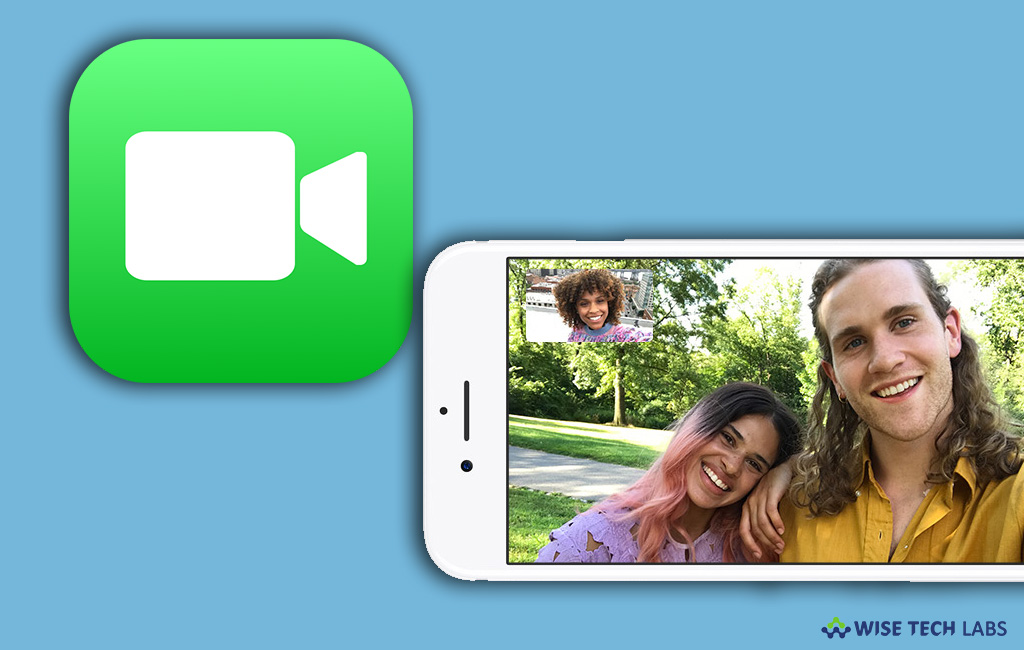
FaceTime is one of the most popular default apps that come with your iPhone or iPad. With this video telephony application you may enjoy in one-on-one video chatting over the internet. Apple FaceTime works on iOS devices with front-facing cameras; each chat participant must have FaceTime installed. FaceTime requires an Apple ID and internet connection to get accessed on ions devices. However, it is very easy to use and get connect with your friends and family members, but sometimes it stops working suddenly, in such a case, you need to identify the issue and fix it. Here, we will provide you some ways to troubleshoot this issue.
To restart your iPhone or iPad
Many times, just a restart fixes many minor issues on your device, so it always better to restart your phone before doing any setting or software changes on your device. Follow the below given steps to reboot your phone.
On your iPhone or iPad, press the power button until the slider appears, slide to power off and power on it again as usual.
To restart an iPhone X without a home button, follow the below given instructions
- Press and hold the Side button and either volume button until the slider appears
- Drag the slider to get your iPhone X powered off.
- Once your iPhone X get powered off, press and hold the Side button again until you see the Apple logo.
To check Apple Servers
Sometimes, Apple server also goes down, so it is always recommended t check server status in case something goes wrong with your device applications. From server status, you may find if there is any ongoing service issue with Facetime.

To change DNS settings
Network settings can also be a reason to stop FaceTime. If you find network issue, you may change DNS settings on your device to get the issue fixed. Follow the below given settings to do that:
- On your iPhone or iPad, go to Settings > WiFi > YOUR NETWORK’S NAME > Configure DNS > Manual > Add Server > enter 8.8.8.8 and 8.8.4.4 > Save

- Also make sure that you deleted your current DNS by tapping on the “red minus sign” and pressing “Delete.”

To set your iPhone and iPad‘s Date & Time to Automatic
Incorrect dates or times on your devices can also cause many FaceTime problems. If your device’s time and date are not matching with FaceTime’s server’s time and date, it may stop working and verification of FaceTime, iMessage, and other Apple services. To fix such issues, it’s best to set your iPhone and iPad’s date and time to automatically by following the below given steps.
- On your iPhone or iPad, go to Settings > General > Date & Time.
- Here, turn on “Set Automatically.”

By following the above given instructions, you may fix the issue caused in FaceTime and start video chatting with your friends and family members again.
Now read: How to configure iMessage settings for iPhone or iPad







What other's say