How to Password Protect or encrypt PDF Files on your Mac

PDF is the standard format for professional documents and files. PDF portable files are very easy to access and share. Most of the official documents contain confidential data that should be secured. To make these file secured, you may password protect or encrypt them on your Mac. If you saved PDF documents on your Mac and want to prevent them from being accessed by others. Here we will provide you some easy instructions to protect or encrypt PDF files.
How to add password or encrypt your PDF file from browser?
- In your web browser, open the document you want to print. Press “Command+ P” keys to open printing dialog box.
- On the bottom right side, click on the “PDF” and select “Save as PDF” option.
- Click on the “Security options” at the bottom of the screen.
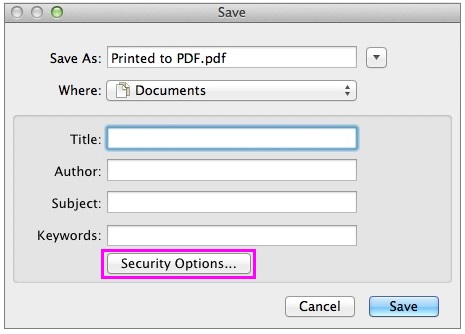
- Check the box in front of “Require Password to open document” and enter a password.
- After verifying the password, click“OK.” Moreover, you may also add a password to copy and print the document.
- Now, save the file as new PDF document.
How to add password using preview on your Mac?
- On your Mac, open the PDF file in the Preview app.
- Go to File > Export and then select “Encrypt.”
- Type a password and then retype it to verify the password.
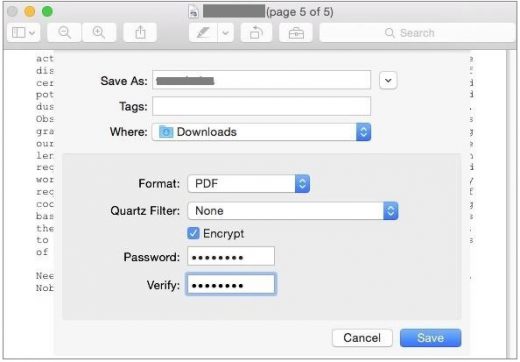
- Now, select a destination to save the password protected or encrypted file on your Mac.
Now read: How to watermark your PDF pages using Quick Actions in macOS Mojave







What other's say