How to delete messages on your Mac and iPhone

If you are using iMessage application on your Mac, it keeps track of the chat history on your Mac. This messages record could be helpful when you need to check history for the information. If you want to delete the chat history from your Mac or other iOS device, you may easily get rid of old conversations and free up some storage on your Mac. Here, we will provide you a short guide to delete chat history from your Mac and iPhone.
How to delete messages on your Mac?
By following the below given steps, you may delete individual or multiple messages from your Mac.
- First of all, quit “iMessage” app on your Mac.
- Now, open “Finder” and press “CMD+Shift+G.”
- Type in ~/Library/Messages/ in the dialog box.
- On the next window, you will see at least three files chat.db chat.db-shm and chat.db-wal, delete them. Deletion of these files will delete all the chat history stored on your Mac.

- Moreover, you may also delete messages by using below given command in Terminal and pressing “Return.”
rm -r ~/Library/Messages/chat.*
After following the above given steps, just relaunch iMessages on your Mac and you will find that none of your previously existing conversations contain any information.
How to delete messages on your iPhone or iPad?
Apart from Mac, if you want to delete iMessage chat history from your iPhone or iPad, you may delete them permanently by following the below given steps:
- On your iPhone or iPad, open Messages app.
- Locate and tap the conversation that contains the messages that you want to delete, doing so will open the list of messages.
- Now tap and hold the message that you want to delete until you see a pop-up menu.
- Tap “More” on that pop-up menu and tap on the circle that is placed in front of the message that you want to delete. Alternatively, you may also tap “Delete All” if you want to delete all the messages in the conversation.
- After that, tap on the delete button (A trash can icon).
- In the pop-up appears, tap “Delete” to confirm your action, doing so will delete the message.
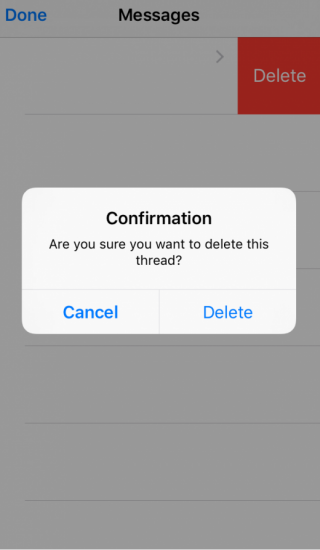
This is how you may easily delete iMessages from your Mac and iPhone.By deleting all the old iMessages from your Mac and iPhone, you may speed up your device or computer performance.
Now read: How to use bubble and screen effects to iMessages on your iPhone







What other's say