How to delete Whatsapp chat history on your iPhone

Nowadays Whatsapp is the easiest way to communicate with your near or dear ones. Unlike other apps, Whatsapp consumes more space to run and store all the shared and received media files, photos and conversations on your device. In order to keep your device and Whatsapp up to date, you may eliminate the old conversations on your iPhone. Fortunately, Whatsapp has direct options to remove the chat history on your iPhone. Here we will provide you some easy steps to do that.
How to remove individual Whatsapp message on your iPhone?
If you want to remove a specific message from any Whatsapp chat, you may easily do it by following the below given steps:
- Launch “WhatsApp“on your iPhone.
- Make sure that “Chats tab” is selected at the bottom of the screen.
- Now, open the conversation that message you want to delete.
- Touch and hold the message you want to delete and then select “Delete“from the popup window.

- If you want to delete multiple messages from the same conversation, tap on the tiny circle to the left of each message, select delete button, tap on the recycle bin icon and then tap on delete message(s).
How to remove entire Whatsapp chat history for individual or Group on your iPhone?
If you want to remove entire chat history for specific contact or group for any reason, follow these steps
- Launch “WhatsApp“on your iPhone and open the conversation that message you want to delete.
- Tap on the name of individual or group name, scroll down and tap on “Clear Chat. ” Alternatively, you may swipe right to left on Group or Contact name, tap “More” and select “Clear Chat.”

- Now select any of the below given options:
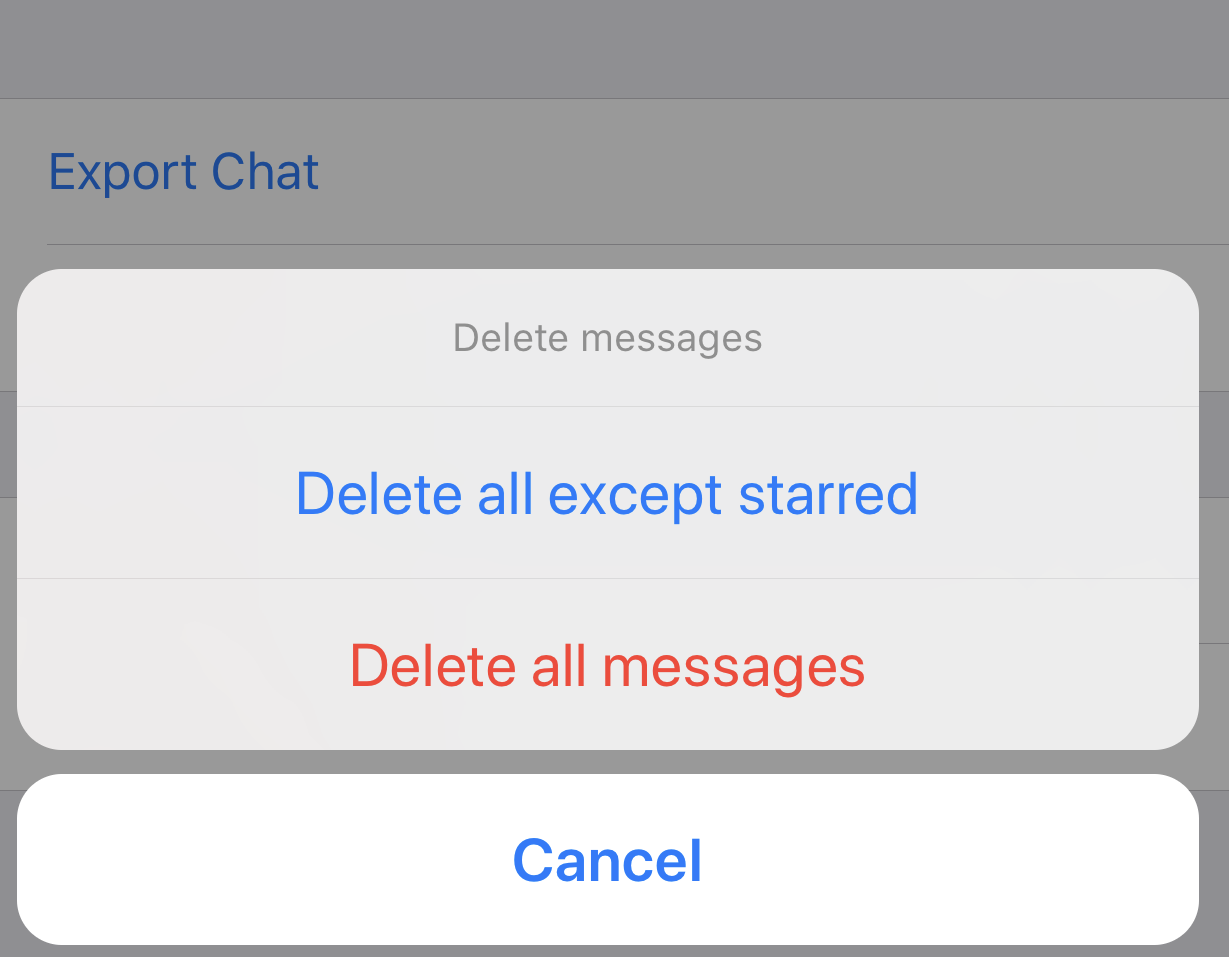
- Delete all except starred
- Delete all messages
How to remove entire Whatsapp chat history on your iPhone?
A complete deletion of Whatsapp chat history will delete the entire chat history-both individual and group, delete all the Whatsapp users associated with the individual chat. Follow these steps to proceed:
- Open “Whatsapp” on your iPhone.
- Tap “Settings” and then select “Chats.”
- Tap on the “Delete All Chats.”
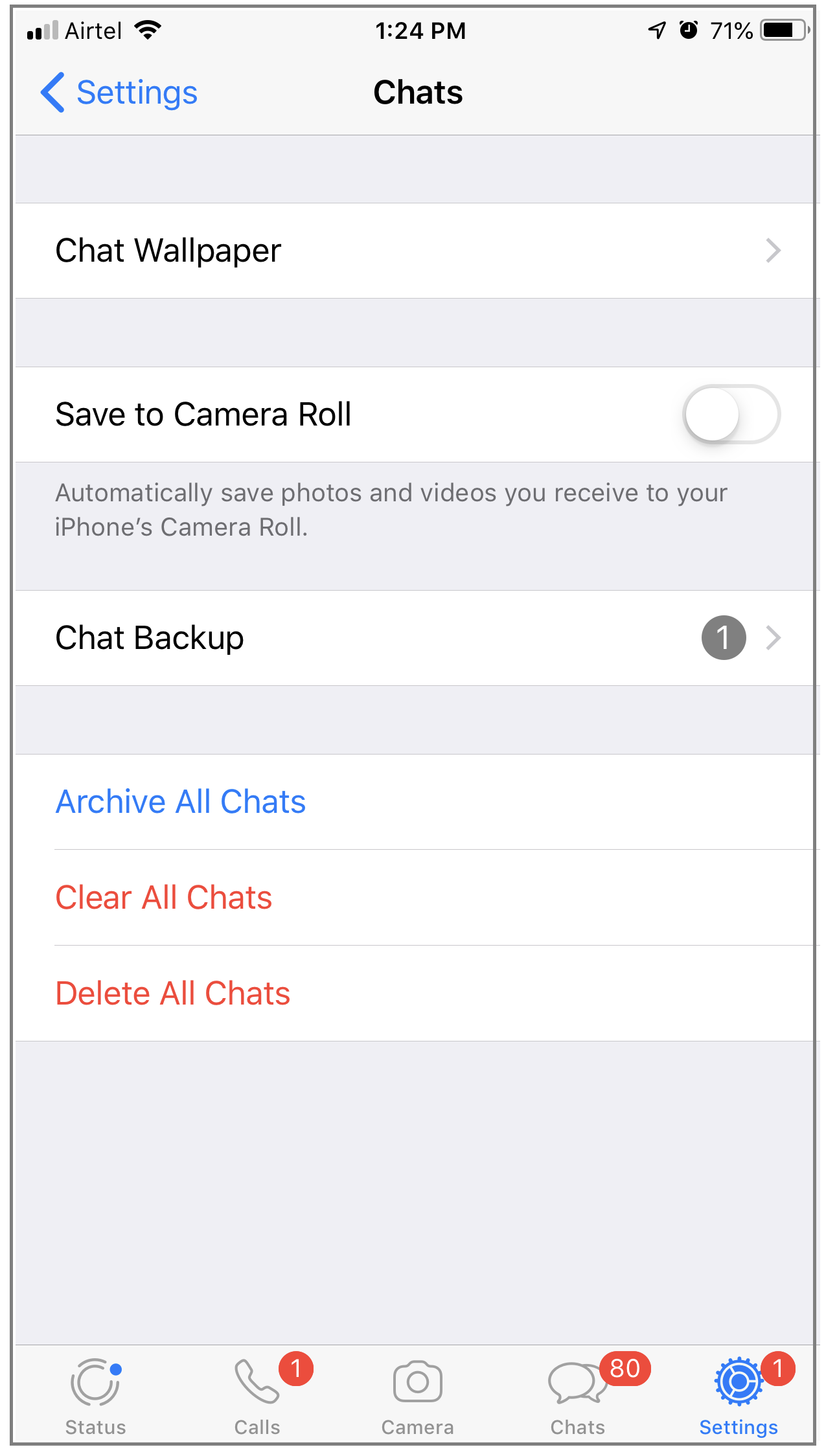
- Finally, enter your WhatsApp number and then select “Delete All Chats.”

Now read: How to lock Whatsapp using Face ID or Touch ID on your iPhone







What other's say