How to enable and use AirDrop for your Mac
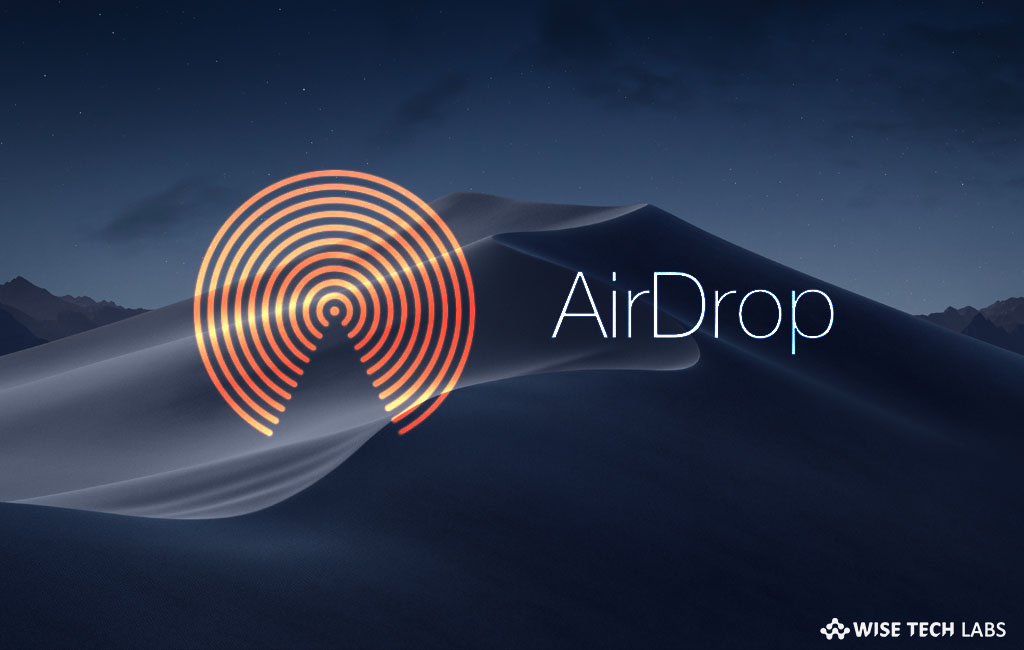
AirDrop is the best and quick way to share documents, photos, videos, websites, map locations and more to a nearby iPhone, iPad, iPod touch or Mac. With AirDrop, you may transfer data between a Mac and an iOS device as well as between two 2012 or later Mac computers. It uses both Wi-Fi and Bluetooth to broadcast, find and negotiate connections and transfer data. If you are using Mac and want to share data using AirDrop, here we will provide you some easy steps to do that.
How to enable or disable AirDrop on your Mac?
Once AirDrop is enabled, you may choose it for contacts or everyone. By following the below given steps you may enable or disable AirDrop on your Mac.
- On your Mac, open finder and then click on “AirDrop”in the left navigation.
- From here, you may select “Off”to disable AirDrop, “Contacts Only” to enable only your contacts to AirDrop you, or “Everyone” to allow everyone AirDrop you.

How to AirDrop from your Mac using the drag and drop?
If you want to select and AirDrop files quickly, you may easily drag and drop them by following the below given steps:
- On your Mac, Launch Finder and find the files you want to AirDrop.
- Drag the files over “AirDrop”in the sidebar.
- Hover there until the Finder gets changed into the AirDrop window.
- Drop the files onto the picture of the recipient you want to share them with.
How to AirDrop from your Mac using the Share feature?
By following the below given steps you may AirDrop files from your Mac using the share sheet:
- At the top right corner of the screen, click on the Share button.
- Choose “AirDrop.”
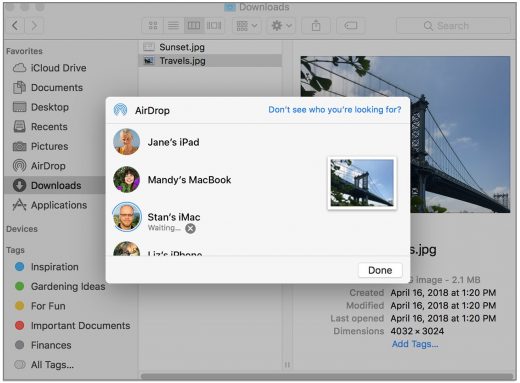
- Now, click on the picture of the recipient you want to share with.
How to AirDrop from your Mac using the context menu?
If you want to access AirDrop by controlling or right clicking on your Mac, you may do it by following the below given steps:
- On your Mac, open “Finder” and locate the file you want to share.
- Now, Control/right click on the file and then select “Share” from the menu.
- Select AirDrop from the sub-menu and then click on the picture of the recipient you want to share with.







What other's say