What to do if iTunes doesn’t detect your iPhone, iPad, or iPod
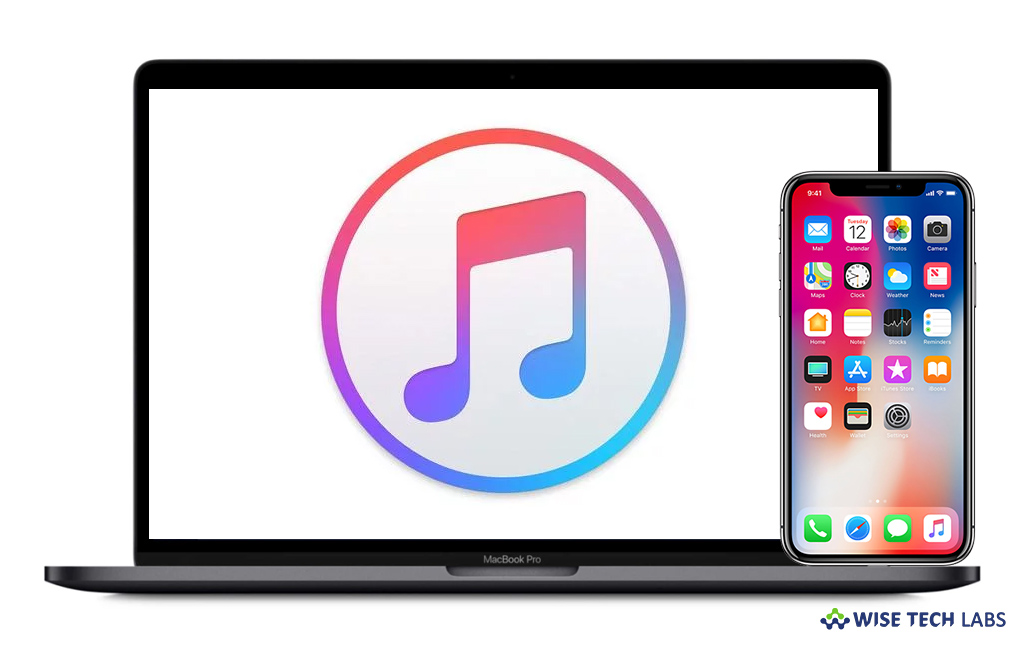
What to do if iTunes is not recognizing your iOS device?
Apple offers iTunes for performing and managing all the important tasks on iOS device such as software update, backup and restore. But what if you connected your iOS device using USB cable to iTunes but it does not see or detect your iOS device, you might be upset. For any reason, if your device is not recognized by iTunes, here are some easy steps that you may follow to fix the issue.
Usually, when you connect your device with iTunes, it detects the device immediately. If it does not then you might be getting an unknown error or a 0xE error on your computer. To avoid such errors, follow these steps
- First off, your iOS device should be unlocked and on the Home screen.
- Make sure that your computer has the latest version of iTunes.
- Make sure that your Mac or Windows PC is updated to the latest software.
- Make sure that your device is powered on.
- If you get any Trust this Computer alert, unlock your device and tap on the Trust option.
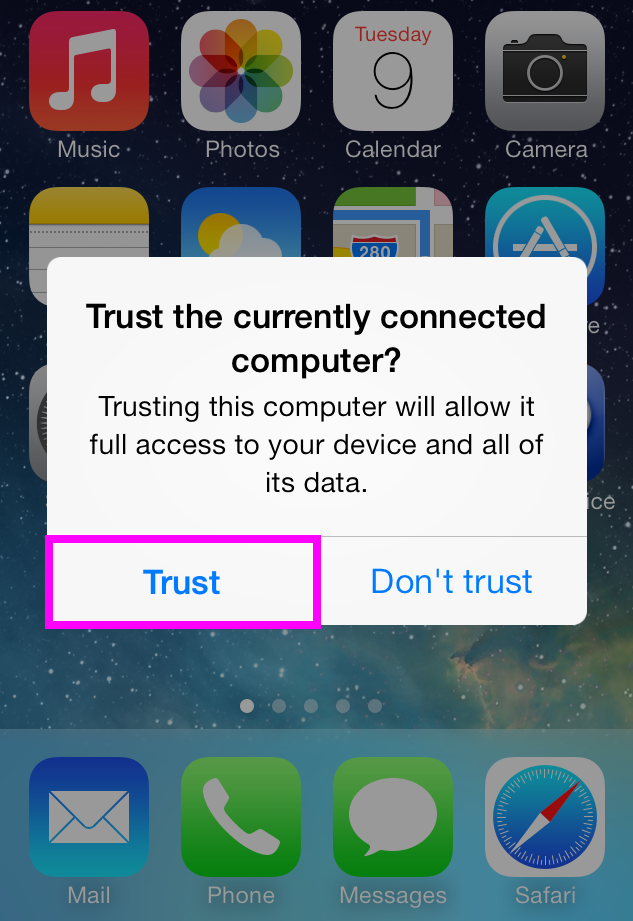
- No USB accessory should be connected to your computer except your iOS device.
- Try each USB port to see if one works and then try with a different Apple USB cable.
- Try to connect after restarting your computer and iOS devices.
- Finally, try to connect your device to another computer. If issue still persists, contact Apple Support.
All above mentioned are the possible steps that help you to fix the issue of device visibility in iTunes on your Mac or PC. If you are using iTunes for Windows, uninstall it and then re download it from Apple. Once it is reinstalled, you may try to connect the device again. On Mac, get the latest macOS and remove the security application and try it again.
Now read: How to backup and restore your iTunes library manually
If you are looking for a Mac Maintenance Application, Check out Wise Mac Care. Wise Mac Care is your one-stop Mac maintenance application that can remove several types of junk files and can optimize Mac’s hard drive to boost your Mac to the peak performance for FREE. Wise Mac Care will also help protect your privacy and safeguard your activities from prying eyes.







What other's say