What is USB debugging mode and how to enable it on your Android phone
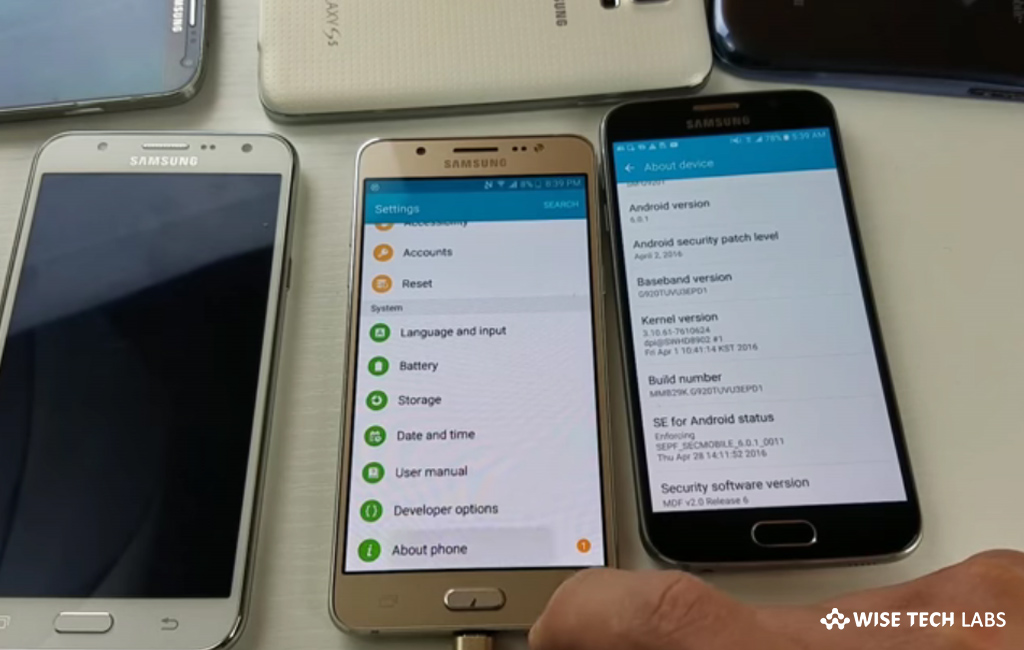
What is USB Debugging Mode ?
USB debugging mode is a developer mode that allows newly developed apps to be copied via USB to your Android device for testing. Depending on the OS version and installed utilities, the mode must be enabled to let developers read internal logs. There are many developers features and options that you may use after enabling USB debugging mode on android device. You may perform many advanced tasks on your Android device itself. But you need more options. As you may not easy to move files between devices, execute commands, and take other actions manually, so you may use tools built into Android Studio and the Android SDK to perform the tasks easily. By enabling USB debugging, you may take advantage of all these tools.
How to activate USB Debugging Mode on your Android device?
If you are wondering how to enable USB debugging mode on your Android device, follow these steps
- If you are using device running latest version of Android OS, you may see USB Debugging in the “Developer Options” menu, which is hidden by default.
- To unlock it, go to “Settings” and scroll down to the “About phone” option.
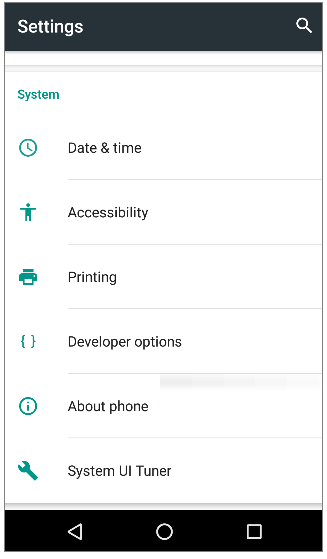
- Scroll down again to see a Build number entry at the bottom. When you tap this several times, you will see a notification letting you know that you are a developer now.
- Now go back to Settings and scroll down to the bottom again where you may access “About phone.”
- If you are on Android Pie and later, you need to open the “System” entry and then expand the “Advanced” section.
- Here you will find a new entry mentioned as “Developer options.”
- If you are on older versions of Android, you will find the Developer options entry mentioned next to “About phone.”
- Once you are in, locate the “USB debugging” option under the “Debugging” section.

- Now, tap the slider to activate it and then confirm Android’s warning that you understand what this feature is for.
- Finally, USB Debugging is enabled.
- In order to use it, you need to plug your phone into a PC using a USB cable. While doing it, you will get a prompt on your phone asking if you want to authorize USB Debugging for that specific computer.
- This security feature is designed to keep your device safe from attack, so make sure you trust the computer before allowing it.
- If you ever accept it manually, select “Revoke USB debugging authorizations” to reset all trusted computers.
Now read: How to transfer files between your computer and Android phone







What other's say