How to enable dark mode on iOS device running iOS 13
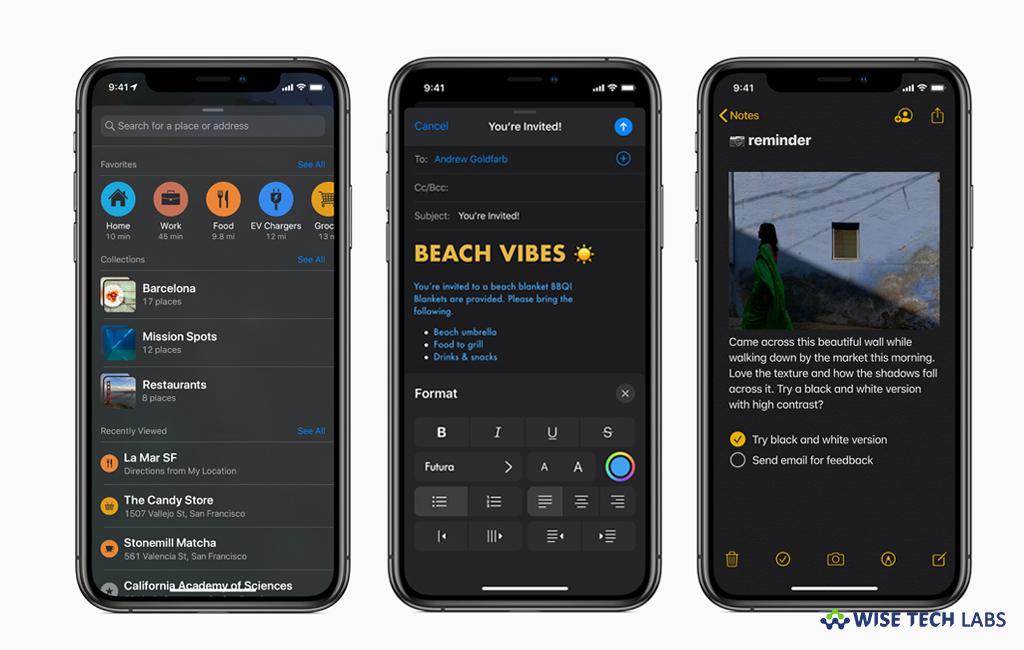
How to activate Dark Mode on your iPhone or iPad?
Dark mode is one of the most long-awaited features for the iOS device. Earlier dark mode was available only on macOS but finally Apple releases Dark Mode for your iPhone and iPad’s interface. Enabling of dark mode swaps color for your phone’s operating system and changes iOS’s traditional eye-flaming light backgrounds to a darker hue. It is very useful, especially when you use the device in night. It provides a bright-white theme shining into your eyes. By enabling dark mode on your iPhone or iPad, you may use your device in dark or dim light, without any eye pain or strain. If you are wondering how to enable and use dark mode on iPhone or iPad running iOS 13, here we will provide you some easy steps to do that.
Once your iPhone or iPad is updated to the latest OS version iOS13, you may easily enable dark mode on it. Follow these steps:
Using Control Center
- On your iPhone, launch Control Center by swiping down diagonally from the top right corner of your device’s display.
- Now, hold down on the Brightness indicator (The one looks like a sun icon).
- In the full-screen interface that appears, you will see a toggle for Appearance: Light in the bottom left corner of the screen.

• Tap it, doing so will switch your phone to Dark Mode (The toggle button will now read Appearance: Dark).
Using Settings
You may also enable Dark Mode from device settings, follow these steps:
- Open the Settings app on your iPhone or iPad.
- Tap on the “Display & Brightness” option.

- At the top of the screen, you will see two setting options for Light or Dark.
- Tap “Dark” doing so will enable Dark Mode on your device.
This is how you may easily enable Dark Mode in iOS 13. Moreover, you may also enable a toggle for Automatic. Once it is set to automatic, your device will automatically switch to Dark Mode between sunrise and sunset.
Now read: How to use look around feature in Apple Maps on iOS device running iOS13







What other's say