How to set up and use Find My Friends on your iPhone or iPad
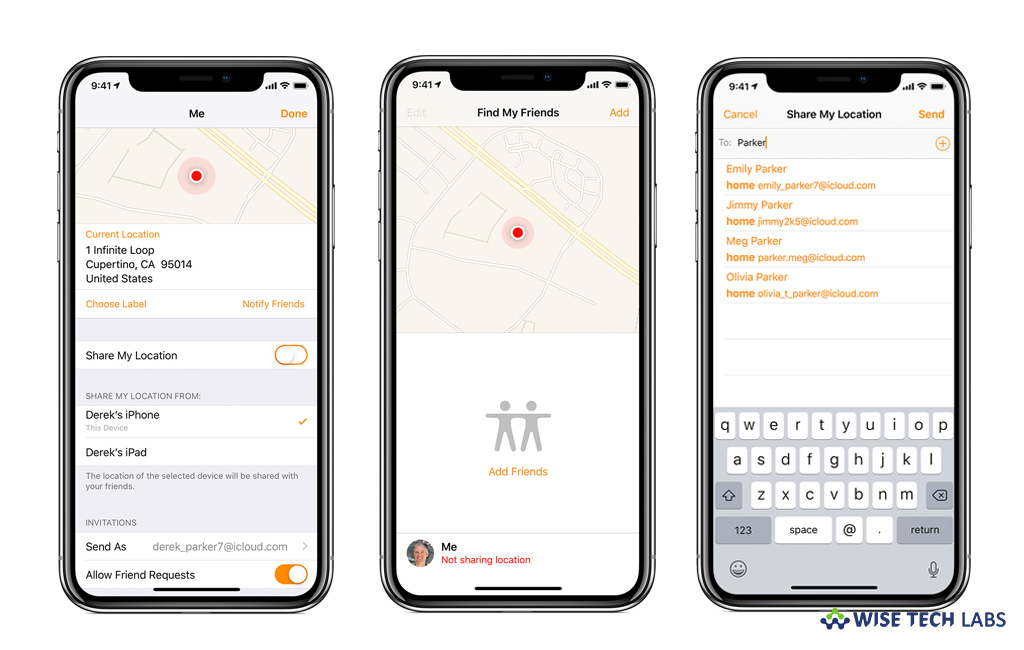
How to configure Find My Friends on your iOS device?
Apple offers a built-in feature called Find My Friends that helps you to locate your friends and family from your iPhone, iPad, iPod touch, Apple Watch, or on iCloud.com. If you are using iOS 9 or later, Find My Friends is pre-installed on your device. If your device is using a version of iOS 8, then you need to install the free Find My Friends app. Once you signed into iCloud on your device, you get automatically signed in to Find My Friends with your Apple ID. Let’s learn how to set up and use Find My Friends on your iOS device.
Once Find My friends feature is configured on your iOS device, you may add friends, hide your location and stop sharing your location with others, follow these steps:
- To add friends, open Find My Friends app.
- Tap “Add”, select a friend or enter their email address and then tap “Send” or “Done” to send the request.
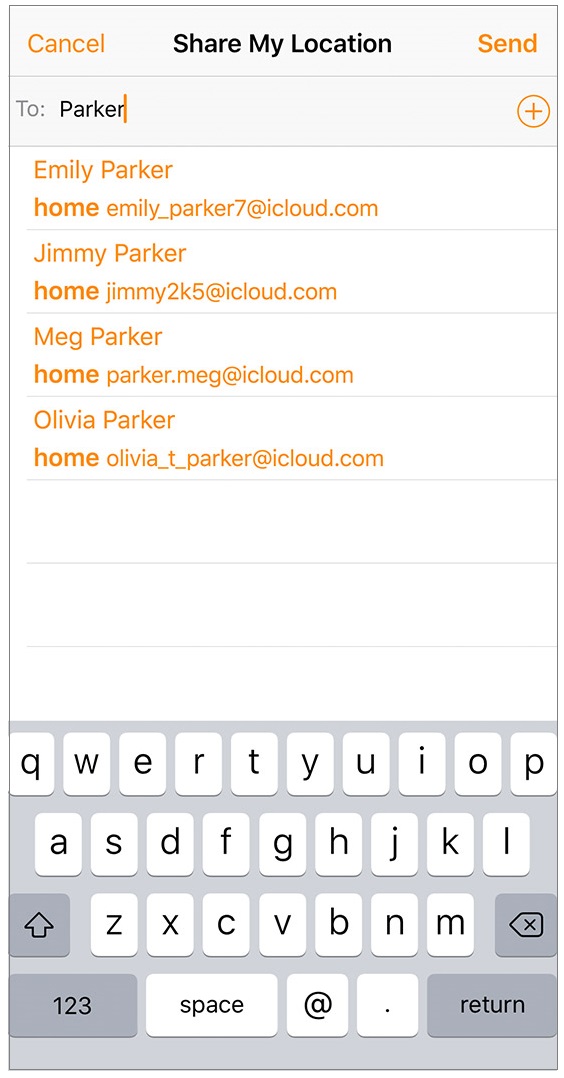
- After your friends agrees to share their location, you may see their location in a list or on a map in the Find My Friends app, or on iCloud.com.
- If you don’t want to receive any request, on your iPhone, tap Me > turn off Allow Friend Requests under “Invitations.” On your iPad, tap List > Me > turn off Allow Friend Requests under “Invitations.”
- To hide your location, open “Find My Friends”, tap “Me” and then turn off “Share My Location.”

- To stop sharing your location, on your iOS device, go to Settings > [your name].
- On iOS 12, tap “Share My Location.” For earlier version of iOS, tap iCloud > Share My Location.
- Disable the “Share My Location” option.

- To use Find My Friends on multiple devices, on your iPhone or iPod touch, tap Me and then tap a device under “Share My Location From” section. On your iPad, tap List > Me > Info and then tap a device under “Share My Location From.”
Now read: How to use the Find My Friends widget on your Mac
If you want to keep your Mac optimized and healthy, Wise Mac Care performs basic cleanup and maintenance for FREE. Plus, Wise Mac Care helps you to free up your Mac hard disk from unwanted log files and to get more space to run your Mac smoothly. Wise Mac Care also works as a deep cleaner and memory optimizer to provide smoother and faster Mac Performance. Download Wise Mac Care for FREE and boost your system performance with just a few clicks.







What other's say