How to change or reset Your Gmail account password
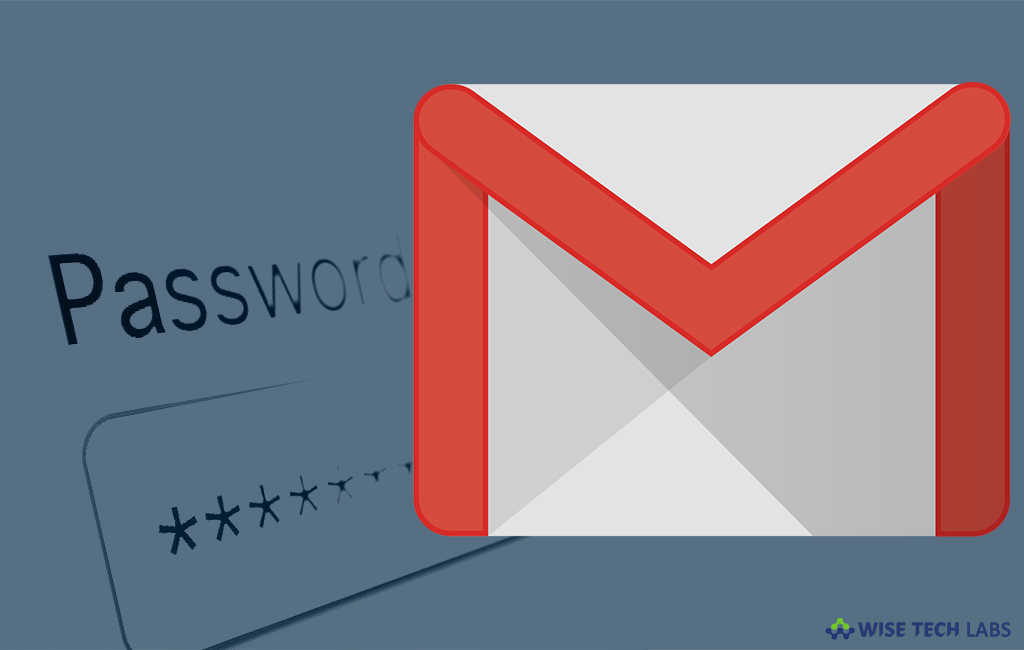
Sometimes you need to change or reset your Gmail account to protect your sensitive details or data from hackers. There can be many other reasons to do that such as you accessed your account on other device and forgot to logout or you forgot your password. In such cases, changing password is the best way, once it is changed; it will log you out from all active sessions and keep your information completely secured. Let’s learn how to change or reset your Gmail account Password.
In order to do that, follow the below given steps.
1. Change the Password
Usually, you may change your Gmail account password from Google home page and Gmail inbox.
Follow the below given steps to change the password from Google Home page:
- Open the Google home page and then click “Sign In” at the top right corner.
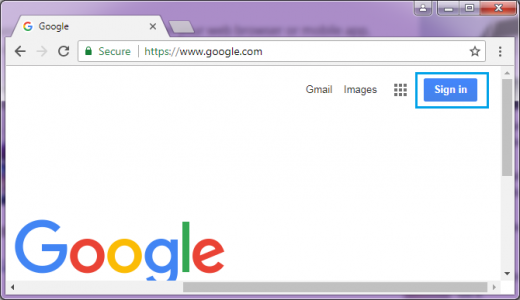
- Once you clicked on it, you need to enter the “Email or Phone number” and click “Next.”
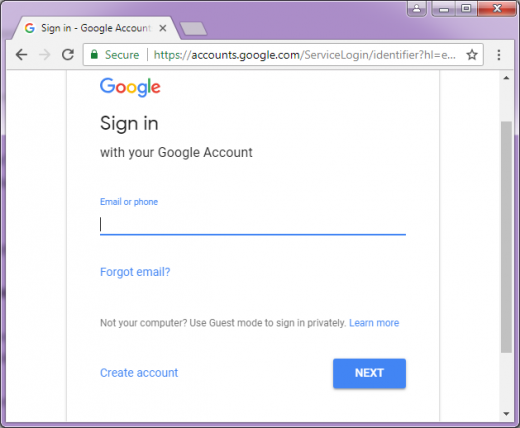
- Now, enter your password and hit “Next” again.
- Once you signed in, come back on Google home page, at the top right, click your profile picture and then the “My Account”.
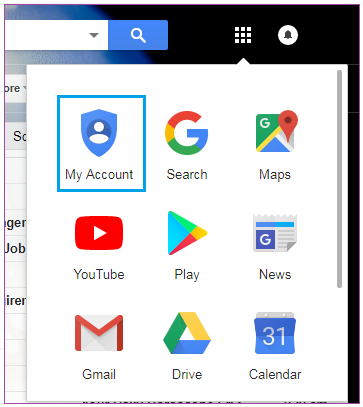
- On the “Sign in & Security” section, click the “Signing in to Google” link.
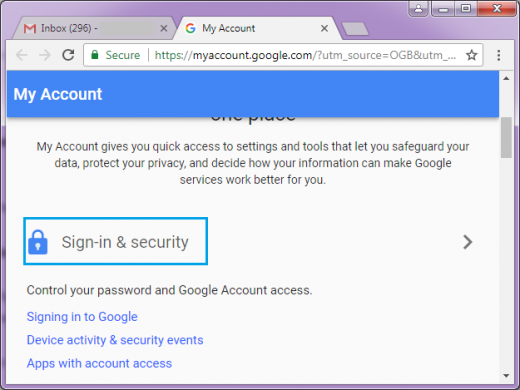
- Next, click the “Password” option.
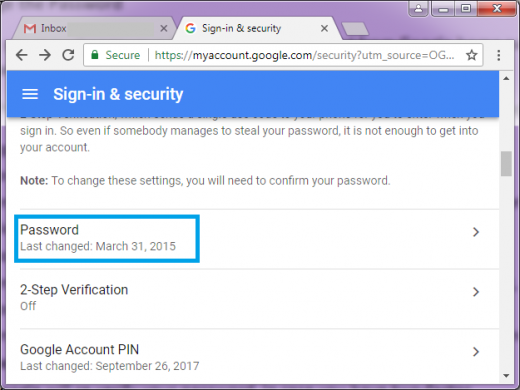
- Google will re verify your password. In case you have two-factor authentication enabled you’ll get a confirmation code to the phone number provided.
- Finally, click the “Change Password” to type and confirm a new password that you want.
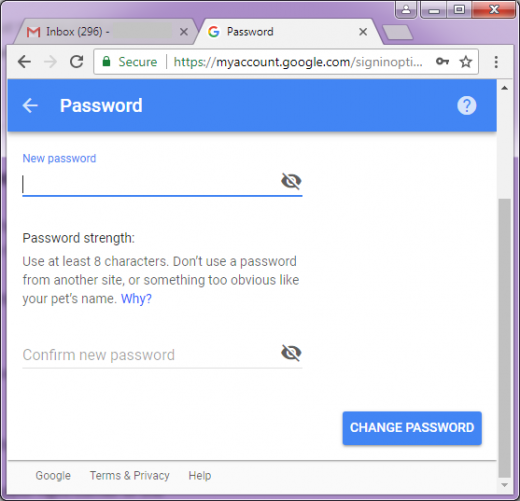
Make sure you are entering a strong password to secure your account from unauthorized access.
Follow the below given steps to change the passwords from Gmail inbox:
- Login your Gmail account and click “cog icon” in the upper right corner of the Gmail page and then click “Settings.”
- On the next page, click the “Accounts and Import” tab.
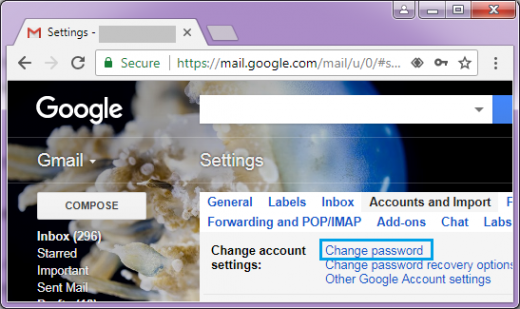
- Click the “Change Password.”
- Then follow the same steps you followed on Google home page, provide your current password to confirm your identity and then create a new secure password and confirm on the next page to complete the process.
2. Reset the Password
Follow the below given steps to recover or reset your password:
- Open Google account recovery page and enter your Email ID and click on “Next.”
- Enter if you remember any old password, if not then click on “Try another way”.
- Once you clicked on it, you will be asked to enter recovery email address to get “verification code”.
- Then login your Gmail account which you set as recovery email to get verification code to reset the password.
- In case you do not have any password or recovery email, click on “Try another way” to recover your password via call or text on your phone number.
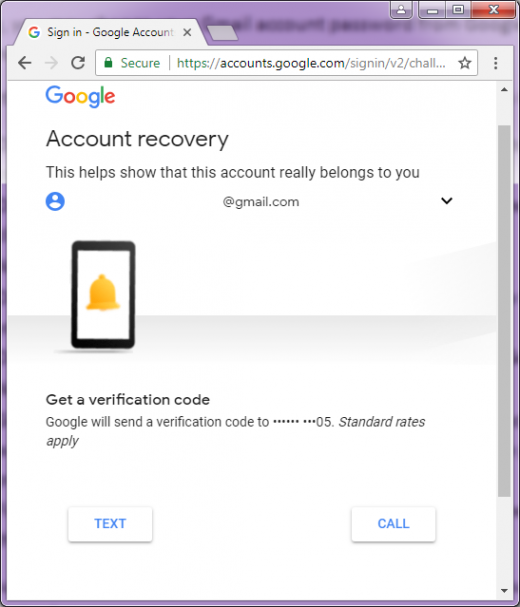







What other's say