How to enable BitLocker encryption on Windows 10
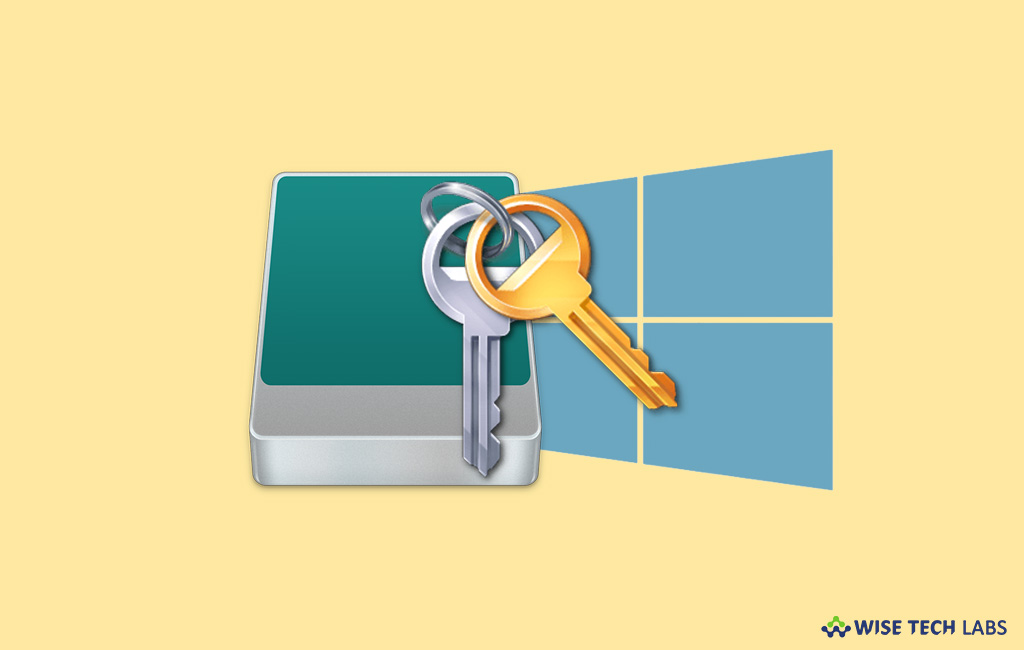
If you are using Windows 10 and conscious about your sensitive data security, Microsoft offers a built in feature called BitLocker encryption to secure your data from prying eyes. For now, it is available only for Windows 10 Pro users to prevent their private data from unauthorized access in case you lose your device or it gets stolen. Basically, encryption is the process of making any type of data unreadable by anyone without proper authorization. Similarly, In Windows 10 BitLocker Drive Encryption allows you to use encryption on your PC’s hard drive and on removable drives to stop prying eyes from accessing your sensitive data or confidential information. Here, we will provide you some easy steps to enable BitLocker encryption on your Windows 10 PC.
To enable BitLocker encryption on Windows 10
You may easily turn on BitLocker encryption on Windows 10 by following the below given steps:
- Sign in to your Windows 10 PC with an administrator account.
- In the Start menu, type “Manage BitLocker” and select “Manage BitLocker” from the top results.
- Click “Turn on BitLocker” and then follow the onscreen instructions.
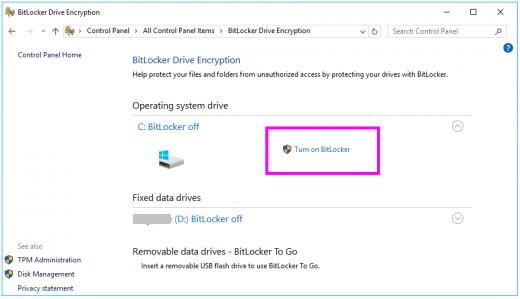
To encrypt a file on Windows 10
- Either right-click or press and hold a file or folder and click “Properties.”
- On the next window, click “Advanced” and then select the “Encrypt contents to secure data”check box.
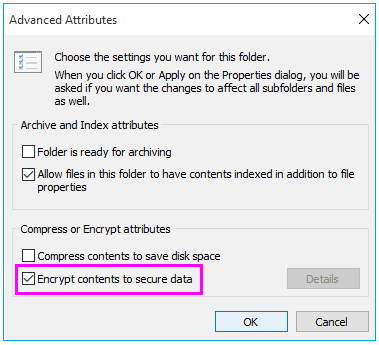
- Click “OK” to close the “Advanced Attributes” window, click “Apply” and then click “OK” again.
Now read: How to add or remove folders in Windows 10 library







What other's say