How to fix blurry fonts on your macOS Mojave
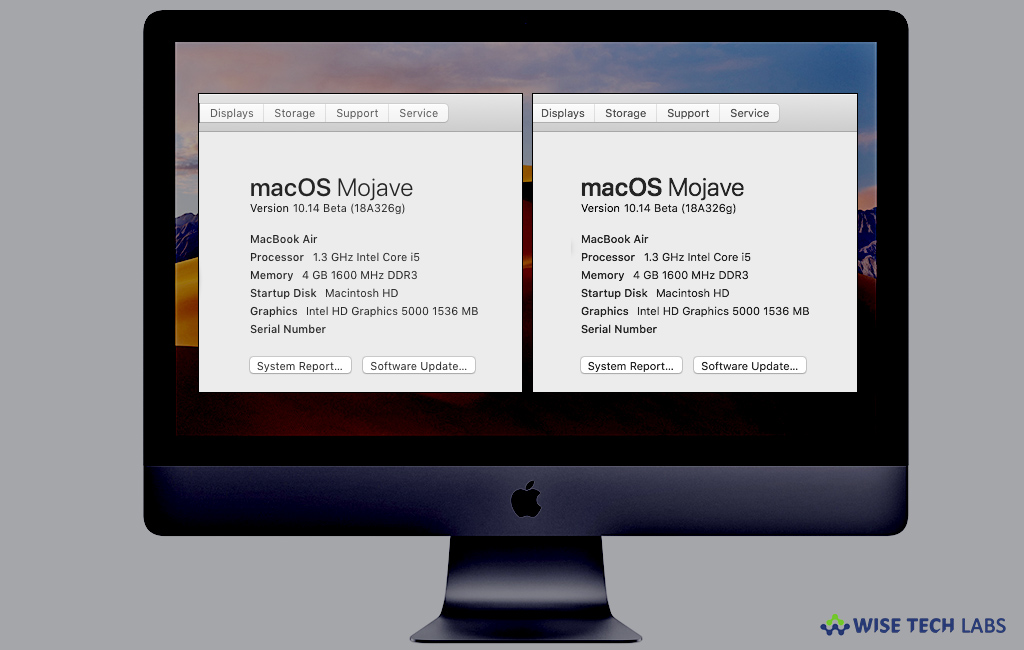
How to fix blurry fonts on your Mac?
If you are using macOS Mojave on your Mac and experiencing blurry fonts on your Mac screen, macOS Mojave has built in feature called “Subpixel Antialiasing” that is also known as font smoothing , all you need to do is just enable this feature to get smooth fonts visibility on your Mac. “Subpixel Antialiasing” feature is specially designed to make fonts visibility better on lower-resolution displays. This feature is enabled by default on some Macs and makes text look thinner and more blurry on non-Retina displays. If it is disabled, you may re-enable it by using four possible settings: 0 (disabled), 1 (light smoothing), 2 (medium smoothing) and 3 (heavy smoothing). If you are Mac has Retina display, then you do not need to enable it. But, if you have a non-Retina display, we suggest you to re-enable this feature.
You may easily enable Subpixel antialiasing feature by following the below given steps:
- In order to do that, press “Command+Space” to open Spotlight search, type “Terminal,” and then hit “Enter.”
- In the terminal window, copy and paste one of the following commands and hit “Enter.”
- For light font smoothing
defaults -currentHost write -globalDomain AppleFontSmoothing -int 1
- For medium font smoothing
defaults -currentHost write -globalDomain AppleFontSmoothing -int 2
- For heavy font smoothing
defaults -currentHost write -globalDomain AppleFontSmoothing -int 3
- For no font smoothing
defaults -currentHost write -globalDomain AppleFontSmoothing -int 0

- After completing the above given steps, log out your Mac and log in back to apply the changes.

By following the above given methods you may get better fonts visibility by fixing the blurry fonts issue on your Mac.
Now read: How to move your data from your old Mac to a new Mac







What other's say