How to create a child account for Family Sharing
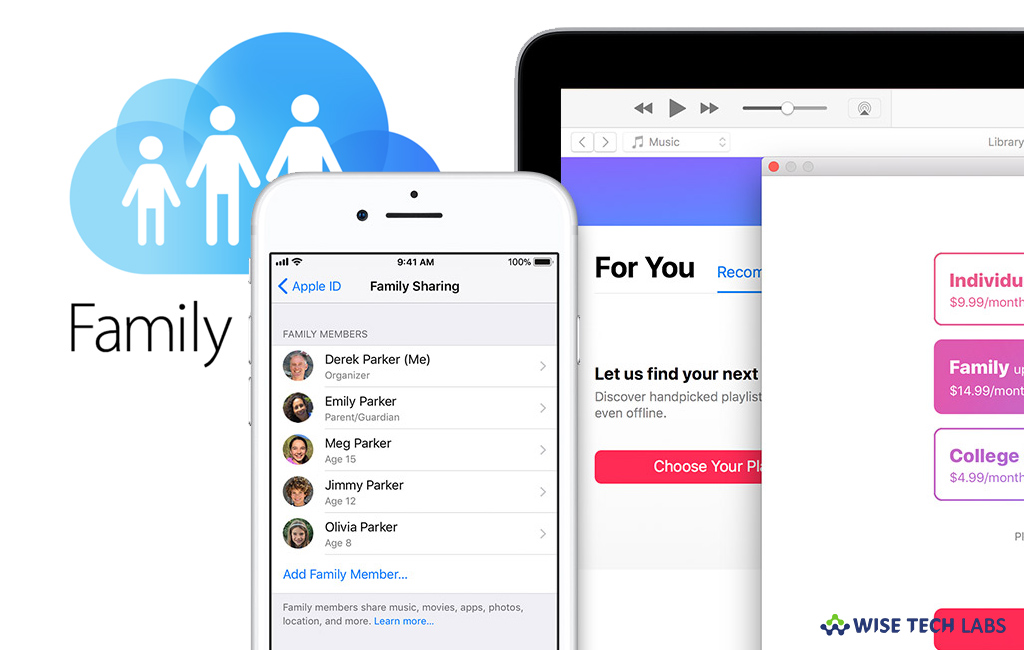
Family Sharing is one of the best features that help you save your money. With this feature, you may share your purchased apps with your family members. Family sharing allows you to share your purchases of apps, books, TV, shows, movies and music with other family members. Moreover, you may also share your iCloud storage data, calendar and photo album. Family sharing provides you a best way to share your location with your family. Usually, a person is 13 and older can create family sharing account but kids under 13 can also be added by their parents by creating a child account. Here, we will provide you some simple steps to do that.
How to add a child account to Family sharing on your Mac?
If you are using Mac and want to add or create a child account to family sharing, follow the below given steps:
- On your Mac, select “System Preferences” from Apple Menu.
- Click “iCloud” and then select “Manage Family.”

- Click “+” at the bottom of the list of family members.
- Select “Create an Apple ID…” and then click “Continue.”
- Now, enter the child’s information including creating a new Apple ID and click “Continue.” In case the Apple ID you want to create is already being used by someone else, you’ll be notified so you can create another one.
- Click “OK”, enter the “CVV” from your credit card and then click “Agree.”
- Enter your password to see account details, select “Continue” and click “Done.”
How to add a child account to Family sharing on your iPhone?
If you want to add child account on your iPad or iPhone, you may easily do it by following the below given steps:
- On your iPhone or iPad, open “Settings.”
- Select your name and then tap “Family Sharing.”
- Select “Add Family Member….”, tap “Create a Child Account” and then
- Select “Next.”
- Enter the child’s birthday, tap “Next” and then tap “Agree.”

- Enter your credit card security code and then tap “Next.”
- Enter the child’s “First Name“and “Last Name” and tap “Next” to continue.
- Create an Apple ID and tap “Next.”
- Select “Create”, enter a password for the account verification and tap “Next.”
- Enter a security question and answer and then tap “Next.”
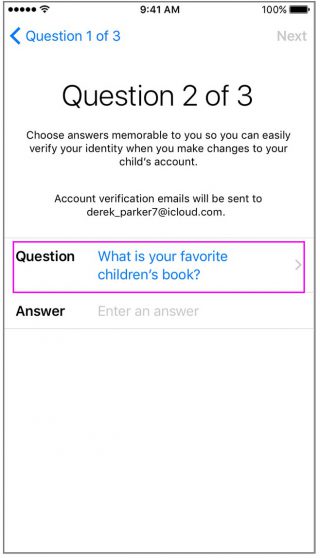
- Similarly, you may add two more security questions and answers.
- If you want to turn on “Ask to Buy” select it and tap “Next.”
- If you want to share location with your family, select it.
- Select “Agree”for the iCloud and Game Center Terms and Conditions.
- Select “Agree” again.
- Tap “Agree”for the iTunes Terms and Conditions and select “Agree” again to confirm it.
By following the above given instructions , you may easily add child account to Family sharing and share the your purchased apps, apps, books, TV, shows, movies and music with your child.
Now read: How to use Do Not Disturb feature on your iPhone







What other's say