How to schedule a scan in Windows Defender Antivirus
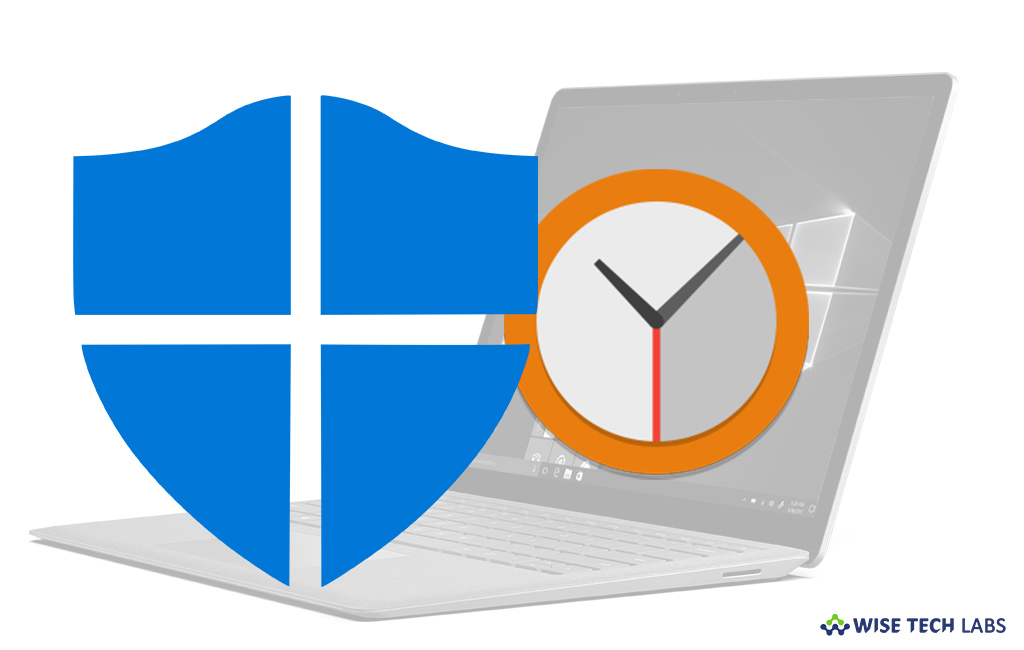
How to schedule a scan on your Windows PC with Windows Defender Antivirus?
Microsoft offers a built-in security, Windows Defender to Windows computer operating system. Windows Defender Antivirus regularly scans your system and keeps it safe from online or unwanted app threats. If you think that Windows defender scans interrupts in your work, you may also schedule Windows Defender Antivirus to scan at a time, you want. Here, we will provide you some easy steps to do that.
By following the below given steps, you may easily schedule a scan on your Windows computer:
- On your Windows pc, search for and open “Schedule tasks.”
- In the left side pane, expand Task Scheduler Library> Microsoft > Windows and then scroll down and select the “Windows Defender.”

- In the top center pane, double-click “Windows Defender Scheduled Scan.”
- In the “Windows Defender Scheduled Scan Properties (Local Computer) ” window, select the “Triggers.”
- At the bottom of the window, select “New.”
- Here, mention how often you want scans to run and when you want to start it.
Now read: How to block Potentially Unwanted Programs using Windows Defender Antivirus on Windows 10







What other's say