How to do a fresh start with Mac OS Mojave
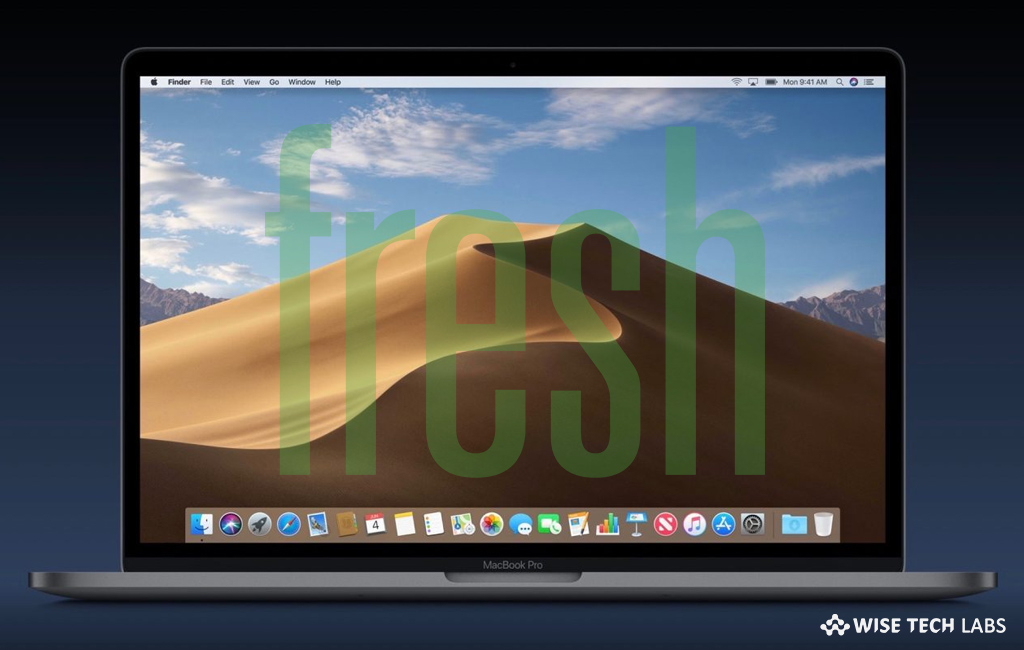
Apple releases a new update after a specific interval that helps you to fix minor issues on your computer and adds new features and functionality. Many times people update their Mac without creating any backup of previous version. In such a case, you may not restore the previous version when your update process get stuck or cancelled suddenly. If you want to do a clean install of Mac Mojave, here, we will provide you some easy steps to do that.
Step 1: Back up your Mac
A clean install erases all your data stored on your hard disk. It removes all your important files, programs or documents. In order to save your files, transfer them on an external hard drive or cloud storage like Dropbox, OneDrive or iCloud. If you will not save them, you will lose all you information stored on you Mac.
Step 2: Create a bootable disk of macOS Mojave
Prior removing your current operating system, you need to download macOS Mojave from the Mac App Store. A copy of macOS Mojave should be there to perform a clean install. If you don’t want to create a bootable drive for macOS Mojave, You may upgrade your Mac to macOS Mojave only after installing an older Mac operating system.
Step3: Remove your hard disk
After creating a backup and bootable disk, you may erase data from hard disk by following the below given instructions:
- Make sure that your Mac is connected to the internet via Wi-Fi or Ethernet
- Click on the “Apple” icon and then select “Restart” from the drop-down menu.
- Press and hold “Command-R” when you hear the startup sound and keep holding the keys until your Mac restarts.
- In the OS X Utilities selector, select “Disk Utility” and then click “Continue.”
- Enter a random name for the file to be removed.
- If your Mac is using HFS+, choose “Mac OS Extended (Journaled)” from the format list.
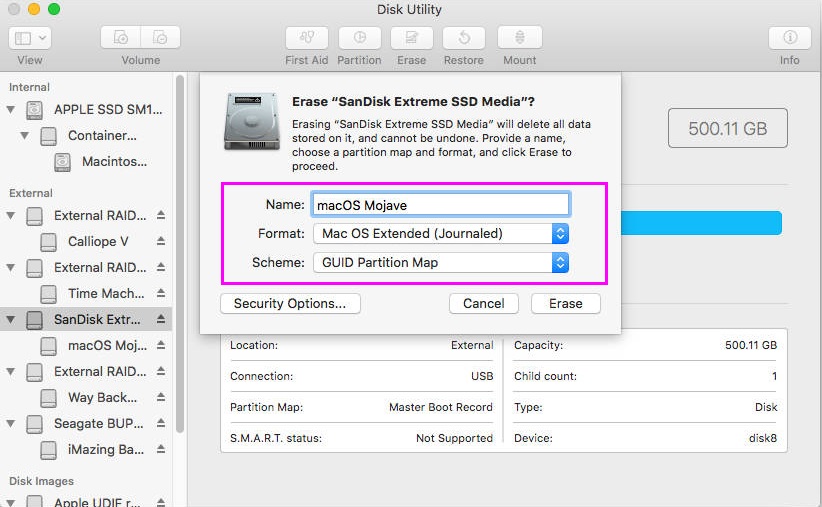
- If your Mac is using APFS, choose “APFS” from the format list.
- If Scheme is there, choose “GUID Partition Map” and then click “Erase.”
Step 4: Reinstall a new copy of MacOS Mojave
After clearing the entire hard disk, you may reinstall a new copy of MacOS Mojave by following the below given instructions:
- On your Mac, click on “Reinstall a new copy of MacOS” and then click “Continue.”

- On the installer window appears, select “Continue” again.
- Agree to the software “Terms and conditions” and then choose your “hard drive.”
- Select “Install” and complete the installation process.
Now read: All the new features of Mac OS 10.14 Mojave







What other's say