How to copy and paste across devices using Universal Clipboard on your Mac
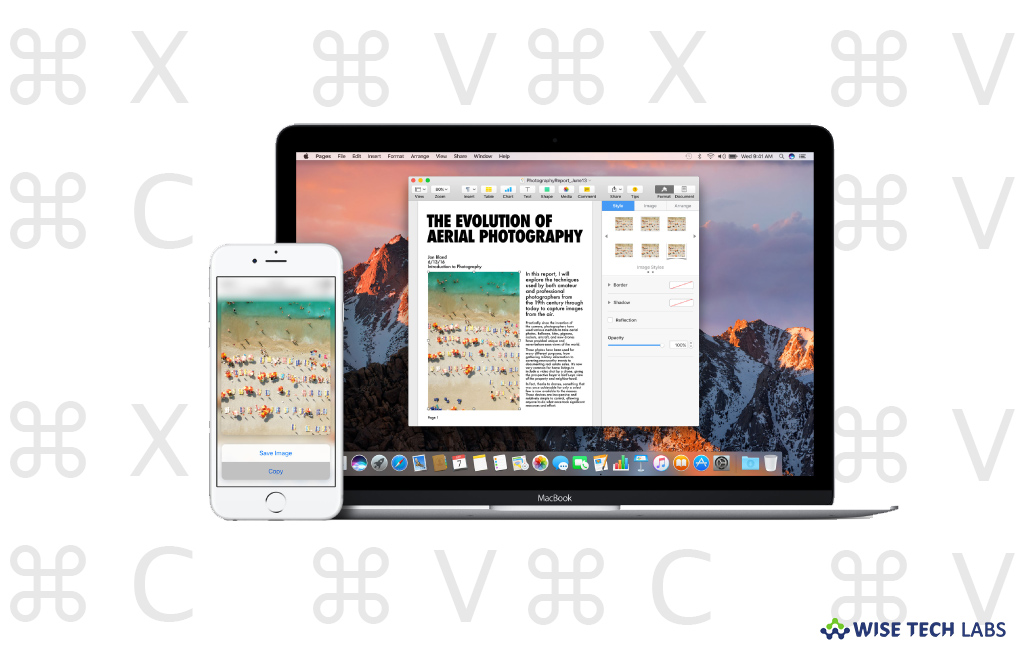
How to use Universal Clipboard on your Mac or iOS devices ?
If you are using Mac or iOS device that meets continuity system requirements, you may use Universal Clipboard to copy text, images, photos, and videos from one Apple device and then paste the content to another Apple device. Like HandOff, this is the most convenient way to connect with other Apple devices. For example, if you find any document while browsing on one Apple device, you may easily get it to other device by just copying and pasting it. If you are using Mac and want to use Universal Clipboard on it, here we will provide you some easy instructions to do that.
By following the below given steps, you may setup and use Universal Clipboard to copy and paste text, photos, videos, images from one Apple device to another Apple device.
- Sign into iCloud account using the same Apple ID on all your devices.
- Make sure Bluetooth and Wi-Fi are enabled on all your devices.

- To use the Universal Clipboard, make sure your devices are near to each other.
- Now, copy your text, photo or video on one device.
- Now, copy your text, photo or video on one device. For Mac, press “Command-C” or select Edit > Copy.
- Position the pointer where you want to paste the copied content and then paste it.
This is how you may easily copy and paste data from one Apple device to another Apple device using Universal Clipboard. The copied data is available to paste on your other devices only for a short time.
Additionally, if you are unable to use Universal Clipboard, double check that your Mac is running macOS Sierra or later. Wi-Fi and Bluetooth are turned on and your devices are placed near to each other. Also make sure that your are signed in to your devices with the same Apple ID.
Now read: How to setup and use HandOff on your Mac or iOS device







What other's say