What to do if you are unable to make or receive calls on your iPhone
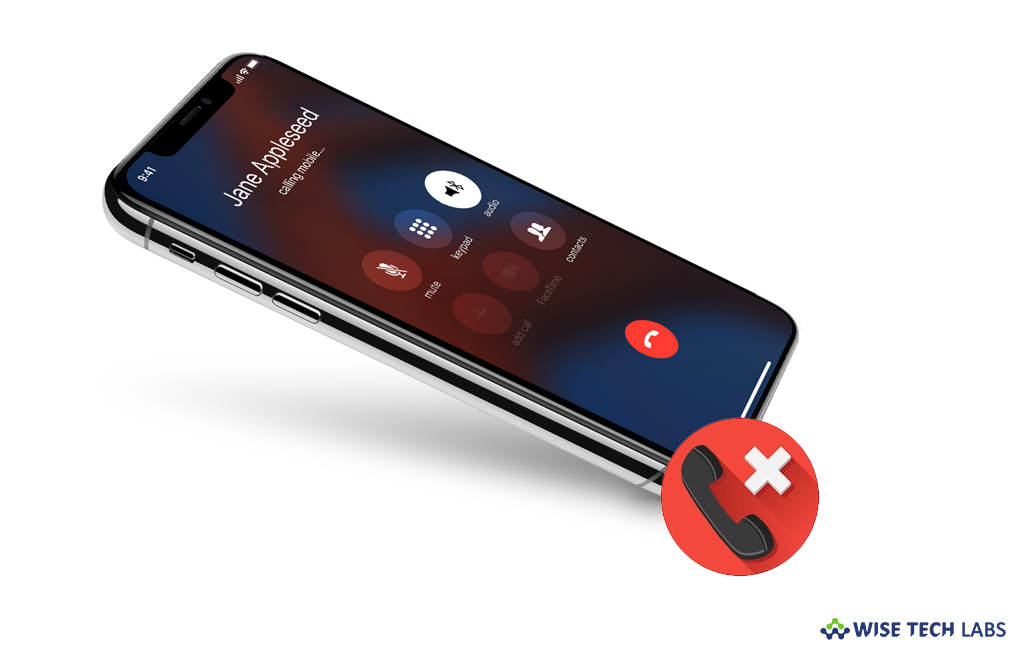
At some point of time, you might not be able to make or receive calls on your iPhone if you have certain settings enabled, if your software is not up to date, or if there’s an issue with your network. If you are facing this issue on your Phone due to any of the given reasons, you need not to worry. Here, we will provide you a short guide that will help you to get this issue fixed.
In order to fix the issue follow the below given steps, after testing the each steps on your phone.
Step 1: Check your iPhone settings
First of all check your device settings by following the below given steps:
- Enable or disable Airplane Mode. Go to “Settings” and turn on Airplane Mode, wait five seconds and then turn it off.
- Check your “Do Not Disturb” settings. Go to Settings> Do Not Disturb and make sure that it is disabled.

- Make sure that the phone numbers are not blocked. Go to Settings> Phone > Call Blocking & Identification.
- Check if Call Forwarding is enabled. Go to Settings> Phone > Call Forwarding and make sure that it is disabled.
After following the above steps try to make or receive call on your iPhone. If issue still persists, follow the step 2.
Step 2: Update your software
If you are still unable to make or receive calls, check for the carrier settings update and iOS software update. If the updates are available, update your device carrier settings and software with consistent internet connectivity. Once update is completed, try to make or receive call on your device.
Step 3: Reinsert SIM card
Many times SIM card slot may cause such issues so it is better to remove the SIM card and reinsert it to get the issue fixed.
Step 4: Contact your carrier and check your network settings
Contact your carrier support, if they cannot fix the issue, you may try to fix the issue by checking the network settings on your device, follow the below given steps to do that.
- To reset network settings, go to Settings > General > Reset > Reset Network Settings. This will remove all the saved settings including Wi-Fi passwords, preferred networks and VPN settings.
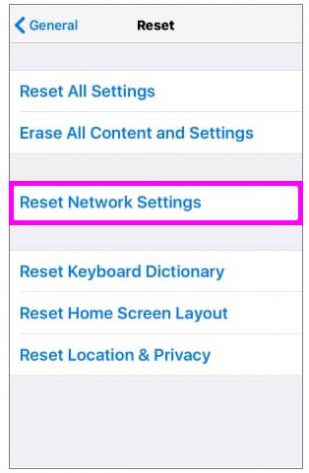
- Try to make or receive calls in another location.
- Switch to a different network band by selecting Settings > Cellular > Cellular Data Options > Enable LTE and turn off Enable LTE, 4G, or 3G ( This option may vary as per your carrier and device model ).
This is how you may fix the calls issue on your iPhone or contact to Apple Support to start making and receiving calls again.
Now read: How to find IMEI or Serial number on your iPhone, iPad or iPod Touch







What other's say