How to use Logic Remote without a shared Wi-Fi network
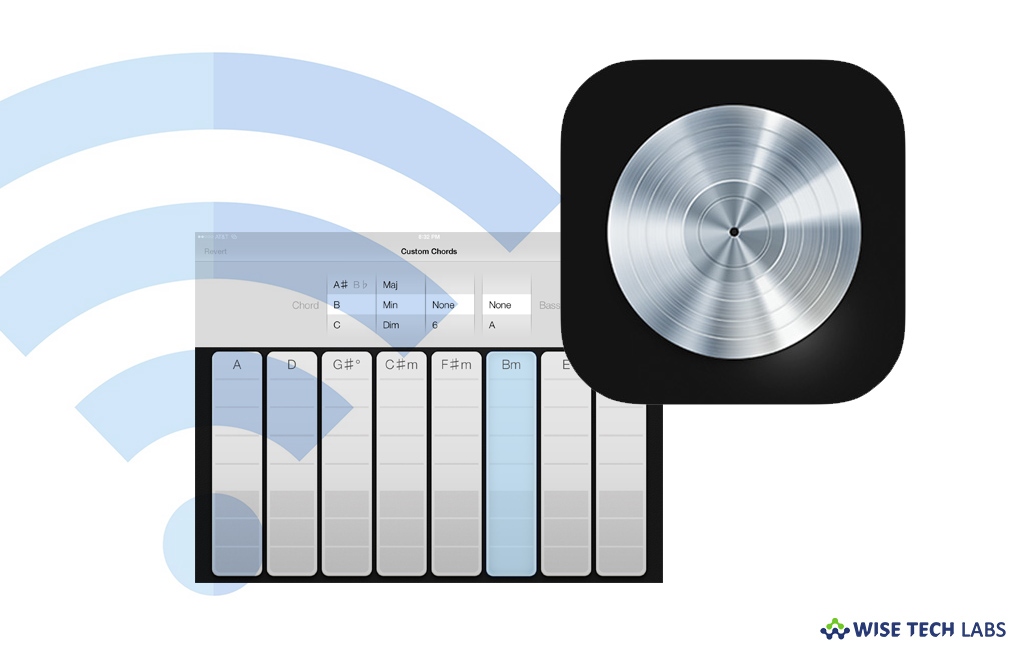
What s Logic Remote and how to use it?
Logic Remote is a companion app that helps to control Logic Pro X GarageBand and MainStage on your Mac. However, you need a shared Wi-Fi network to use Logic Remote but you may also use it by connecting your ions device directly with your Mac using a Lightning cable or creating a computer-to-computer Wi-Fi network between devices. If you don’t have a shared Wi-Fi network on your iOS device, let’s learn how to use Logic Remote without it. Here we will provide a short guide that will help you use Logic Remote without a shared Wi-Fi network.
Before getting started, make sure that you are using aMac running macOS Sierra 10.12.4, Logic Pro X 10.3 or later, GarageBand 10.1.5 or later, or MainStage 3.3 or later ,an OS device running iOS 10.3 or later and Logic Remote 1.3.1 or later
How to make connection using lighting cable?
In order to create a connection between your iOS device and Mac, you may connect the lighting cable by following the below given steps:
- Connect your iOS device to your Mac using lighting cable .
- Launch Logic Pro X, MainStage or GarageBand on your Mac.

- Launch Logic Remote on your iOS device.
- On your iOS device, from the dialog box, select the Mac you are connected to
- On your Mac, in the alert, click “Allow” to confirm and create the connection.
How to create a computer-to-computer network?
By following the below given steps, you may set up a temporary Wi-Fi connection between your iOS device and your Mac to use Logic Remote.
- To create a computer-to-computer network on your Mac, click the “Wi-Fi status icon” in the menu bar and then select “Create Network.”
- Enter a name, select a channel for your network and click “Create.”
- Similarly, for your iOS device, go to Settings > Wi-Fi and make sure Wi-Fi is turned on.

- Under “Devices”, select your Mac.
- Launch Logic Pro X, MainStage or GarageBand on your Mac.
- Launch Logic Remote on your iOS device.
- On your iOS device, from the dialog box, select the Mac you are connected to
- On your Mac, in the alert, click “Allow” to confirm and create the connection.
Now read: How to scan images or documents on your Mac







What other's say