How to find items by doing a basic search in Outlook for Mac
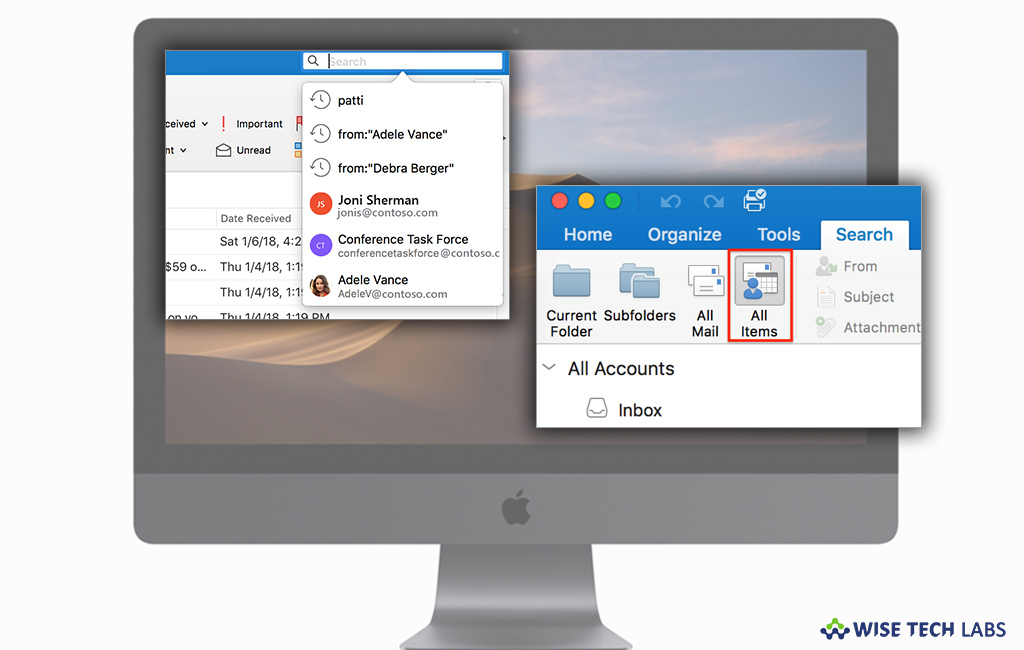
How to locate items with a basic search in Outlook for Mac?
Over time, Outlook accumulates emails in hundreds or thousands which may cause difficulty while looking for a particular email details. But you need not to worry; Microsoft provides a basic search option that helps you to find items in Outlook for Mac. If you are wondering how to find items by doing a basic search in Outlook for Mac, here we will provide you some easy steps to do that.
By following the below given steps you may easily locate the specific email in your Outlook account.
- Open your Outlook account on your Mac.
- Select the folder or view that you want to search such as Mail, Calendar or People.
- In the top-right corner of the Outlook window, enter your search word or words in the search box.
Note: If you want to perform a comprehensive search, you may select “All items.”

- Next, you will see the search results in the “Search” tab.
- If you have updated the Office to build number 16.18.181008 or higher, you may search more accurately and efficiently.
- Moreover, when you select the search box, you may see quick suggestions based on your recent search history. Select any suggestion for a instant result.
- Select where you want the search function performed. The options available will depend on which folder or view you are looking in.
- In Mail: From Mail you may search in Current Folder, Sub folders, All Mail or All Items.

- Current Mailbox: By searching with Current Mailbox, you may search in the mailbox currently selected.
- In Calendar: You may search in Current Folder, All Events or All Items.
- In Contacts: You may search in Current Folder, All Contacts or All Items.
- In Tasks: You may search in Current Folder, All Tasks or All Items.
- In Notes: You may search in Current Folder, All Notes or All Items.
- After following the above given steps, you may see all the search results, on the Search tab and click “Close Search.”
This is how we may easily search the items using folders and view in Outlook for Mac.
Now read: How to share a calendar with someone in Outlook for Mac







What other's say