How to find out Which Version of Mac OS You are Using

How to find out exactly what OS version your Mac is running ?
Sometimes you may need to check what version of Mac OS X you are running. If you need to buy a new game or want to install a new application, you may need to check your Mac OS compatibility. Let’s learn quickly how to find out exactly what OS version your Mac is running.
Step 1. In order to check Mac OS version, first click on the Apple icon on the menu at the top left corner of your screen and then select “About This Mac”.
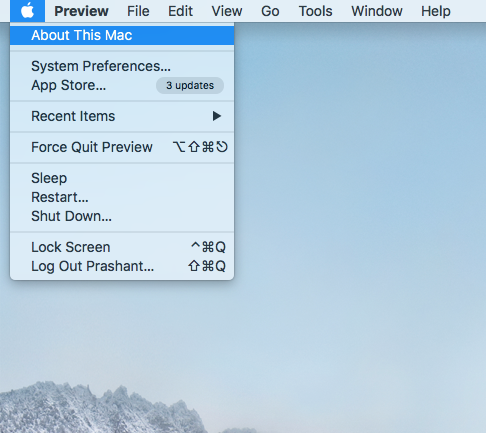
Step 2. Now you can see a window in the middle of your screen with information about the currently running Mac OS version.

The latest version is Mac OS High Sierra 10.13. If you see that you are running an older version of OS X; you may want to update to the latest version. You may do it by clicking on “Software Update” in the “About This Mac” window, which will redirect you to the Mac App Store. You can also open the Mac App Store by clicking its icon on your dock. You can download and install the latest Mac OS update. We suggest you to backup your Mac before starting the update, especially when you are going for a completely new Mac OS version.







What other's say