How to use Markup tools on your iPhone or iPad
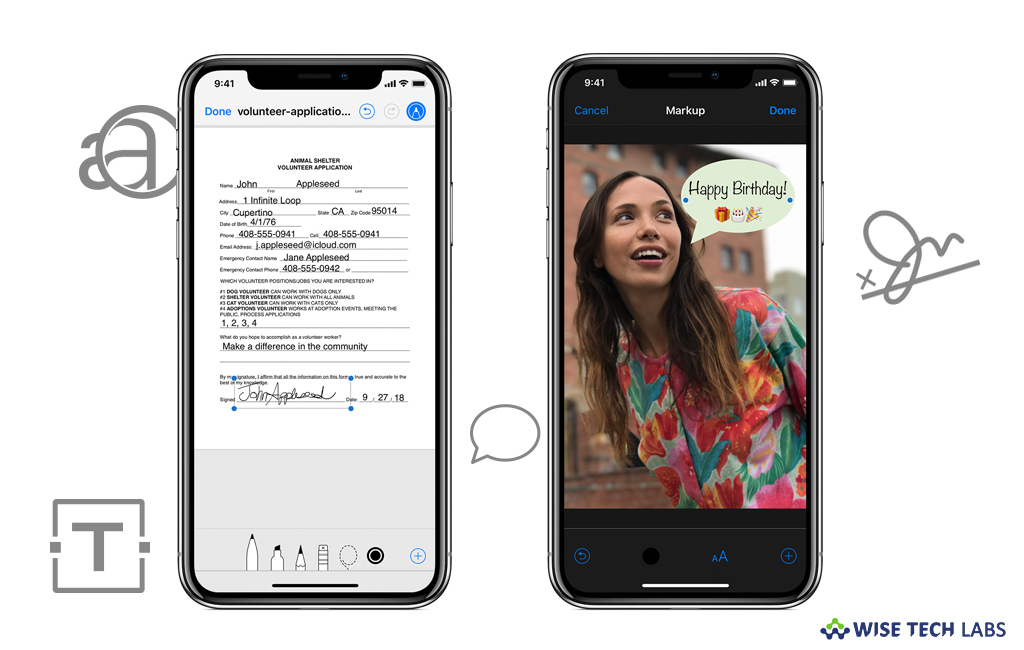
With iOS 12, Apple added a set of tools called Markup that you may use to edit screenshots and photos, select different opacity and font thickness and add a signature to a PDF document. With these tools, you may instantly edit the screenshot you captured. Markup also provides the quickest and simplest way to add the annotations in your pictures and screenshots. If you are wondering how to use Markup tools with different apps on your iPhone or iPad, let’s learn how to do that.
How to use Markup in Mail app?
By following the below given steps, you may use Markup tools in your Mail app.
- On your iPhone or iPad, launch Mail and tap on the notepad icon to start a new email or reply to an existing email.
- Now, tap inside the body of your email, then tap “Insert Photo” or “Video” or “Add Attachment.”

- Locate the photo or PDF that you wish to attach and mark up and then tap “Choose.”
- Tap the attachment and then tap on the Markup icon.
- Tap on the add button to add a signature, text, and more.
- After completing it, tap “Done” and then send your email.
How to use Markup in Messages app?
You may also edit your messages using Markup tools on your iOS device. Follow the below given steps to do that.
- Open “Messages” and tap on the notepad icon to start a new conversation or go to an existing conversation.
- Tap on “Photos” icon and select a photo.
- Tap the photo in the message and then tap “Markup.”
- Now, you may add a sketch to the photo or tap on the add button to use other Markup options.
- After completing it, tap “Save”, tap “Done” and then tap on the send button.
How to use Markup in Photos app?
- Go to “Photos” and then select the photo you want.
- Tap “Edit”, tap “More” and then tap Markup.
- Tap on the add button to add text, shapes and more.
- After completing it, tap “Done” and then tap “Done” again to apply the changes.

This is how you may use Markup in Mail, Messages and Photos apps. Moreover, you may also use Markup tool to draw and add text, a signature, magnifier and shapes.
Now read: How to use Markup extension tools on your Mac







What other's say