How to Set up a new Family and share a storage plan in Family Sharing
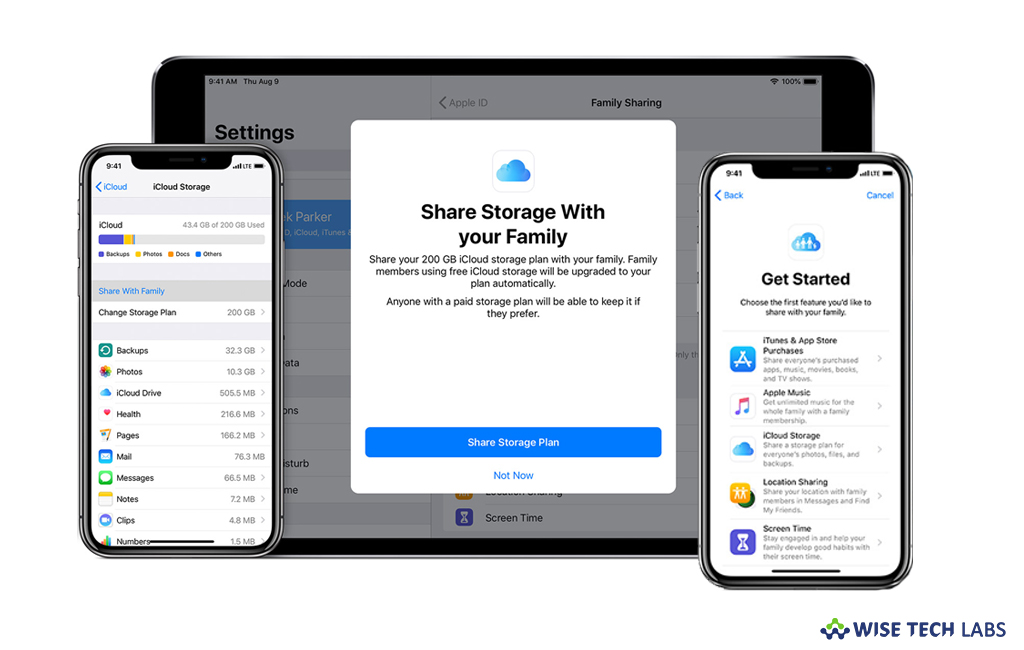
Apple’s iCloud storage plays an important role for every Apple user. If you and your other family members use iCloud storage, any of your family members may face insufficient iCloud storage while uploading their photos, videos, files, and iCloud Backups. In order to avoid this, you may buy a single 200GB or 2TB storage plan and share the storage with your other family members. If you are not using Family Sharing yet, here we will provide you some easy steps to create a new family and share iCloud storage on your Mac or iOS device.
How to create a new family on your iPhone, iPad or iPod touch?
By following the below given steps, you may easily setup a new family and share iCloud Storage on your iOS.
- Go to Settings > [your name] on your iOS device.
- Tap “Set Up Family Sharing” and then select “Get Started.”

- Now, you may select iCloud Storage as the first feature to share with your family.
- If required, you may upgrade to a 200GB or 2TB storage plan.
- When you are asked, use “Messages” to invite up to five additional people to join your family and share your iCloud storage plan.
How to create a new family on your Mac?
If you are a Mac user, you may also create a new family and share storage by following the below given steps:
- On your Mac, select Apple menu > System Preferences.
- Click “iCloud” and select “Manage” from the bottom right corner.
- Click “Change Storage Plan” and upgrade to a 200GB or 2TB storage plan.

- Switch back to your “iCloud preferences”, click “Set Up Family” and then follow the onscreen instructions.
- Once you are done, select “My Apps & Services” tab.
- Select “iCloud Storage” and then click “Start Sharing.”
Now read: How to create a child account for Family Sharing







What other's say