How to change keyboard layout on your Mac
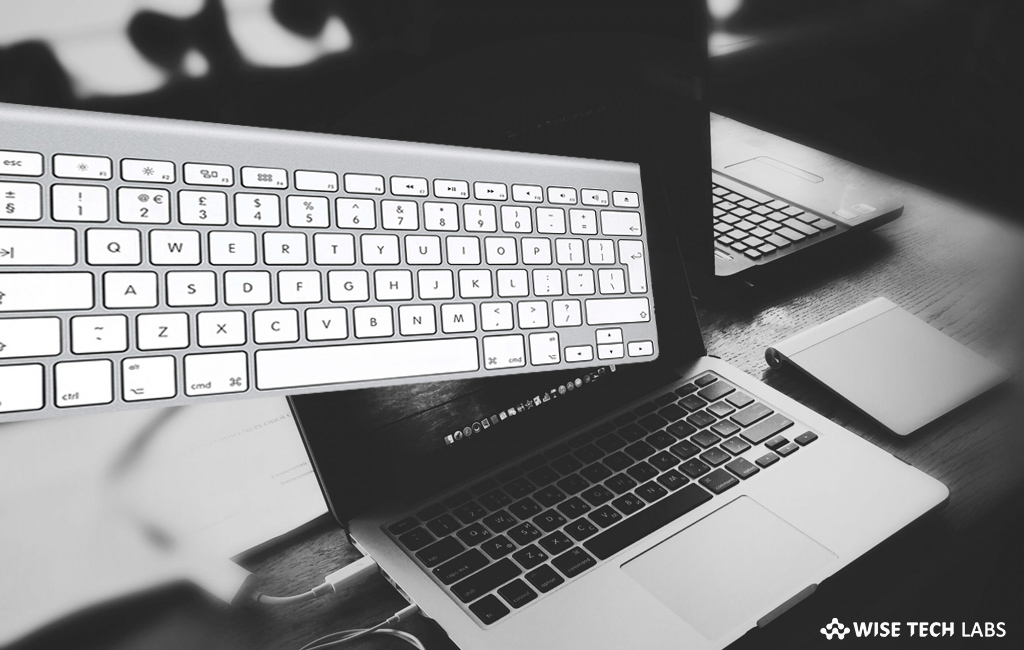
How to select keyboard layout as per your preference on Mac?
If you like using different font styles and keyboard layouts, you may change keyboard layout on your Mac. However, most of the people prefer to use QWERTY keyboard, as it is very popular keyboard layout among others. But it is not compulsory that it completes the every requirements of use while using keyboard, so you may also customize keyboard layouts as per your need. If you want to type faster on keyboard in different regional languages such as Spanish and Chinese, here we will provide you some easy instructions to change the keyboard layout as per your requirements.
As macOS has the support for tons of languages and their accepted input sources, you may change the layout as per your preference by following the below given steps:
- On your Mac, head to Apple menu > System Preferences.
- Click “Keyboard” and then select “Input Sources.”

- Now, click the “+” button and then select the layout language that you want like English.
- On the right side pane, select the layout you want to add and then click “Add.”

- Now, select the layout you added and then close the window.
This is how you may easily change the keyboard layout on your Mac. Moreover, you may also switch between layouts by following the below given steps:
- On your Mac, check the input menu at the top right in the menu bar and click on it.
- From here, you can see your selected keyboard layouts and select the one you want to use.
After completing the above given steps, you may start using the customized keyboard instead of default one. In case you want to remove the selected layouts , follow these steps:
- Go to System Preferences > Keyboard >Input Sources tab.
- Select the layout you want to remove and then click on the “–“ button at the bottom left corner of the screen.
Now read: How to create Custom keyboard shortcuts on your Mac







What other's say