How to change or cancel Apple Music subscription using iOS or Android device
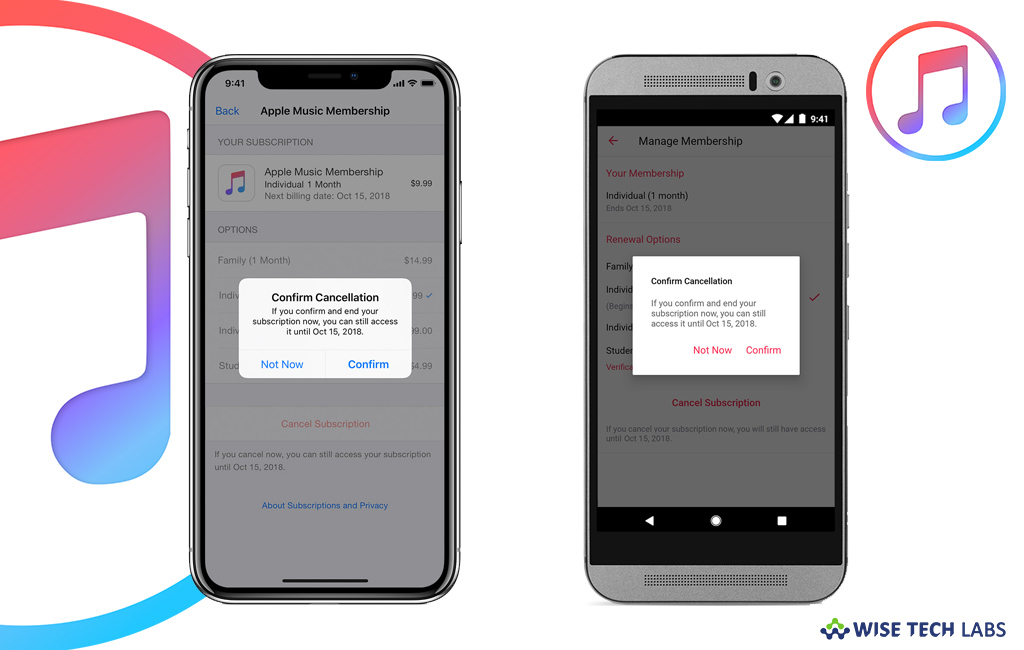
If you want to change or cancel your Apple Music subscription, you may easily do it from the device you subscribed or other device using the same Apple ID. If you cancel the subscription, you will lose access to the Apple Music catalog, any music that you added to your Library and the features of Apple Music when your current subscription period ends. If you cancel the subscription in trial period, you will lose the access to the catalog and features of Apple Music instantly. You may manage Apple Music subscription using your iOS or Android device; let’s learn how to do that.
How to change or cancel Apple Music subscription using iPhone, iPad, or iPod Touch?
- On your iOS device, go to Settings > [your name] > iTunes & App Store.
- At the top of the screen, tap your Apple ID > View Apple ID. Here, you may be asked to sign in with your Apple ID.
- Scroll to Subscriptions and then tap it.
- Tap on your Apple Music subscription. If you’re being charged for a subscription, but don’t see it in your list of subscriptions, make sure that you are signed in with the same Apple ID that you used to subscribe to Apple Music.
- Now, you may use the below options to manage your subscription.
- Change: If you want to change your current subscription, a Family subscription or change to a Student subscription.
- Cancel: Tap “Cancel Subscription” and then tap “Confirm”, doing so will stop at the end of the current billing cycle.

How to change or cancel Apple Music subscription using Android device?
If you want to manage your Apple Music subscription from Android device, you need to install Apple Music app on your device and sign in with the same Apple ID.
- Launch the Apple Music app on your Android device and tap on the “More” button.
- Tap “Account Settings.” If Account Settings is not there, go to Settings > Sign In, sign in with your Apple ID, tap on the arrow button and then tap on the “More” button again.
- Now, tap “Manage Membership” and use the below options to manage your subscription.
- Change: If you want to change your current subscription, a Family subscription or change to a Student subscription.
- Cancel: Tap “Cancel Subscription” and then tap “Confirm”, doing so will stop at the end of the current billing cycle.
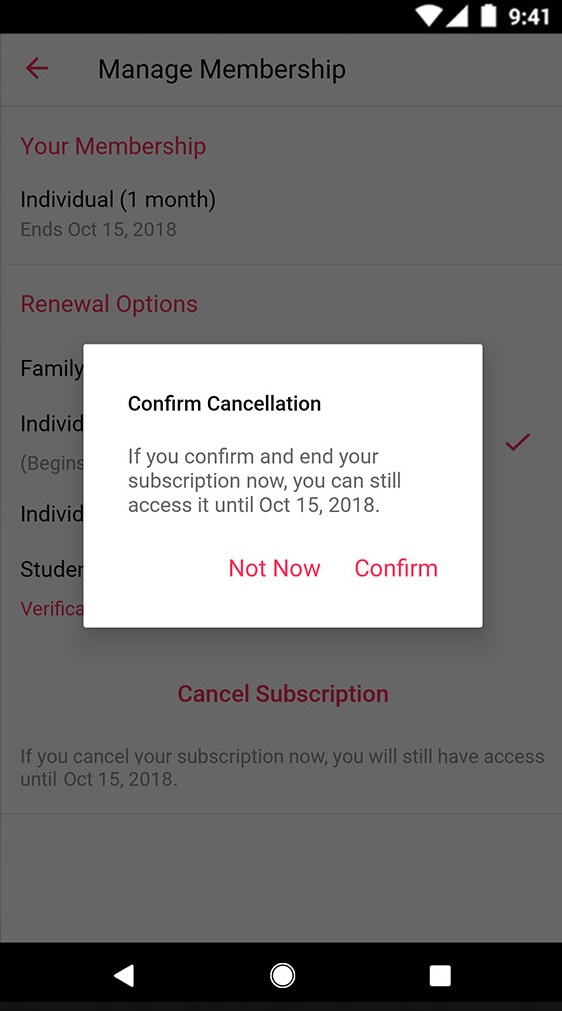
Now read: How to Cancel a Subscription on Google Play Store







What other's say