How to enable Accessibility Shortcut for iPhone, iPad, and iPod touch
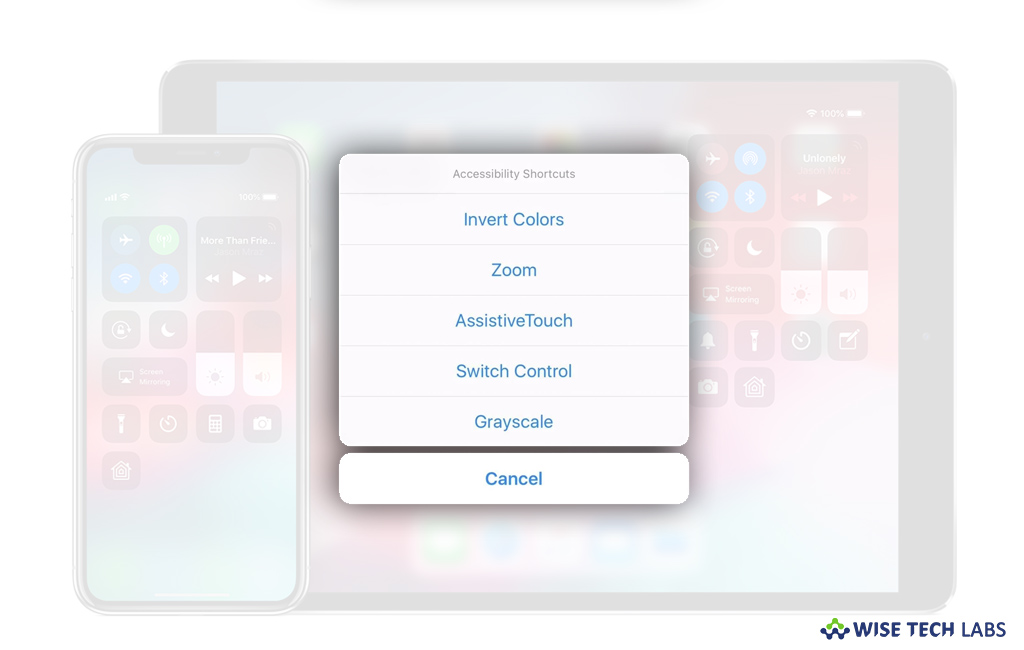
With iOS 12, Apple revamped its Accessibility feature by adding some new features that really make it easier than ever to modify exactly how your iOS device behaves in less-than-ideal usage conditions. It provides a comfortable zone for disabled people to access their device with an ease. If you want to add VoiceOver, Assistive Touch, Guided Access, and more to your Control Center for easy access or use triple-click to instantly access frequently used Accessibility features, here we will provide you a short guide to add Accessibility Shortcut for your iOS device.
How to add Accessibility Shortcut using the Side button?
If you are using iPhone X or later, you may add Accessibility Shortcut using the Side button. Follow these steps:
- To add Accessibility Shortcut: Head to Settings > General > Accessibility > Accessibility Shortcut and then select the features that you use the most.

- To use Accessibility Shortcut: You may access the Accessibility Shortcut by triple-clicking the Side button.
- To minimize the double click or triple click speed for the Side button: Head to Settings > General > Accessibility > Side Button.
How to add Accessibility Shortcut using the Home button?
If your iOS device has Home button, follow the below given steps to add Accessibility Shortcut:
- To add Accessibility Shortcut: Head to Settings > General > Accessibility > Accessibility Shortcut and then select the features that you use the most.

- To use Accessibility Shortcut: You may access the Accessibility Shortcut by triple-clicking the Home button.
- To minimize the double click or triple click speed for the Side button: Head to Settings > General > Accessibility > Home button.
How to add Accessibility Shortcut using Control Center?
To add Accessibility Shortcut using Control Center, follow these steps:
- To modify Control Center as per your need: Head to Settings > Control Center > Customize Controls and then tap next to accessibility features such as Accessibility Shortcuts, Magnifier, Hearing Aids, Touch Accommodations, and Guided Access.
- To enable an accessibility feature from Control Center: Launch Control Center and then tap the accessibility feature.
This is how you may easily add Accessibility Shortcut and modify accessibility features on your iPhone, iPad or iPod touch.
Now read: How to sync your iPhone, iPad, or iPod using iTunes on your computer







What other's say