How to check the battery level of Bluetooth accessories connected to your Mac
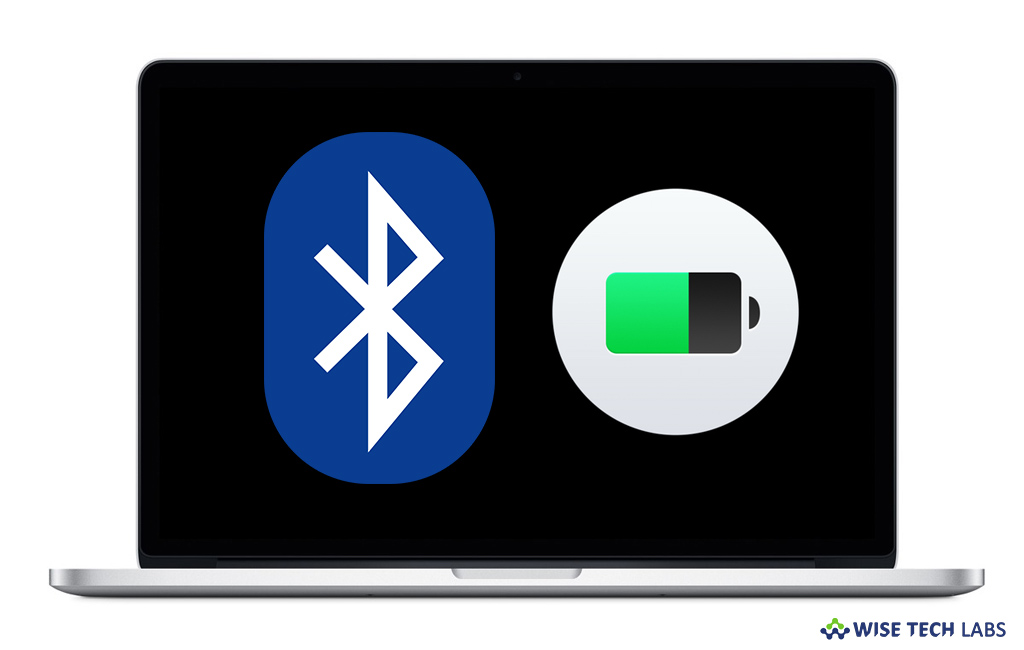
Nowadays most of the accessories are available with the Bluetooth feature, so you may connect them with your Mac without using any USB cable. They work fine until you keep their battery charged. For example, you may enjoy music on your Bluetooth headphones or speakers seamlessly, if they have sufficient battery level. If you are wondering how to check battery level of Bluetooth accessories connected to your Mac, here we will give you some easy steps to check that.
How to see battery level of Bluetooth devices on Mac?
You may check the battery level of Bluetooth accessories connected to your Mac by following the below given steps:
- On your Mac, Click on the “Apple menu” and then select “System Preferences.”

- Under “System Preferences” window, click on “Bluetooth“and then check the box beside “Show Bluetooth in menu bar.”
- If you already have Bluetooth icon in the menu bar, click on the “Bluetooth icon“in the menu bar and take your mouse pointer over the connected device name, doing so will pop-out windows that show the battery level of that device.
Apart from that, there is another way to check the battery level of keyboard and mouse. Follow these steps:
- Click on the “Apple menu” and then select “System Preferences.”
- Click “Keyboard” and under that, at the bottom-left corner, you may see the battery level of the keyboard.

- To check the battery level of the mouse, go back to System Preferences and click on Mouse. Then, you may see the battery level of the mouse on the bottom-left corner of the window.
How to check battery level of Bluetooth Keyboard and mouse using Terminal?
You may also check the battery level with Terminal on your Mac, follow the below given steps:
- Launch Terminal on your Mac.
- To view the battery level of Bluetooth Keyboard, enter the below command in the Terminal window and hit “Enter.”
ioreg -c AppleBluetoothHIDKeyboard |grep '"BatteryPercent" =
- To view the battery level of Bluetooth mouse, enter the below command in the Terminal window and hit “Enter.”
ioreg -c BNBMouseDevice |grep '"BatteryPercent" ='
Now read: How to troubleshoot Bluetooth connection issues on your Mac







What other's say