How to block phone numbers and contacts on your iPhone, iPad, or iPod touch
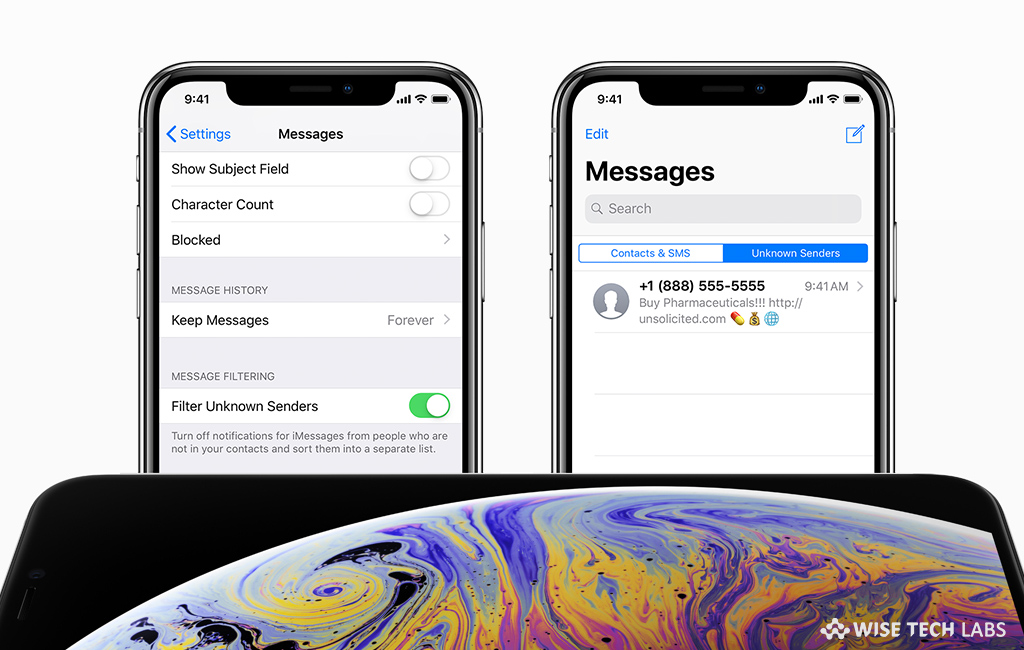
If you are tired of getting unknown calls on your iOS device, you may avoid them by blocking contacts and phone numbers on your device. You need not to install any third party app; you may easily block the contacts or phone numbers. Additionally, you may also filter iMessages from unknown senders and report iMessages that look like spam or junk. Once a number is blocked, they may still leave a voicemail, but you will not be notified. Here we will provide you a short user guide that will help you to block phone numbers and contacts and manages them on your iOS device.
How to block phone numbers or contacts on your iOS device?
If you want to block phone numbers or contacts, you may use any of the below given ways:
- Phone App: Launch the Phone app, under Recents and then tap “i” button next to the phone number or contact that you want to block.
- Now, scroll to the bottom of your screen and then select “Block this Caller.”

- FaceTime: You may also block numbers from FaceTime, all you need to do is just launch FaceTime app, tap “i” next to the phone number or contact that you want to block, scroll to the bottom of your screen and then select “Block this Caller.”
- Messages: Open the conversation; tap the contact at the top of the conversation and then tap the “i” button. Tap the name or phone number, scroll to the bottom of the Info screen and then tap “Block this Caller.”
How to manage your blocked phone numbers and contacts on your iOS device?
If you want to see your blocked contacts, add more numbers to block list or unblock them, follow these steps:
- Phone app: To view the blocked numbers, head to Settings > Phone > Call Blocking & Identification. From here, you may also add contacts or numbers that you want to block

- FaceTime: To view the blocked numbers, head to Settings > FaceTime> Blocked.
- Messages: To view the blocked numbers, head to Settings > Messages > Blocked.
- To unblock the number or contact: Swipe left over the number or contact and then tap “Unblock.”
- To filter iMessages from unknown senders: Go to Settings > Messages and turn on Filter Unknown Senders.

Now read: How to use bubble and screen effects to iMessages on your iPhone







What other's say