How to use Maps on your iOS device with a Bluetooth accessory
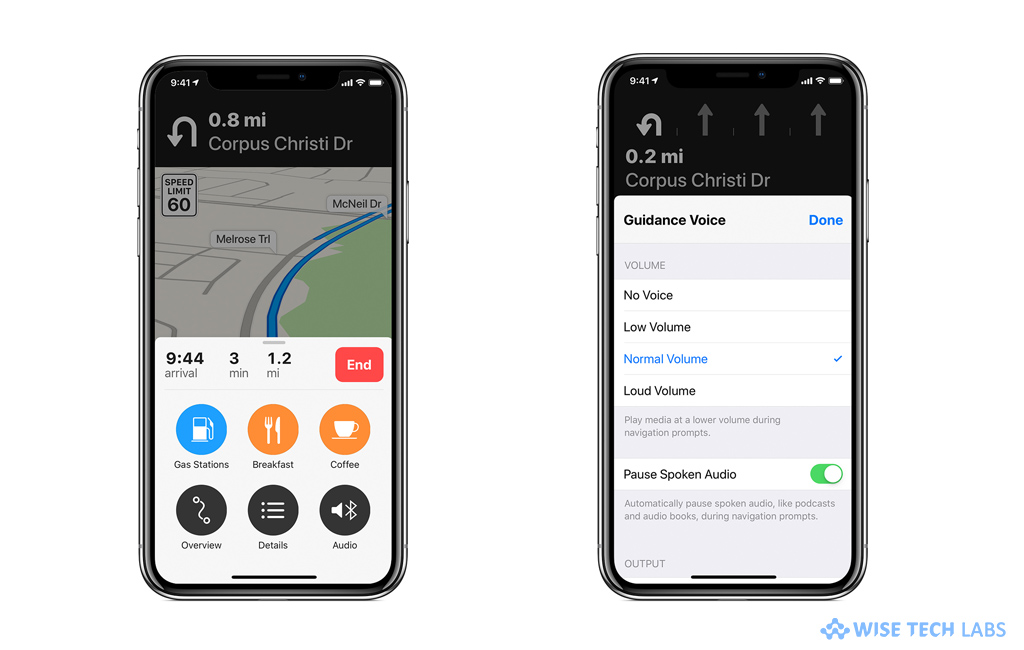
How to use Maps and Bluetooth on your iPhone or iPad?
While driving, Maps is really helpful to navigate directions and show a correct route on your iPhone. But it becomes more safer when you pair your iPhone or iPad to your car or Bluetooth accessory. In order to get accurate navigation or route directions, you need to manage your navigation voice settings on your device. Let’s learn how to manage your Navigation Voice settings when you are getting turn-by-turn directions on your device.
You may easily manage Navigation voice settings on your device by following the below given steps:
- Launch the Maps app on your iOS device and enter your destination.
- As you tap, Maps starts turn-by-turn navigation.
- Now, tap on the “Gray line button” to open the “Route Card.”

- Tap “Audio” and then select the volume level that you want for Navigation Voice.
- Swipe up on the Route Card to select which output you want the Navigation to play from.
That’s all you need to manage Navigation Voice settings on your Mac. Plus, you may also control settings to pause the audio during navigation or control the audio output from your iPhone or iPad. Once audio is started, the audio output can only be managed from Control Center on your iOS device.
Moreover, if you want to allow navigation voide prompts, Hands-free profile (HFP) allows navigation prompts to play through your car speakers when iPhone is not selected as the audio source. If you don’t have the HFP option, then your car stereo might not support it. You may confirm it from user guide of your car.
Usually, Spoken Audio pauses audiobooks and podcasts whenever Maps provides spoken directions, but it does not pause music. Pause Spoken Audio is enabled by default if your Navigation Voice is set to Normal Volume or Loud Volume. You may disable Pause Spoken Audio by selecting No Voice or Low Volume.
Now read: How to play music while using Google Maps navigation on your iOS device







What other's say