How to test the hardware using Apple Hardware Test (AHT) on your Mac
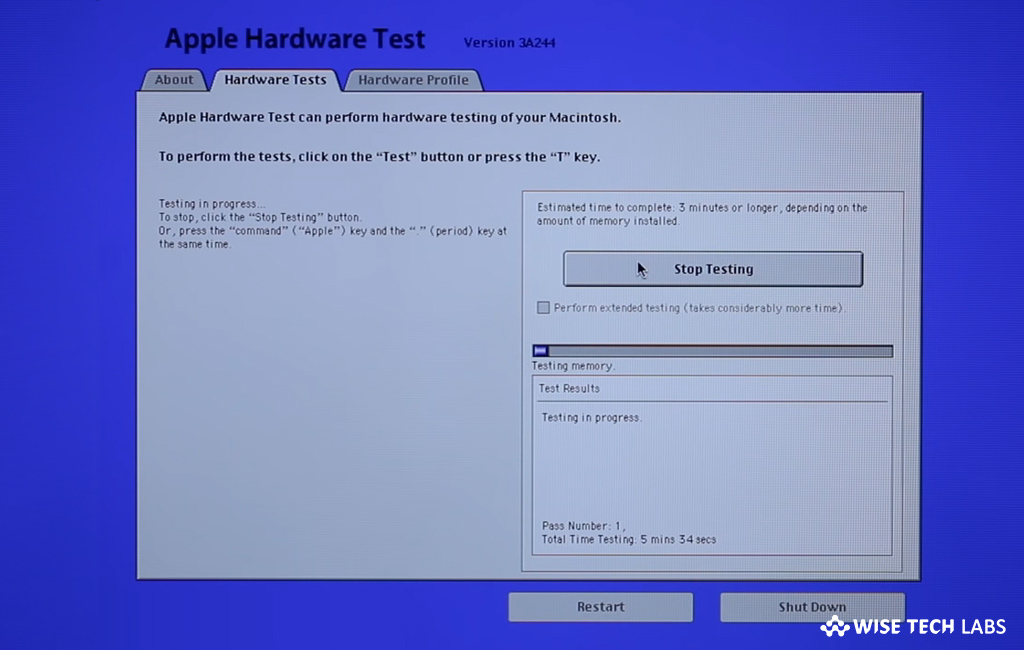
How to use Apple Hardware Test (AHT) on your Mac?
Apple Hardware Test (AHT) is a set of diagnostic tools that helps you to test the hardware of your Mac. Like software failure, hardware failure may also cause system issues. Most of us feel that diagnosing hardware issue is quite complex on Mac which is not true. If you are facing some hardware issue your Mac, no need to worry. Apple offers a hardware test that helps you to diagnose the issue in the hardware of your Mac, without visiting any service center. You may use Apple Hardware Test (AHT) to detect the defected hardware component for Mac. Let’s learn how to use Apple Hardware Test on your Mac.
With Apple Hardware Test (AHT), you may easily diagnose hardware issues on your Mac. Follow these steps:
- First off, disconnect all external devices except keyboard, mouse, display, Ethernet connection (if applicable), and connection to AC power. You may get an error message from Apple Hardware Test, if you don’t disconnect all other devices.
- Make sure that your Mac is placed on a hard, flat, stable, well-ventilated work surface.
- Now, shut down your Mac.
- Turn on your Mac and then immediately press and hold the D key on your keyboard. Keep holding the D key until you see the Apple Hardware Test logo on your Mac.
- Now, select your language and click the right arrow. If you are not using a mouse, you may use the up and down arrows to select a language and then press the “Return key.”
- To start testing, click the “Test” button, press “T”, or press “Return.” If you want, you may select “Perform extended testing” before starting the test; doing so will take some time to perform a test more assiduously.
- After completing the test, review your test results in the bottom right section of the window.
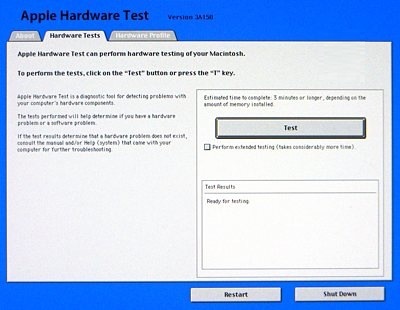
- To exit the “Apple Hardware Test”, click “Restart” or “Shut Down” at the bottom of the window.
This is how you may easily use Apple Hardware Test to diagnose the hardware issue on your Mac.
Now read: How to use Apple Diagnostics for testing hardware issues on Mac
If you’re a Mac Lover and want to keep your Mac hard drive FREE from unwanted files to free up more space and keep running your Mac Smoothly, Wise Mac Care is a perfect Mac Cleaner that helps in eliminating all kinds of junk files from your Mac for FREE. Wise Mac Care has a very simple user interface and layout that offers variety of FREE features which include Startup items management, Memory optimization, easy removal of system junk and logs files, and much more. Wise Mac Care has premium features like Duplicate Files Finder, Files Shredder, Smart Uninstaller, Large Files Finder and a Privacy Protector. Download Wise Mac Care for FREE and boost your system performance with just a few clicks.







What other's say