How to check battery usage in various apps on your iOS device
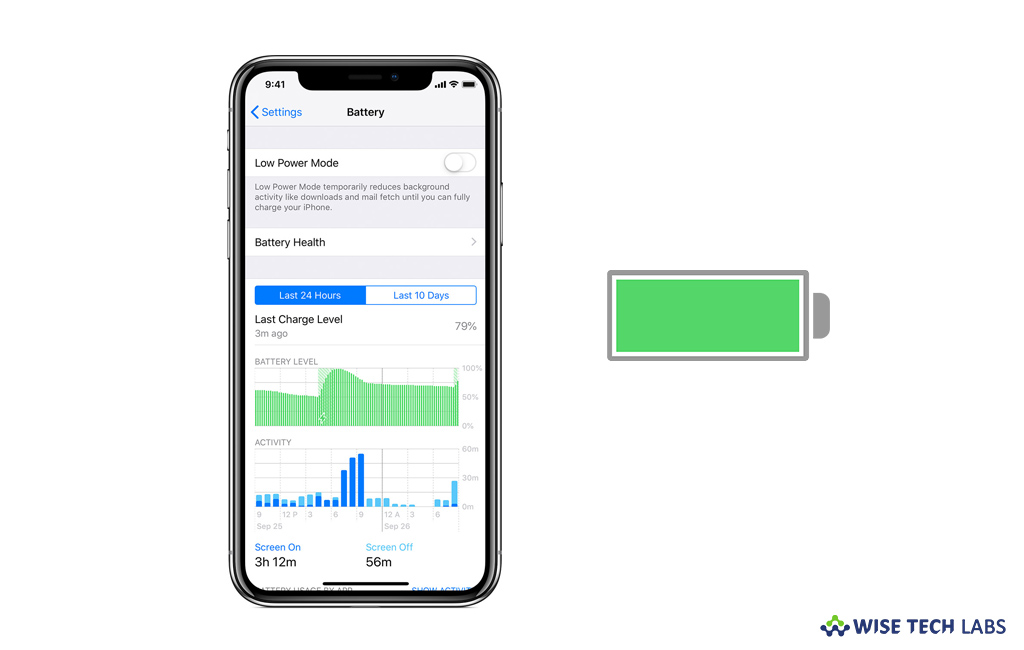
How to view battery usuage information on your iPhone?
Smartphone consumes more battery than ordinary phone because Smartphone is not only being used to make calls but also being used to play videos, store media files, browse internet, play games and more. Usually, we avoid high battery usage by reducing screen brightness and enabling Low Power Mode on your Smartphone. Low Power Mode optimizes device performance, reduces display brightness, and minimizes system animations. Besides this, if you want to see the proportion of your battery used by each app, you may view battery usage in various apps and manage your device’s battery life. Here, we will provide you a short user guide that will help you to see battery usage in the various apps.
To view the battery usage information of individual app on your iPhone, follow these steps:
Background Activity
It shows that the battery was used by the app while it was running in the background. Follow these steps to improve battery life:
- Disable the feature that allows apps to refresh in the background. To do so, head to Settings > General > Background App Refresh and then select Wi-Fi, Wi-Fi & Cellular Data, or disable “Background App Refresh” completely.

- If the Mail app is listed in Background Activity, you may select to fetch data manually or increase the fetch interval. Head to Settings > Accounts & Passwords > Fetch New Data.
Location and Background Location
It shows that the app is using location services and you may save your battery by following the below given steps:
- To optimize your battery life, you may disable the Location Services for the specific app. To do so, go to Settings > Privacy and then turn “Location Services” off.

- In Location Services, every app is listed with its permission setting. Apps that recently used location services have a button next to the on/off switch.
Home & Lock Screen
It shows that the Home screen or Lock screen was displayed on your device. If any app frequently wakes your display with notifications or alerts, you may disable push notifications for that app. To do so, go to Settings > Notifications, tap the app and set “Allow Notifications” to Off.

No Cell Coverage and Low Signal
It shows that you are in a poor cell coverage area and your iOS device is searching for a better signal, which has affected your battery life.
- To save your device’s battery life, turn on “Airplane mode.” You may simply do it from “Control Center” by tapping on the Airplane mode icon. When Airplane mode is active, you cannot make or receive calls.
Now read: How to adjust the brightness on your iPhone, iPad, or iPod touch







What other's say