How to use the Find My Friends widget on your Mac
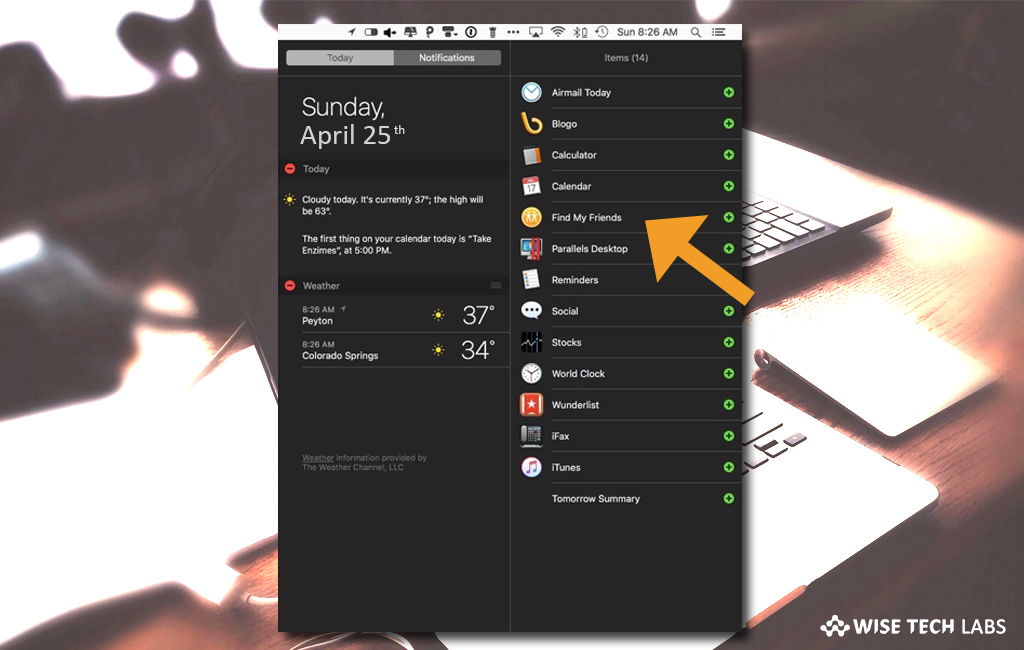
Earlier, you were able to use Find My Friends app to follow the location of your friends and family only on your iPhone. But now, you may use My Friends widget in Notification Centre to see their locations on your Mac. With this widget, you may also see people who share their locations in the Messages app on iOS devices. If you are looking how to add the Find My Friends widget to Notification Centre and how to see someone’s location in the Find My Friends widget, here we will provide you some easy steps to do so.
How to add the Find My Friends widget to Notification Centre?
If you want to add the Find My Friends widget to Notification Centre on your Mac, follow these steps:
- On your Mac, click the “Notification Centre icon” in the menu bar and then click “Today.”
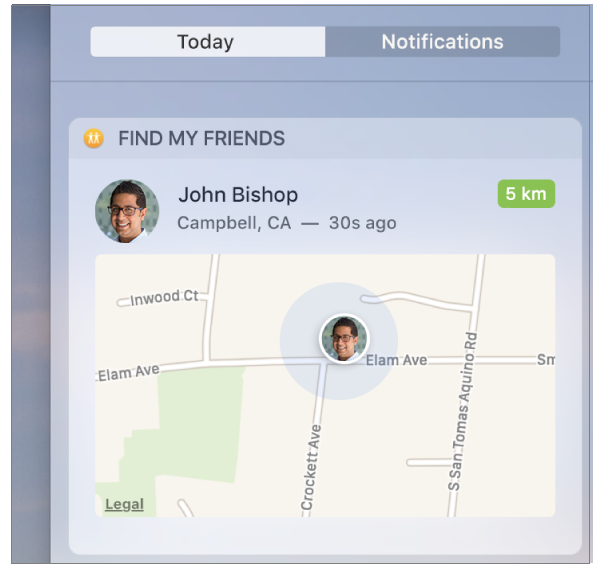
- At the bottom of “Today view”, click “Edit” and then click the “Add button” for the Find My Friends widget.
- After a few minutes, friends who are sharing their location with you get listed in the widget. If these are more than five people, click “Show More” to view them all.
- If no one is added in the widget even after you add it, make sure you are signed in to iCloud on your Mac. Plus, you must have Find My Friends set up on your iOS device, and your friends must share their locations with you.
How to map someone’s location in the Find My Friends widget on your Mac?
After adding the Find My Friends widget on your Mac, you may map someone’s location by following the below given steps:
- On your Mac, click the “Notification Centre icon” in the menu bar and then click “Today.”
- In the Find My Friends widget, click or force clicka person’s information to display their location on a map.
- You will see the distance only if you are connected to a Wi-Fi network.
- If you want to change the map, do any of the following:
- To zoom in: Double-click the map to zoom-in the view.
- To zoom out: You may zoom out the map view by pressing and holding the “Option key” while you double-click the map.
- To move the map around: You need to press and hold the mouse or trackpad and then drag the map.
- If you want to open the map in the Maps app where you can check traffic conditions, transport information and more, you need to double-click the person’s picture or initials on the map.
Now read: How to receive, pause or stop notifications on Mac
If you are looking for a Mac Maintenance Application, Check out Wise Mac Care. Wise Mac Care is your one-stop Mac maintenance application that can remove several types of junk files and can optimize Mac’s hard drive to boost your Mac to the peak performance for FREE. Wise Mac Care will also help protect your privacy and safeguard your activities from prying eyes.







What other's say