How to add audio in your PowerPoint presentation on Mac
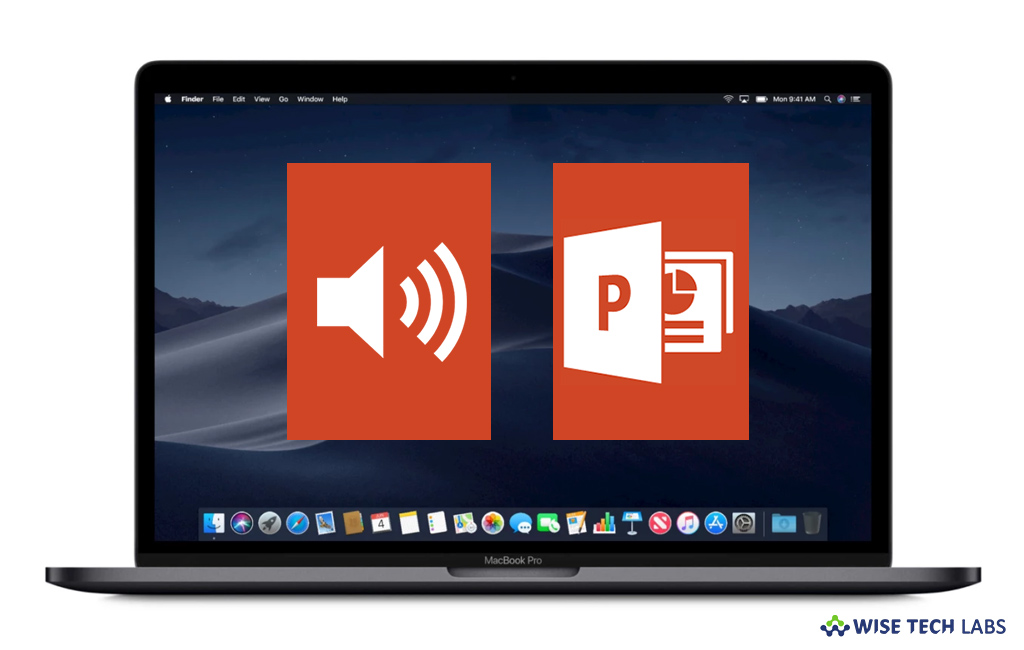
Microsoft PowerPoint is a presentation program which was specially designed to provide visuals for group presentations within business organizations, but has come to be very widely used in many other communication circumstances, both in business and beyond. Microsoft has added many additional features and modes of operation and has made PowerPoint available for Mac users. Beside adding texts or images to slides, now you may also add or delete audio to your PowerPoint presentations. Here we will provide you a short user guide that will help you to add music in your PowerPoint slides on Mac.
How to add audio to a single slide on your Mac?
If you want to add audio to a specific slide of your PowerPoint Presentation, follow these steps:
- In “Normal” view, select the slide and then click Insert > Audio.
- Click “Audio Browser” to add audio from iTunes or “Audio from File” to add an audio clip from your computer.
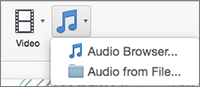
- Now, select the audio clip.
- In the “Audio Format” tab, select the audio options you want.
- If you wish to change or modify the standard audio file icon, use the picture format buttons in the “Audio Format” tab to add a frame, border, or other formatting effect to the audio icon.
- Finally, you may preview the slide. To do so, on the slide, select the audio icon and then click “Play/Pause” below the audio icon.
How to add audio that plays during your entire presentation?
If you want to add audio in entire presentation, follow these steps:
- In Normal view, select the first slide of your presentation and add an audio clip, if you have not done it yet.
- In the “Audio Format” tab, click “Play across Slides” on the right side pane.

- To keep an audio on loop, select “Loop Until Stopped” in the “Audio Format” tab, doing so will loop the sound throughout the presentation.
This is how you may easily add an audio clip to your PowerPoint presentation on your Mac.
Now read: How to add a shadow to text or a shape in PowerPoint on your Mac
If you’re a Mac Lover and want to keep your Mac hard drive FREE from unwanted files to free up more space and keep running your Mac Smoothly, Wise Mac Care is a perfect Mac Cleaner that helps in eliminating all kinds of junk files from your Mac for FREE. Wise Mac Care has a very simple user interface and layout that offers variety of FREE features which include Startup items management, Memory optimization, easy removal of system junk and logs files, and much more. Wise Mac Care has premium features like Duplicate Files Finder, Files Shredder, Smart Uninstaller, Large Files Finder and a Privacy Protector. Download Wise Mac Care for FREE and boost your system performance with just a few clicks.







What other's say