How to set up auto-correction and text replacement for Pages, Numbers, or Keynote on your iOS device or Mac
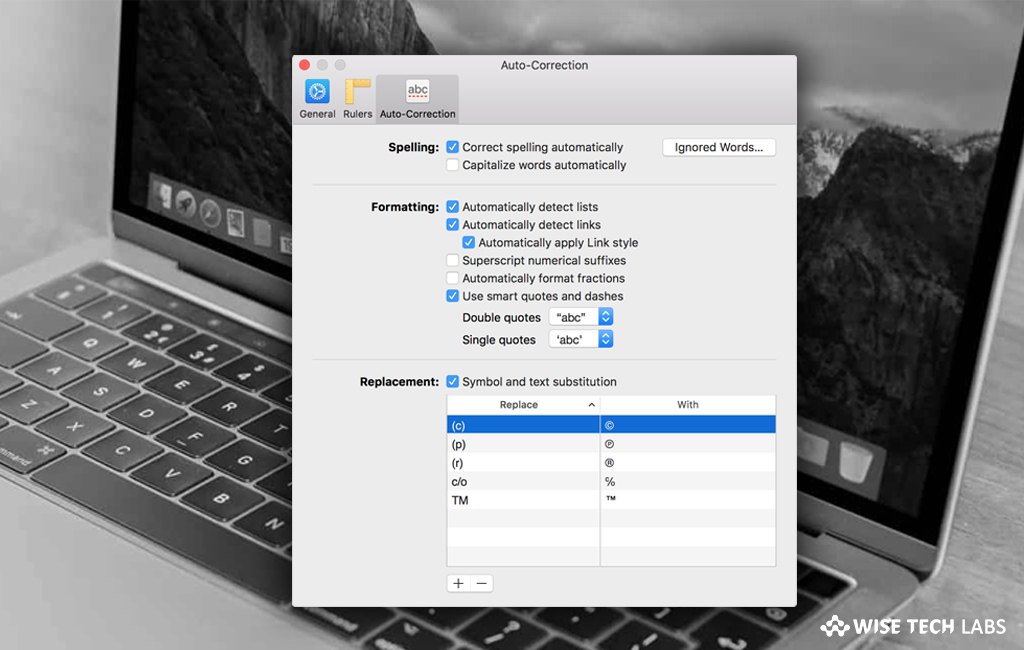
Pages, Numbers and Keynote offer best ways to create amazing work. You may create beautiful work by using its templates and powerful design tools. Plus, you may also add illustrations and notations using Apple Pencil on your iPad. And with real-time collaboration, your team can work together, whether they are using Mac, iPad or iPhone, or using a PC. You may make it easier by configuring auto-correction and text replacement for Pages, Numbers, or Keynote on your iOS device or Mac. Let’s learn how to do that.
How to enable auto-correction feature in iWork?
You may enable auto-correction in the iWork apps to customize in-app spelling, formatting, and text replacement on your iOS device or Mac. Follow these steps:
- On your Mac, open Pages, Numbers, or Keynote, select the app from the toolbar, select Preferences and then select “Auto-Correction.”
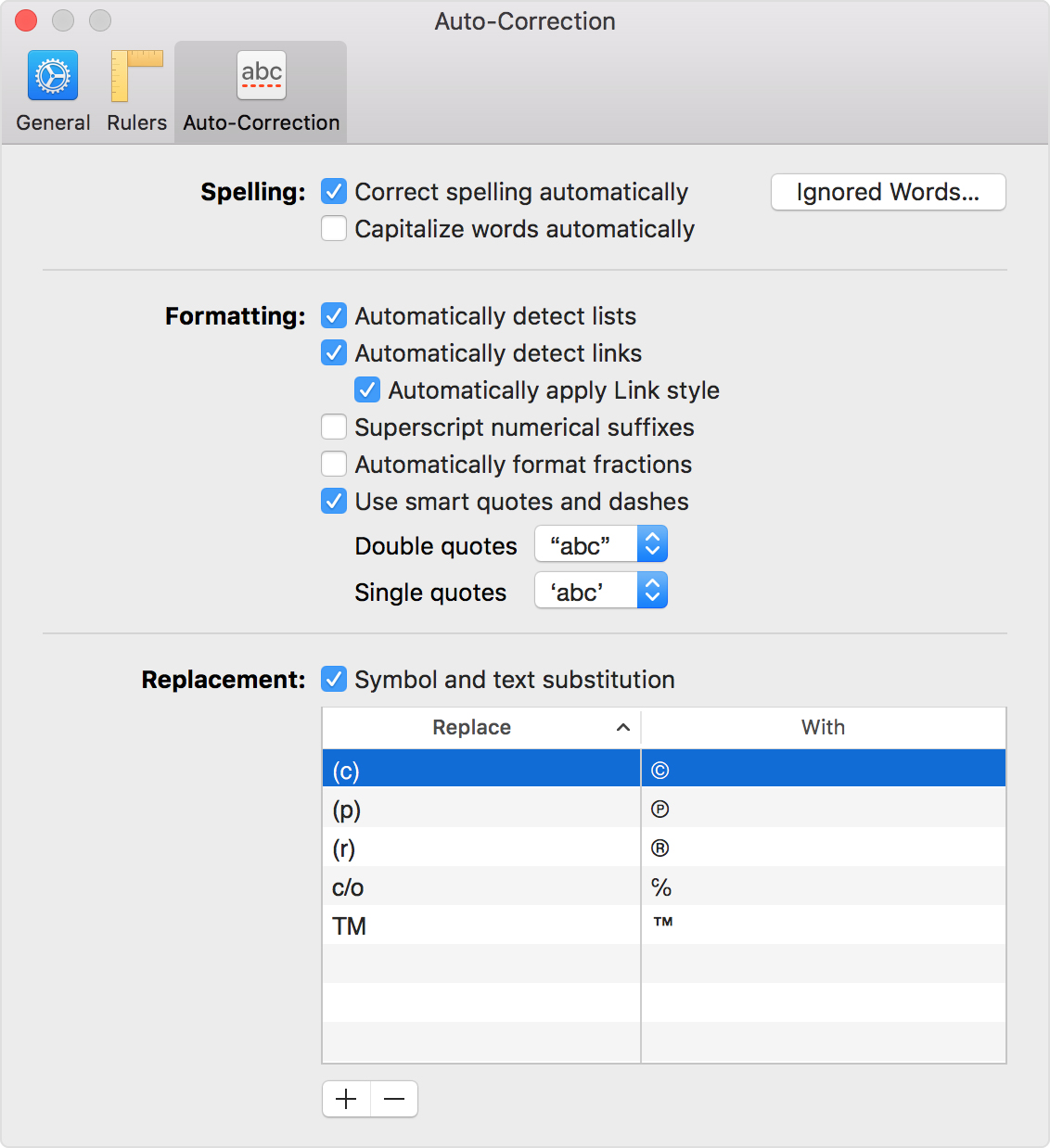
- On your iOS device, open Pages, Numbers, or Keynote then tap More button (three dots) > Auto-Correction.
You may use the auto-correction settings to customize how Pages, Numbers, and Keynote handle spelling and formatting by selecting and deselecting the given options.
How to set up custom text replacements for iWork?
If you want to use shortcuts to replace longer phrases, set up custom text replacements by following the below given steps:
For Mac users
- Open the auto-correction settings on your Mac.
- Below “Replacement“, make sure “Symbol and text substitution” is selected and then click on the “Add button.”
- Below “Replace”, enter the text you want to use to prompt the replacement. And below“With”, enter what you want the app to change the text to.
For iOS users
- On your iOS device, tap on the More button (Three dots)> Auto-Correction and make sure “Text Replacement” is enabled.
- Tap “Replacements List” and then tap on the “Add button.”
- For Shortcut, you need to enter the text you want to use to prompt the replacement.
- For Phrase, you need to enter what you want the app to change the text to.
Now read: How to restore an earlier version of a Pages document on your Mac
If you are looking for a Mac Maintenance Application, Check out Wise Mac Care. Wise Mac Care is your one-stop Mac maintenance application that can remove several types of junk files and can optimize Mac’s hard drive to boost your Mac to the peak performance for FREE. Wise Mac Care will also help protect your privacy and safeguard your activities from prying eyes.







What other's say