How to update Windows 10 BIOS for computers from various brands
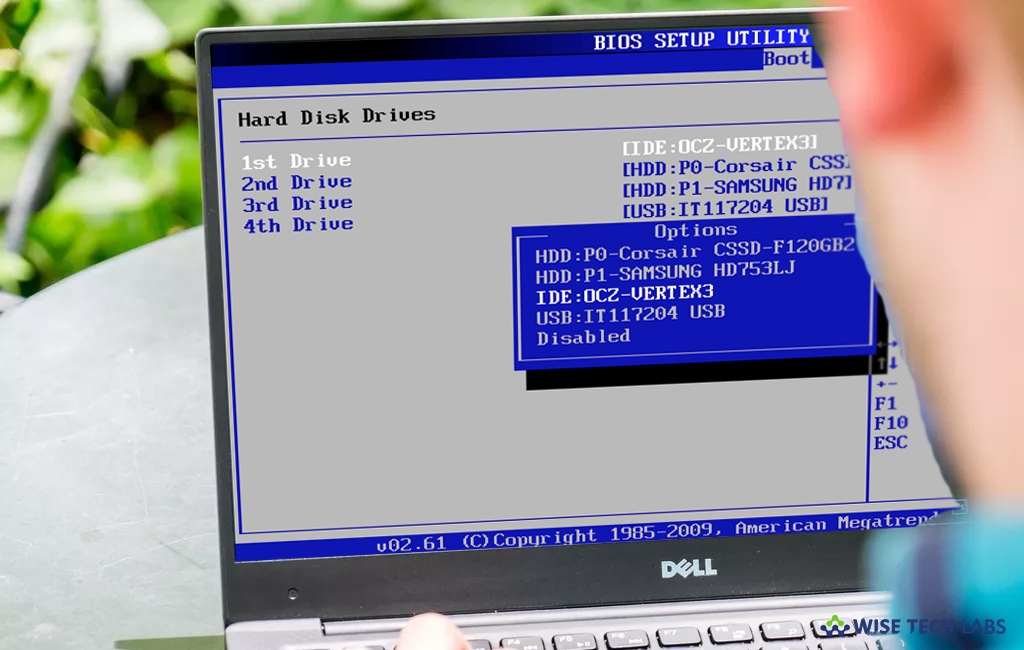
Every Windows computer has BIOS, a non-volatile firmware that is used to perform hardware initialization during the booting process. Also it provides runtime services for operating systems and programs. Usually, every Windows PC comes with pre installed BIOS firmware that is the first software to run when you switch on your system. As all computer brands use different motherboards in their system so utilities and procedures are also vary with the computer brand. However, it is quite time taking to provide BIOS update instructions for each brand but here we will provide you some easy steps to update Windows 10 BIOS in some popular brands.
How to update Windows 10 BIOS for HP computers?
If you are using Windows 10 HP computer, you may update its BIOS by following the below given steps:
- First of all, go to HP software and drivers page using nay browser on your computer and then select your computer model.

- Now, select the operating system to get the list of available updates.
- Look for the BIOS section to ensure that the update is available for your computer model.
- Download the BIOS file and save it on your PC.
- Finally, double click on the downloaded BIOS files and follow the onscreen instructions to complete the update.
How to update Windows 10 BIOS for Dell computers?
If you are using Windows 10 Dell computer, follow these steps to update its BIOS:
- First off, launch any browser to open Dell.com for downloading the BIOS update.

- Now, find your product by entering Service tag or serial number.
- Click “View a different product” and then try to browse a product manually.
- After selecting a right product, scroll down to BIOS, select the latest file and then click “View Details.”
- Download and save the file on your PC.
- Finally, double click on the icon; doing so will reboot your system to open up BIOS update page.
How to update Windows 10 BIOS for Lenovo computers?
If you are using Windows 10 Lenovo computer, follow these steps to update its BIOS:
- First off, launch any browser to open Lenovo support site, find the latest version of the BIOS for your PC.

- On the support page, head to Product > Drivers and Software > BIOS and then select your operating system.
- Now, disable the anti-virus software before initiating the update.
- After downloading the update file, extract and run it.
- Follow the onscreen instructions until the process is completed and then restart your computer.
Now read: How to disable Startup delay on your Windows 10 PC







What other's say