How to save images from Gmail, Apple Mail or any website on your Mac
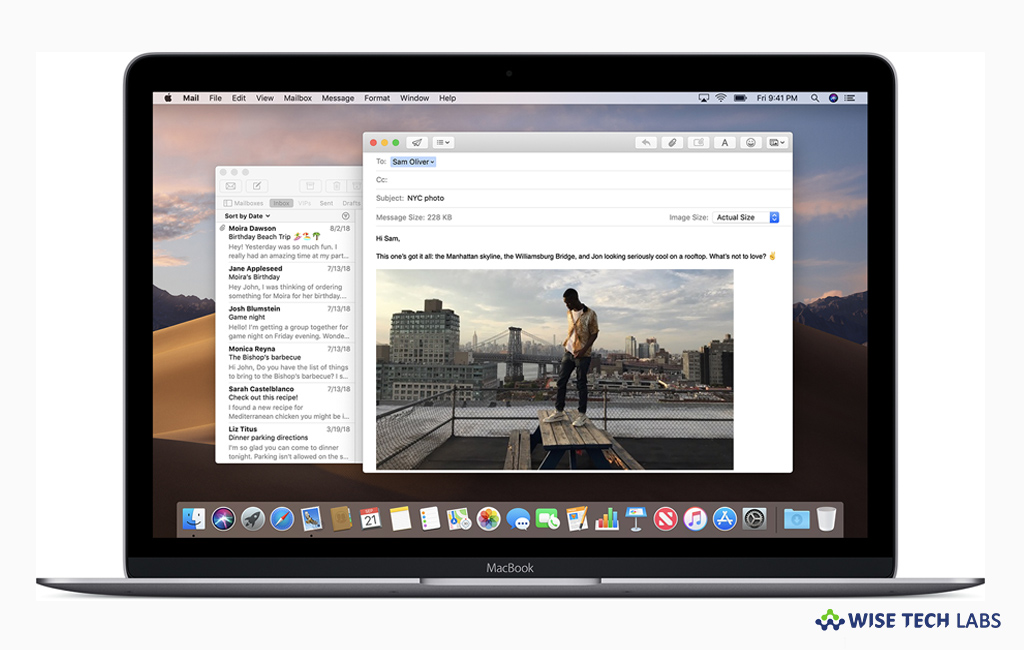
Many people get confused while saving an image attachment from Gmail or Apple Mail and favorite images from any random website. If you are one of them, you need not to struggle anymore, here we will provide you some easy steps to save your image attachment and other images on your Mac. You need not to install any third party application; you may save images using the default settings or options available on your Mac.
How to save images from Gmail on your Mac?
If you received any image, as a Gmail attachment, you may easily save it by following the below given steps:
- First of all, sign into your Gmail account and head to see all incoming messages in your inbox.
- Now, locate the email with the red icons with triangles that shows photo attachment.
- Click the red icon to view the picture in full screen.
- At the top right corner of the screen, click the down arrow to download the photo from Gmail and save it to your Mac.
How to save images from Apple Mail on your Mac?
Usually, Apple mail shows the image in between text body of the specific email. Also it depends how the sender attached it to email.
- Launch the Apple Mail app and select the message containing the photos you want to save.
- At the top of the email, in the header, you may click either the Paperclip to save individual photos, or “Save All” for multiple photos.
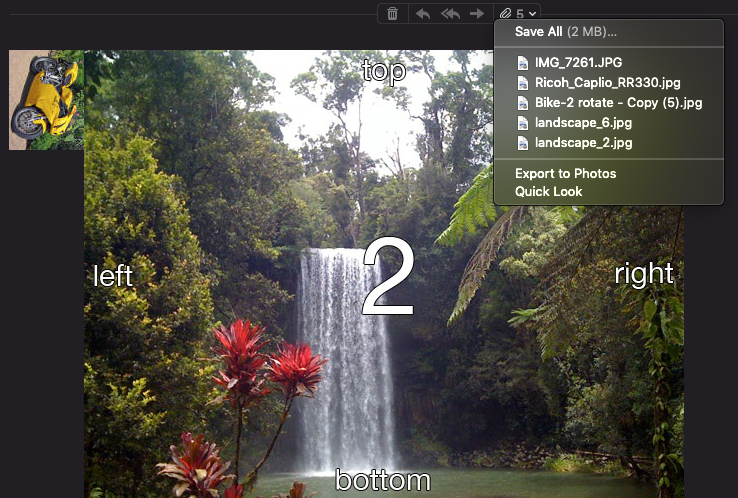
- Click “Save” to confirm the download.
- Once photos are downloaded, you may find them in the Downloads folder.
How to save images from website on your Mac?
While browsing any website, if you find any image that you want to save on your Mac, follow these steps:
- Locate a photo you want to save on your Mac.
- Now, right-click the photo or hold down control and then click the photo.
- Finally, click the “Save” button.
This is how you may easily save images from Gmail, Apple Mail or Websites, without using any third party application on your Mac.
Now read: How to configure your Gmail account to Apple Mail
If you are looking for a Mac Maintenance Application, Check out Wise Mac Care. Wise Mac Care is your one-stop Mac maintenance application that can remove several types of junk files and can optimize Mac’s hard drive to boost your Mac to the peak performance for FREE. Wise Mac Care will also help protect your privacy and safeguard your activities from prying eyes.







What other's say