How to log in to an encrypted account without VoiceOver on Mac
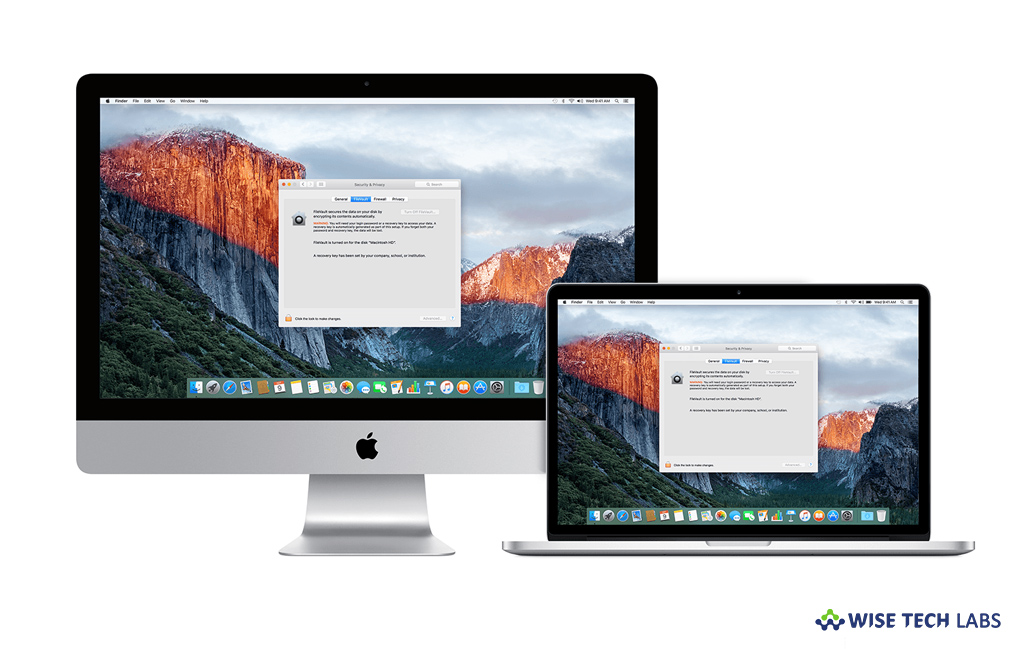
How to log in to your account without VoiceOver on your Mac?
Apple offers a built-in screen reader called VoiceOver that describes aloud what displays on your computer screen and it says the text that in documents and windows. If you’re using a Multi-Touch trackpad, you may also use VoiceOver gestures to navigate and interact with what’s on the screen. With VoiceOver, you control the computer primarily with a keyboard, braille display, or trackpad, instead of the mouse. If you enable FileVault, you must log in to your account whenever your Mac is restarted. VoiceOver is not available in the FileVault login window. Here we will provide you a short guide that will help you to log in to your account without VoiceOver on your Mac.
If you want to log in to your account without VoiceOver on your Mac, follow these steps:
- When you Mac restarts, find if the FileVault login window is appeared by pressing Command-F5.
- If you hear a single beep, the cursor is placed in the Name field and then you may start logging in by skipping the next two steps.
- If you don’t hear any beep sound, the FileVault login window might be taking some time to display. In this case, wait a minute and then press Command-F5 shortcut again. If you still don’t hear a beep sound, there may be a problem with encryption.
- Power off your Mac and start it again, doing so will start login process when the VoiceOver is available.
- Enter your account name and then hit “Return.”
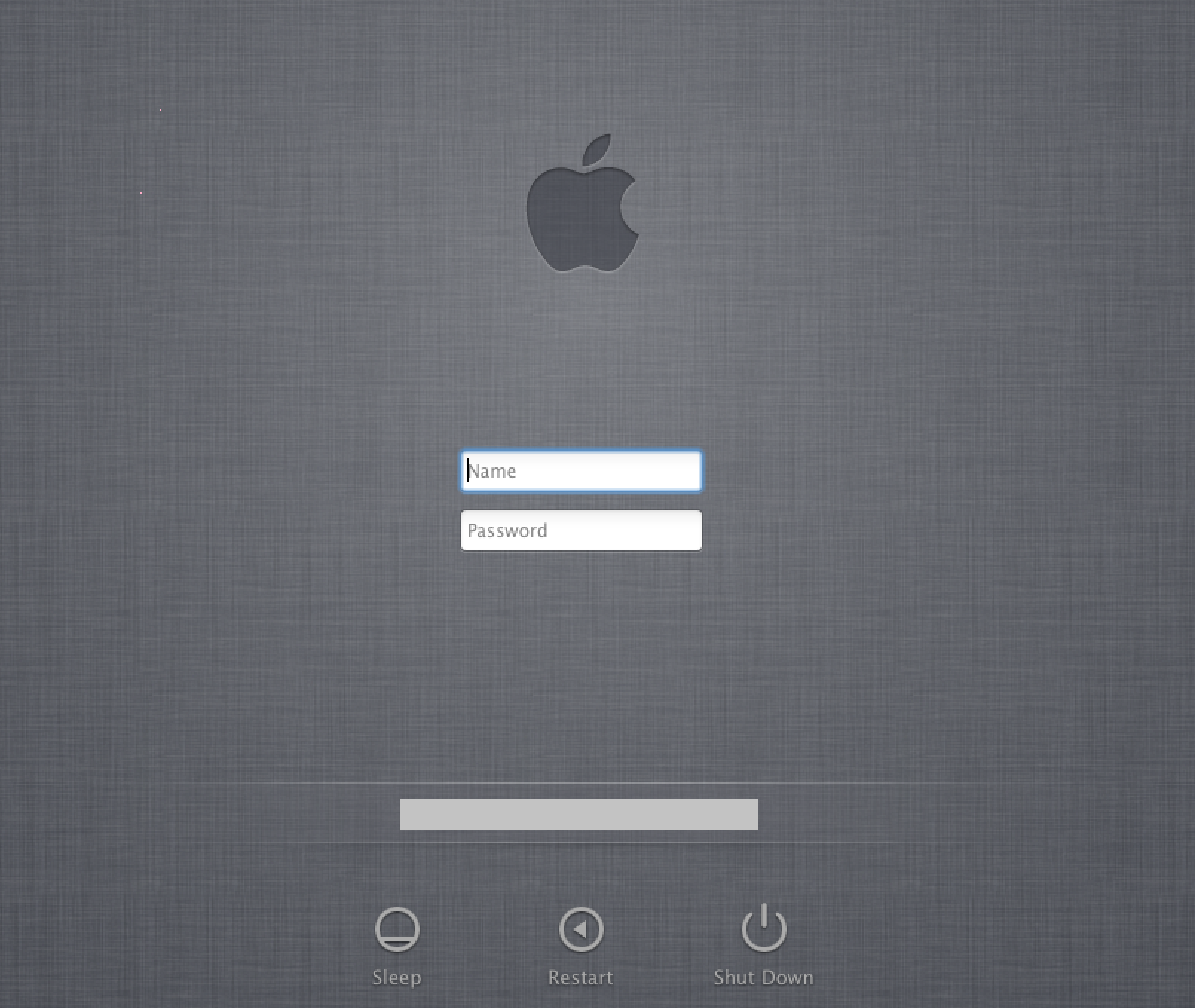
- If you hear a double beep sound, it means you entered a correct account name. now, you may skip the next one step.
- If you just hear single beep sound, it indicates that you entered a wrong account name and the cursor remains in the Name field. In this case, keep entering your account name until you hear double beep sound.
- Enter your account password and then hit “Return.”
- If you hear three beeps, you entered a correct password to get successfully logged in.
- If you hear just double beep sound, it means you entered a wrong password and the cursor remains in the Password field. In this case, keep entering your account name until you hear three beeps.
This is how you may easily login to an encrypted account without VoiceOver on your Mac.
Now read: How to enable or disable FileVault on your Mac
If you are looking for a Mac Maintenance Application, Check out Wise Mac Care. Wise Mac Care is your one-stop Mac maintenance application that can remove several types of junk files and can optimize Mac’s hard drive to boost your Mac to the peak performance for FREE. Wise Mac Care will also help protect your privacy and safeguard your activities from prying eyes.







What other's say