How to create or remove master pages in a Pages document on Mac
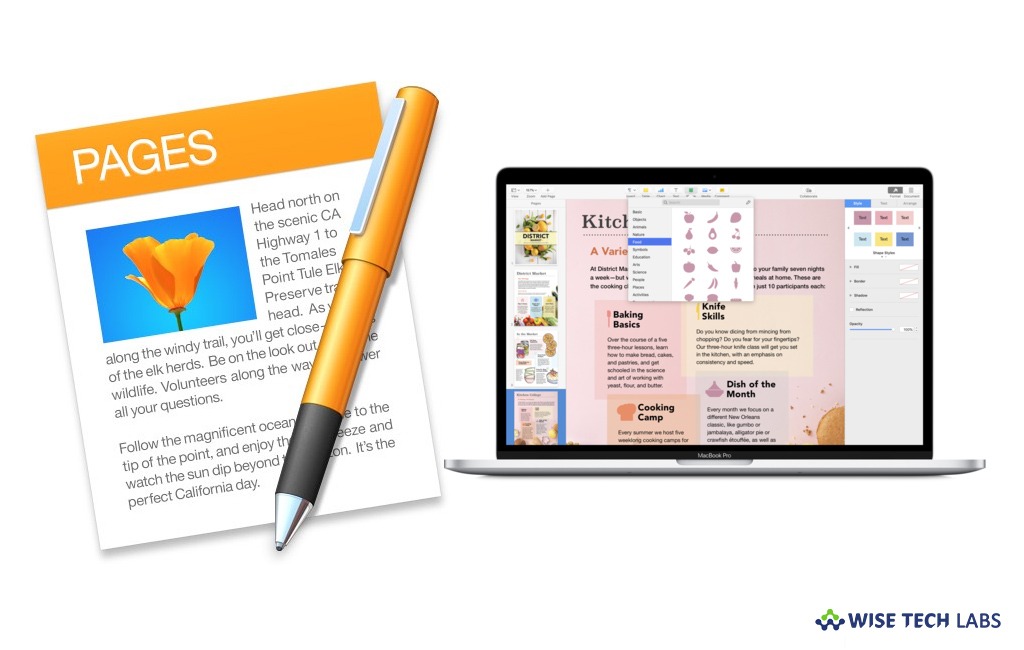
Pages is a powerful word processor that you may use to create stunning documents on your Mac, without using any third-party application. Pages app has many default layout templates. You may use book templates in landscape orientation and use master pages as starting points for each page in the document. When you add a new page to your pages document, you select a master page and then add your own content. You may modify the master page, as per your need. If you are wondering how to create and remove master pages on your Mac, here is a short user guide that will help you to do so.
How to create master page on your Mac?
To create a new master page in Pages document on your Mac, follow these steps:
- On your Mac, open Pages document, click the “View Menu button” in the toolbar and then select “Edit Master Pages.”
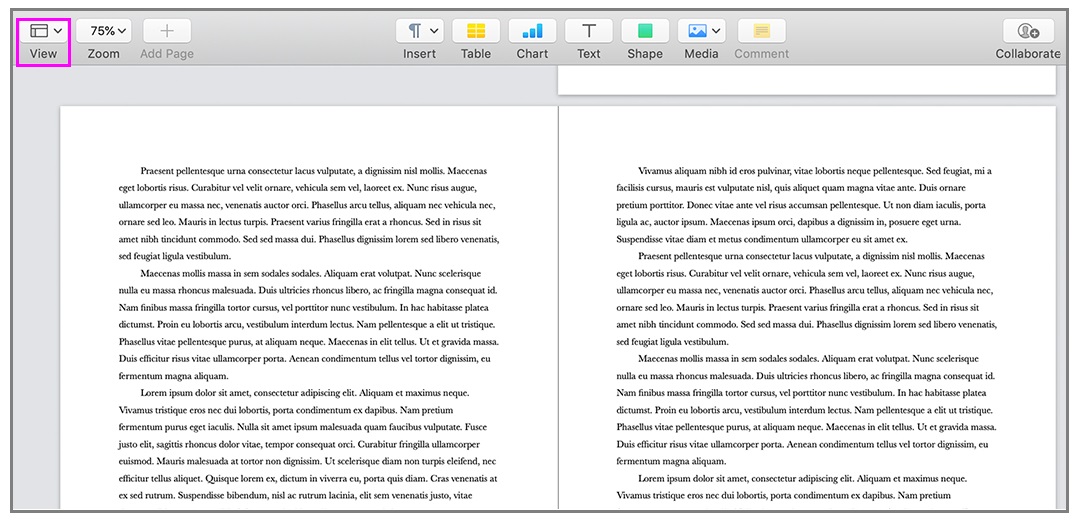
- Now, click the “Add Page button” in the toolbar and then select the master page you want to use as a starting point.
- Now, give a name to new master page and then click “OK.”
- You may see a new master page appears below the original in the sidebar.
- Now, you may modify the page by adding, deleting, or editing text, images, shapes, placeholders, and other objects. Moreover, you may use any available formatting controls in the Format sidebar.
- When you are done with the changes, click “Done” at the bottom of the screen.
How to delete master page from Pages Document on Mac?
If you want to remove any master page from your Pages Document, follow these steps:
- Click the “View Menu button” in the toolbar and then select “Edit Master Pages.”
- In Edit Master Page view, Control-click the master page in the sidebar on the left and then select “Delete.”
- If pages in the document are linked to the deleted master page, you need to select a new master page for those pages in the dialog that appears, then click “Choose.”
- Finally, click “Done” at the bottom of the window.
- Once master page is deleted, you may arrange the master pages by drag them in the side bar.
If you want to keep your Mac optimized and Healthy, Wise Mac Care performs basic cleanup and maintenance for FREE. Plus, Wise Mac Care helps you to free up your Mac hard disk from unwanted log files and to get more space to run your Mac smoothly. Wise Mac Care also works as a deep cleaner and memory optimizer to provide smoother and faster Mac Performance. Download Wise Mac Care for FREE and boost your system performance with just a few clicks.







What other's say