6 Best ways to Solve Annoying iPhone App Crashes

How to fix Annoying iPhone App Crashes?
Apple’s Smartphone is very popular for its smooth functionality and advanced features. Sometimes you face sudden app crashes on your iPhone too. There can be many reasons for the application crashes such as full memory, old application version and iOS version etc. But you need not to worry; there are many ways to fix these unexpected crashes.
The best and quick ways to fix iPhone app crashes are listed below:
1. Reboot your iPhone
Reboot is the most simple and effective way to fix application crashes. Many problems can be resolved on the iPhone just by a restart. You need to just hold down your iPhone’s power button until the “Slide to Power Off” prompt appears on the screen.
After this, slide the red power icon from left to right to turn off your iPhone and wait approx 20 seconds to get your iPhone completely switched off. Then, Switch your iPhone ON back by holding the power button down until the Apple logo appears on the screen. You may open the application once your iPhone is completely restarted.

2. Reinstall your Apps
If only few of your applications keep crashing. You may uninstall and reinstall them to fix the crashes on your iPhone.
- In order to remove the application, locate its icon on your home screen and tap-and-hold on it. The app’s icon will start shaking and tap on the X that will appear at the upper left-hand corner of the icon.

- Click “Delete” on the screen appears.

- To reinstall, launch the App Store app and find the application you just deleted. Then, click the Cloud icon to re download it on your device.
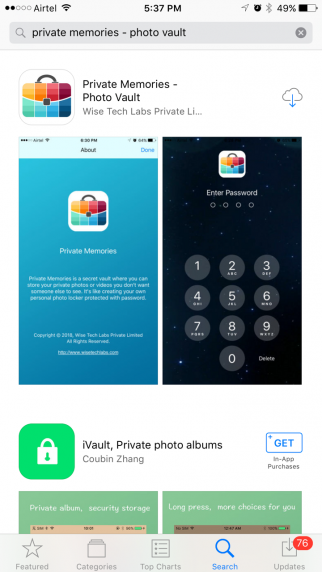
3. Update your Apps
The out dated applications on your iPhone can also be the reason for unexpected app crashes. You may update such applications by following below given steps:
- Open “App Store” on your iPhone.
- Tap “Updates” at the lower right-hand corner of the screen.
- Tap “Update All”at the upper right-hand corner of your screen to update all your iPhone applications.

4. Update your iPhone
Apple regularly releases updates that offer a lot of new features and fix minor bugs of your iPhone. If the crashes are not fixed by restarting your phone or updating your apps or reinstalling your apps, update your iPhone to latest OS to fix the app crashes. Follow the following steps to update the iOS.
- Open “Settings” on your iPhone and tap “General”.

- Tap “Software Update” at the top of the next screen.

- If any update is available, tap on a blue Install Now button at the center of the screen to install the update. If your iPhone is up-to-date, this screen will tell you so.
5. Free up space on your iPhone storage
A long use of your iPhone accumulates a large amount of junk files, cookies, and cache on iPhone storage. You may easily clear up these junk files, cookies and other unwanted files using various methods. Removal and elimination of unnecessary files from the iPhone are not only free up the memory but are also useful in fixing of iPhone apps crashes.
Follow the following steps to free up space on iPhone storage.
- Open “Settings” on your iPhone.

- Tap “Safari”.
- Select “Clear History and Website Data”.

- Tap “Clear History and Data” to remove cookies ,cache and other browsing data.

6. Wipe out your iPhone
If your iPhone apps are still crashing, you may try the most powerful step factory reset to fix the app crashes on your phone. Basically, factory reset wipes out both your iPhone’s software and hardware settings and give you a completely clean device.
Note: Make sure you have a complete backup of your phone because factory reset will erase all your data and settings from your device.







What other's say