How to allow Untrusted Shortcuts on your iPhone or iPad running iOS 13
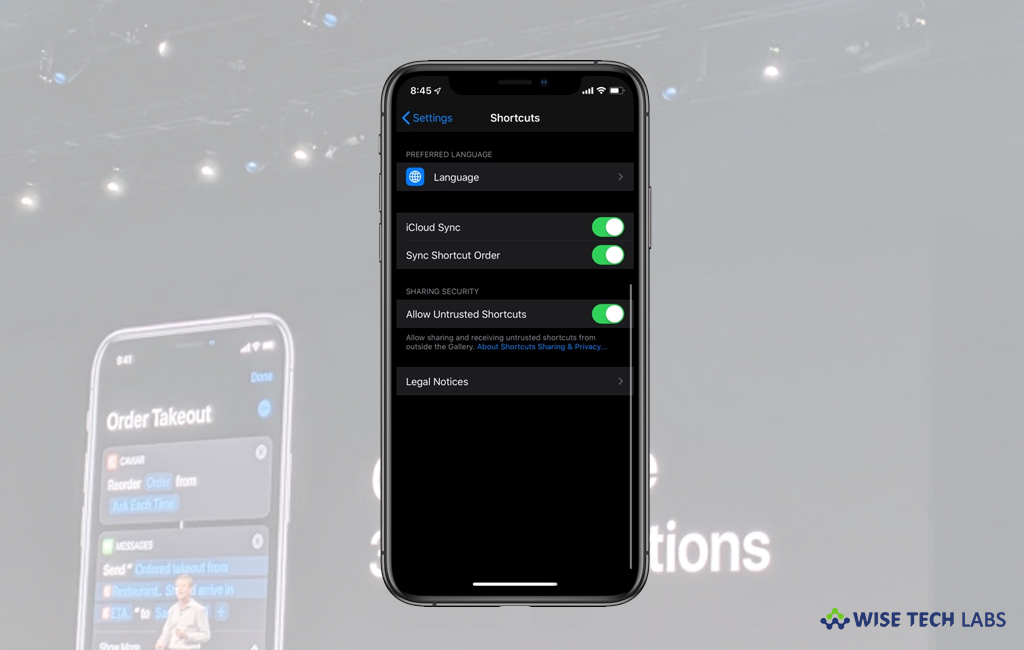
How to unblock the downloading of untrusted shortcuts on your iPhone or iPad running iOS 13?
If you are trying to install untrusted shortcuts and getting error blocked on your iPhone or iPad, now, you need not to be upset anymore. Apple has released a new update iOS 13 that allows you to install untrusted shortcuts on your iOS device. Usually, third-party shortcuts are labeled as Untrusted Shortcuts, and their downloads are blocked.
However, any third-party shortcut or download comes with some data security risk. Which is why Apple has been very specific about third-party apps used in its devices. Besides this ideology, Apple also understands that everybody wants to use third party app on their device. To allow you to download third party applications or shortcuts, Apple added functionality to iOS13 that allows you to download third party applications on your iPhone or iPad. Let’s learn how to allow Untrusted Shortcuts on your iPhone or iPad running iOS 13.
You may easily allow Untrusted Shortcuts on your iPhone or iPad running iOS 13, follow these steps:
- On your iPhone or iPad, open Settings app from home screen.
- Swipe down and tap the Shortcuts option.

- Tap the toggle button next to Allow Untrusted Shortcuts.
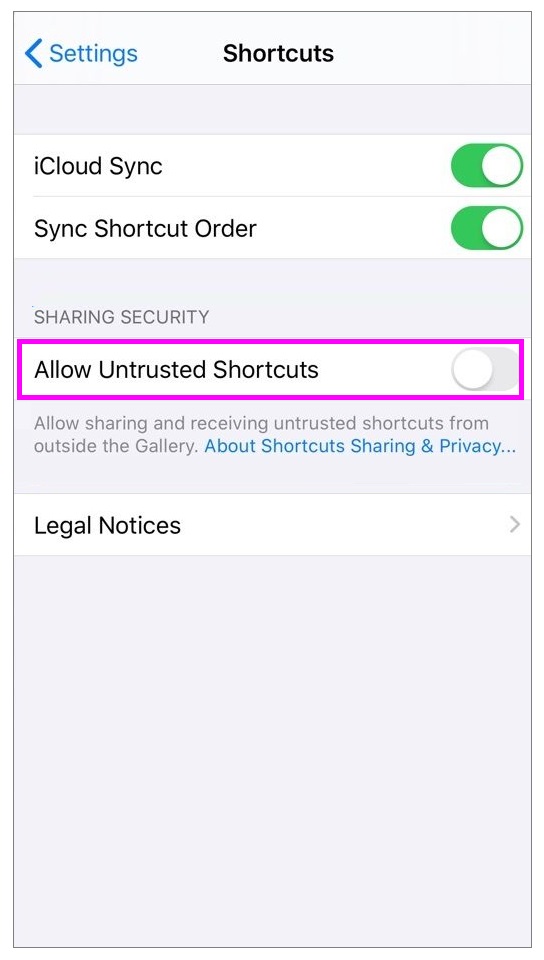
- Finally, tap Allow again and enter your password to confirm the change.
After enabling the Allow Untrusted Shortcuts option on your iOS device, you may install Shortcuts outside of the Gallery. However, they will be still labeled with a red button that says “Add Untrusted Shortcut” to alert you that the Shortcuts are coming from outside of the Gallery.
This is how you may allow your iOS device for downloading shortcuts from untrusted websites. Even after giving this tweak, Apple recommends you download shortcuts from trusted websites.
Now read: How to enable Optimised Battery Charging feature on your iPhone running iOS13







What other's say