How to convert a song to different file format with iTunes

Most of us use audio converters to convert the music file’s format and save the space by converting it to compressed format such as MP3 and Apple Lossless Encoder. Moreover, you may also import the music track again from the original source using the new encoding format. If you want to convert iTunes song in to MP3, you need not to download any third party application. iTunes has built-in tool to convert music formats. Here, we will provide you some easy steps to do that.
How to convert songs that are already in your iTunes library?
- On your Mac or PC, launch iTunes.
- If you a Mac user select iTunes > Preferences from the menu at the top of your computer screen.
If you are a Windows user, select Edit > Preferences from the menu at the top of the iTunes window, - Now, switch to “General tab” and then click Import Settings on the bottom of the window.
- Click the menu next to “Import Using” and then select the encoding format that you desire to convert the song to.
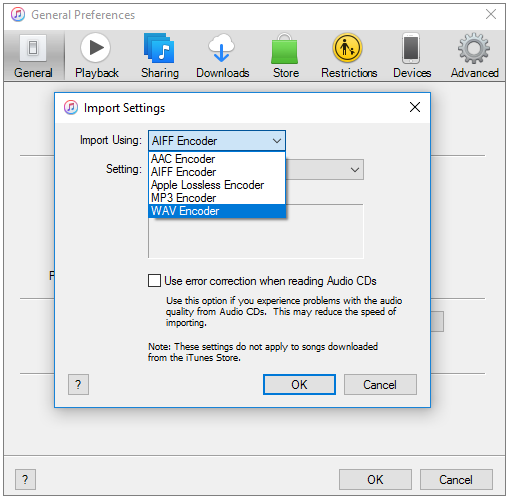
- Click “OK” to save the settings.
- Now, select one or more songs from your library.
- Select File > Convert and then Create [format] Version. Here, you will see the format you selected.
- After following the above given steps, you will see new files in your library next to the original files.
How to convert songs from files in a folder or on a disk?
If you want to convert songs stored on your PC, you may easily import songs in to iTunes and convert them at the same time.
- On your Mac or PC, launch iTunes.
- If you a Mac user select iTunes > Preferences from the menu at the top of your computer screen.
If you are a Windows user, select Edit > Preferences from the menu at the top of the iTunes window, - Now, switch to “General tab” and then click Import Settings on the bottom of the window.
- Click the menu next to “Import Using” and then select the encoding format that you desire to convert the song to.
- Click “OK” to save the settings.
- Hold down the Option key (Mac) or Shift key (Windows) on your keyboard and select File > Convert > Convert to [Format preference]. Here, you will see the format you selected.
- Now, select the folder or disk that contains songs that you want to import and convert, doing so will convert all of the songs in the folder or on the disk.
Now read: How to remove duplicate songs from iTunes on your Mac or Windows PC







What other's say