How to organize and get more apps on your Apple Watch
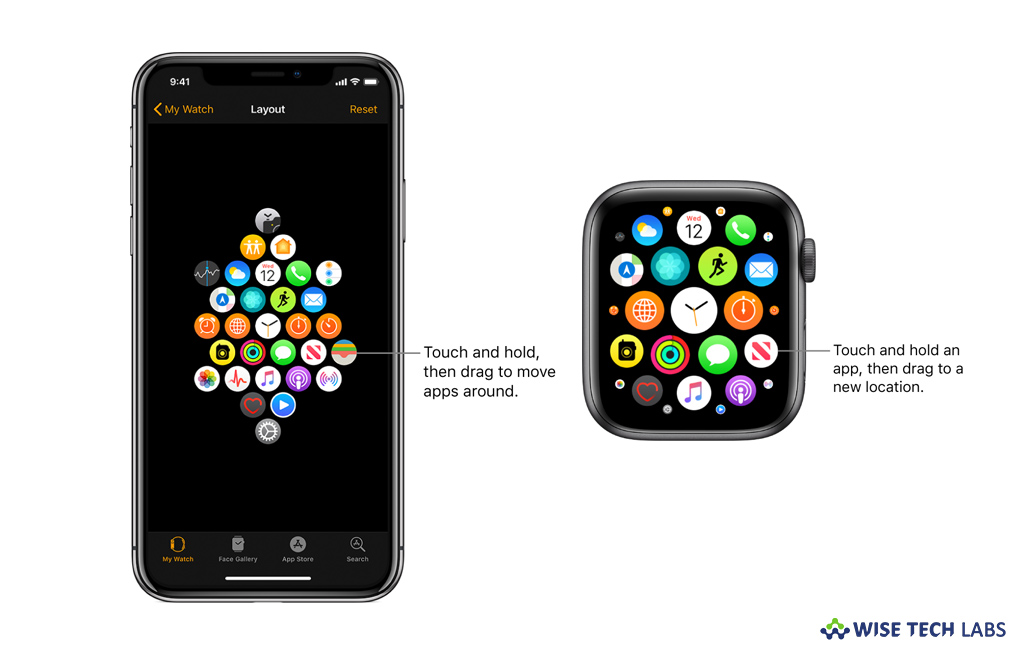
How to install apps and organize them on your Apple Watch?
Apple Watch is one of the highly used gadgets and specially designed to carry out a variety of tasks right on your wrist. Like iPhone, your Apple Watch can also include includes apps for a variety of communication, health, fitness, and timekeeping tasks. Although Apple Watch comes with some pre installed apps, you may install third-party apps you have on your iPhone and get new apps from the App Store. Additionally, you may have all your apps on a single home screen. While installing the app from App store, make sure that app is installed on your paired iPhone. Here, we are providing a short guide that will help you to get more apps and organize them on your Apple Watch.
How to install apps on your Apple Watch?
Usually, apps on your iPhone that have a watchOS app available are automatically installed and display on the home screen. If you want to install specific apps, follow these steps:
- Launch the Apple Watch app on your iPhone.
- Select My Watch > General and then disable the “Automatic App Install” option.
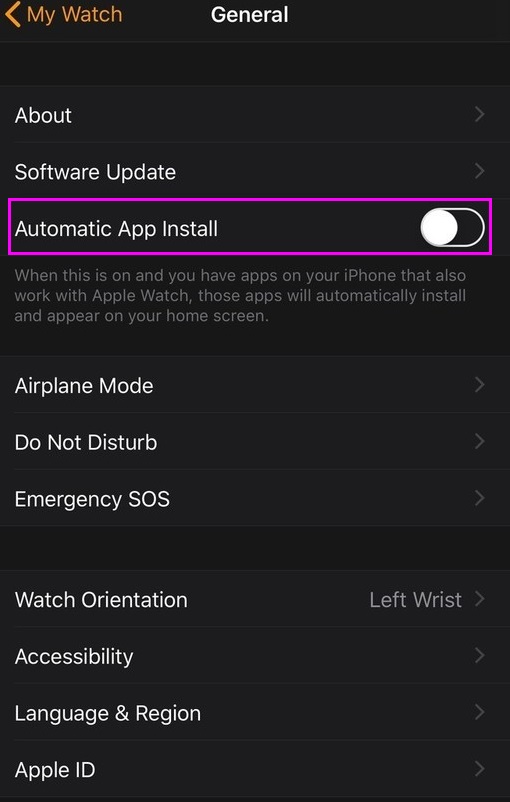
- Tap “My Watch”, scroll down to “Available Apps” and the tap “Install” next to the apps you want to install.
- To get apps from App Store, open the Apple Watch app on your iPhone.
- Tap “App Store” to browse Apple Watch apps and then tap the purchase button to download the app.
How to organize your apps in grid view on your Apple Watch?
After getting app on your Apple Watch, you may re arrange them in grid view by following the below given steps:
- On your Apple Watch, go to the “Home Screen” by pressing the “Digital Crown.”
- If the screen is in list view, slightly press the display and then select “Grid View.”
- Now, touch and hold an app until they all start jiggling and then drag it to a new location.
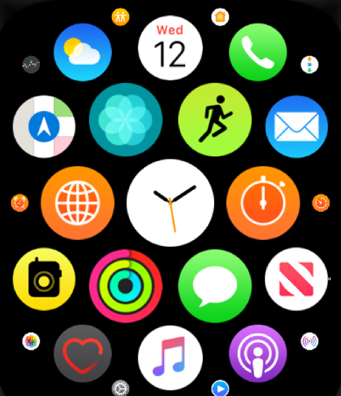
- Press the “Digital Crown” again when you are done.
- To organize from your iPhone, open the Apple Watch app on your iPhone, tap My Watch and then tap “App Layout.”
- Finally, touch and hold an app icon and then drag it to a new location.
This is how you may install apps and organize them on your Apple Watch. Moreover, you may also adjust app settings from Apple Watch app on your iPhone.
Now read: How to check the time in other locations using World Clock on your Apple Watch







What other's say