How to schedule your Mac to automatically startup, wake, sleep, restart or shutdown

How to set startup, wake, sleep, restart or shutdown on your Mac?
Mac offers many user friendly features that give you a better Mac user experience. One of these highly useful features that Mac offers is ability to schedule your Mac to automatically startup and shutdown; doing so will keep your Mac ready to start your work and shutdown when you finish your work. Usually, this feature is very helpful for the person who has specific working hours.
For example, if someone starts working on Mac at 9 AM and stops working at 6 PM daily, the person can schedule startup or shutdown time as per his/her working hours. Moreover, you may also set wake and sleep time when you are on break. This feature saves your time and makes you more productive. If you are wondering how to schedule startup, wake, sleep, restart or shutdown on your Mac, let’s learn how to do that.
You Mac has schedule feature in energy saver preferences, you may use this feature to set start up, wake, sleep, restart, or shut down time on your Mac. Follow these steps:
- On your Mac, click “Apple menu” and then select System Preferences.
- In the “System Preferences” window, click on the “Energy Saver” option.
- Now, click the “Schedule” button and then use the checkboxes and pop-up menus for selecting start up, wake, sleep, restart, or shut down time on your Mac.
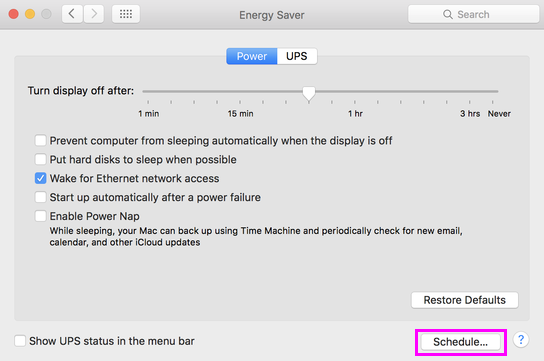
This is how you may easily set start up, wake, sleep, restart, or shut down time on your Mac. Plus, make sure that your Mac must be awake at the time that it’s scheduled to shut down, and remain awake for at least 10 minutes past that time. If your system is sleeping at the scheduled shutdown time, it keeps sleeping instead of shutting down. Moreover, if it is set to sleep after less than 15 minutes of inactivity, it might go back to sleep before it can shut down. If you want your Mac to shut down even when sleeping, you need to set it to start up or wake 5 minutes before the scheduled shutdown on your Mac.
Now read: How to start up your Mac in safe Mode to isolate issues
If you’re a Mac Lover and want to keep your Mac hard drive FREE from unwanted files to free up more space and keep running your Mac Smoothly, Wise Mac Care is a perfect Mac Cleaner that helps in eliminating all kinds of junk files from your Mac for FREE. Wise Mac Care has a very simple user interface and layout that offers variety of FREE features which include Startup items management, Memory optimization, easy removal of system junk and logs files, and much more. Wise Mac Care has premium features like Duplicate Files Finder, Files Shredder, Smart Uninstaller, Large Files Finder and a Privacy Protector. Download Wise Mac Care for FREE and boost your system performance with just a few clicks.







What other's say