How to use Live Listen with AirPods

If you have updated your iPhone or iPad to iOS12, you may connect your AirPods with your iPhone to use Live Listen. With Live Listen, your device can act as a microphone to send sound to your AirPods. Moreover, it also helps you to listen a conversation in noisy area. All you need to do is just enable Live listen feature and place your phone near the person you are talking to. This is an amazing feature added with iOS 12 that can really help those who don’t necessarily need a hearing assistance but are having trouble hearing others in a noisy place. Once Live Listen feature is enabled, your iPhone’s microphone will pick up nearby sounds and send them to your AirPods. If you are wondering how to use Live Listen with AirPods, here we will provide you some easy instructions to do that.
How to add Live Listen to Control Center on your iPhone?
By following the below given steps, you may easily add Live Listen to Control Center.
- On your iPhone, tap Settings > Control Center.
- Tap “Customize Controls.”
- Scroll down, look for the “Hearing” control and add it to your Include list by tapping the “+” sign next to it.

- Tap “Back” to save the settings.
How to use Live Listen on your iPhone?
You may use the Live Listen by following the below given steps:
- Make sure that Bluetooth is on and your AirPods are connected to your iPhone.
- On your iPhone, open “Control Center” and tap on the Hearing button.
- Tap “Live Listen”, doing so will show you them listed along with a little sound level monitor.
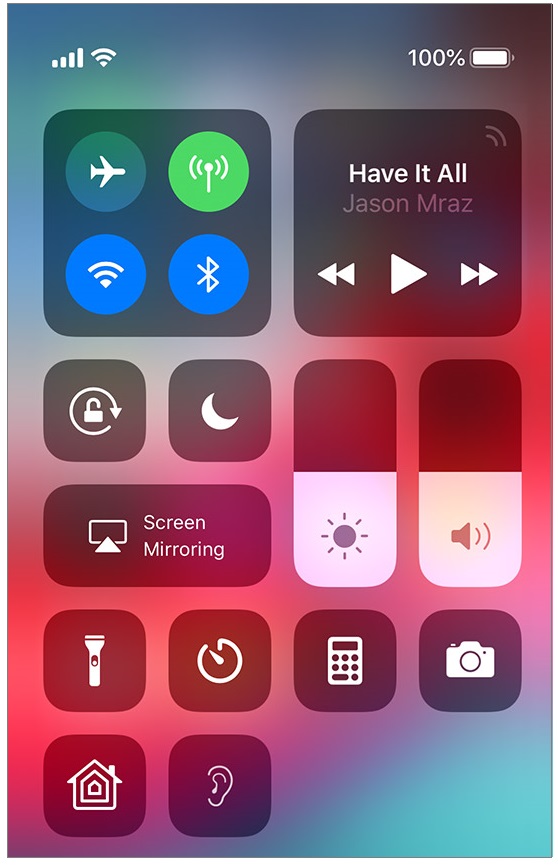
- Place your device in front of the person that you want to listen. Make sure to adjust the volume on your device if you are unable to hear enough.
Now read: How to locate your missing AirPods







What other's say