How to change or remove your Apple ID payment information using your iOS or Android device
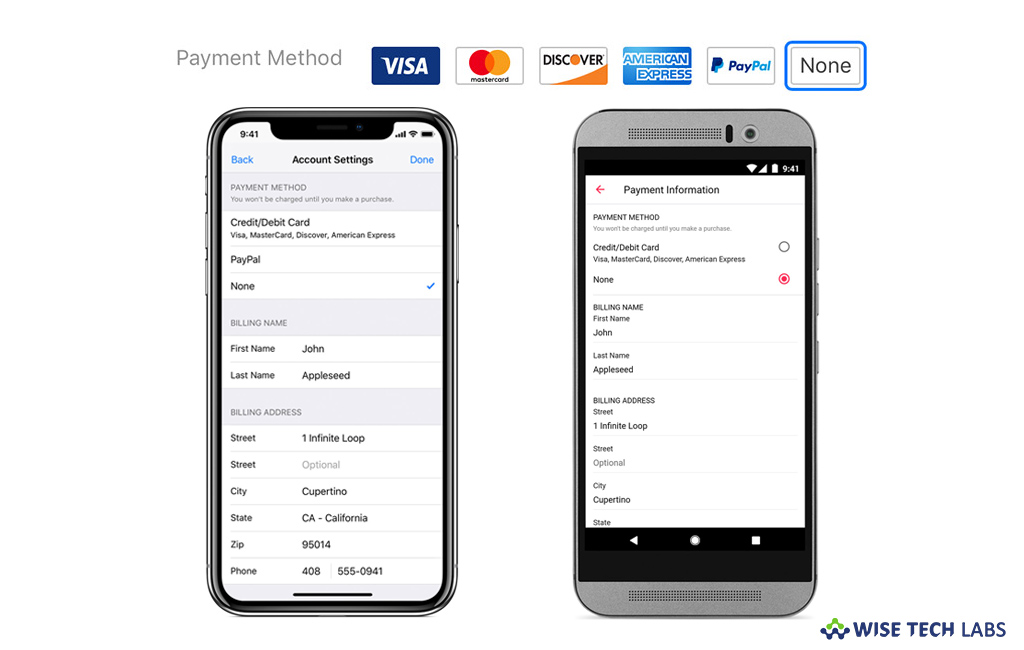
Apple asks you to create an ID to access its services like the App Store, iTunes Store, iCloud, iMessage, the Apple Online Store, FaceTime, and more. When you add your payment information to make purchase from any of the Apple services, Apple stores your payment information in your iCloud account. Moreover, when you change your billing address or other detail, it gets changed everywhere. However, it is good when you make individual purchase but if you enabled purchase sharing while configuring family sharing, controls the shared payment method for everyone in the family group. Besides, if you want to change or remove your Apple ID payment information to prevent it from unauthorized use; here we will provide you some easy steps to do that.
How to change or remove your Apple ID payment information using iPhone, iPad or iPod?
- On your iOS device, go to Settings > [your name] > iTunes & App Store.
- Tap Apple ID > View Apple ID. You might be prompted to sign in.
- Tap “Payment Information” and then change or remove your information.
- To remove the payment method, select “None.”
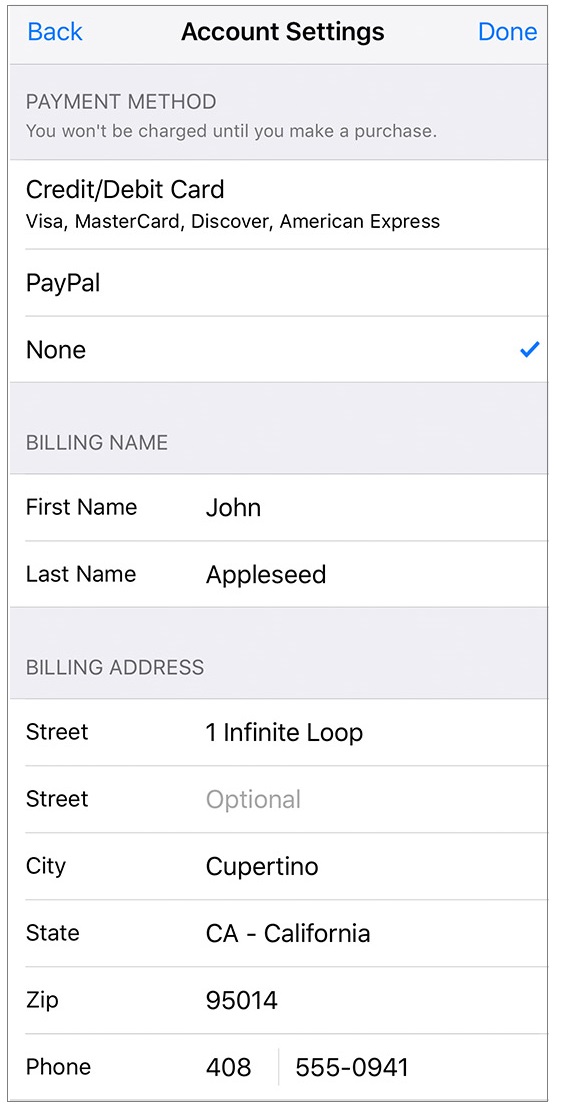
Note: This option is available in selected regions
- If you want to change payment information, make sure that your name and billing address exactly match the information on file with your financial institution and then tap “Done.”
How to change or remove your Apple ID payment information using your Android device?
If you want to change or remove your Apple ID payment information from Android device, follow the below given steps to do that:
- Launch the Apple Music app on your Android device and then tap the menu buttonin the top left corner of the screen.
- Select Settings > Account Settings > Payment Information. You might be prompted to sign in with your Apple ID.
- Now, change or remove your information on the “Payment Information screen.”
- To remove the payment method, select “None.”

- If you change the payment information, make sure that your name and billing address exactly match the information on file with your financial institution and then tap “Done.”
Now read: How to add funds to your Apple ID on your computer or iOS device







What other's say