How to add DNS and search domain settings in Mac
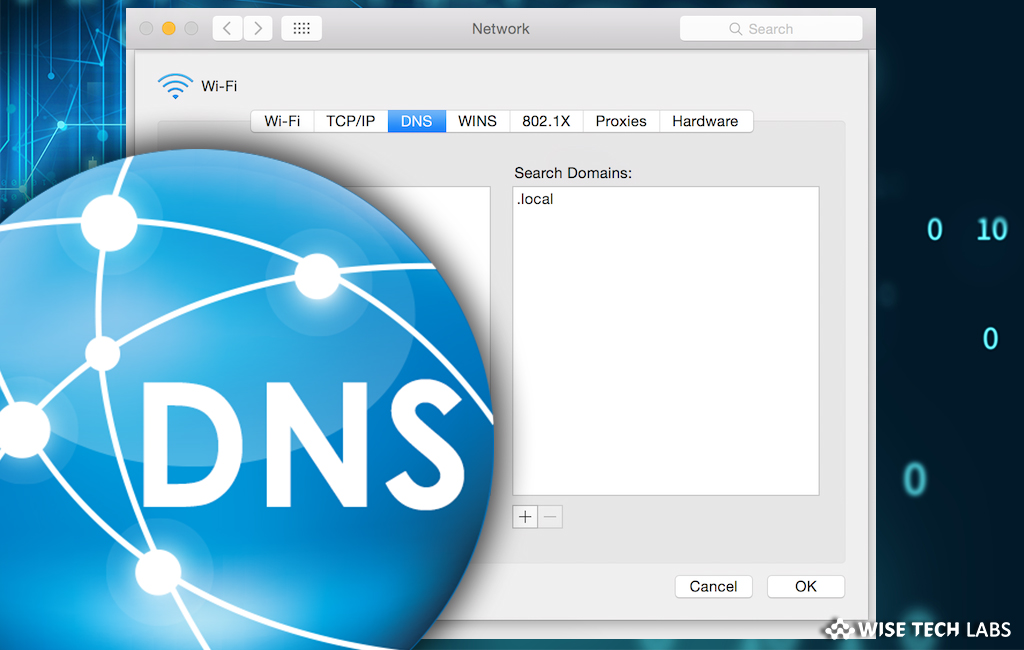
Domain Name System servers map domain names to Internet Protocol addresses. DNS settings have to be appropriate on your Mac to get successfully access on internet domains. Once you configured DNS settings, you may have quick access to websites and servers you visit frequently without typing the complete address. Basically, DNS translates numerical IP addresses to the readable domains for locating and identifying computer services and devices with the underlying network protocols. Sometimes when DNS servers do not work properly, you may configure DNS settings to encounter the server errors. Let’s learn how to add DNS and search domain settings in your Mac.
You may easily configure DNS settings on your Mac; follow the following steps to do that:
- Go to Apple menu> System Preferences.
- In the system preferences menu, click “Network.”
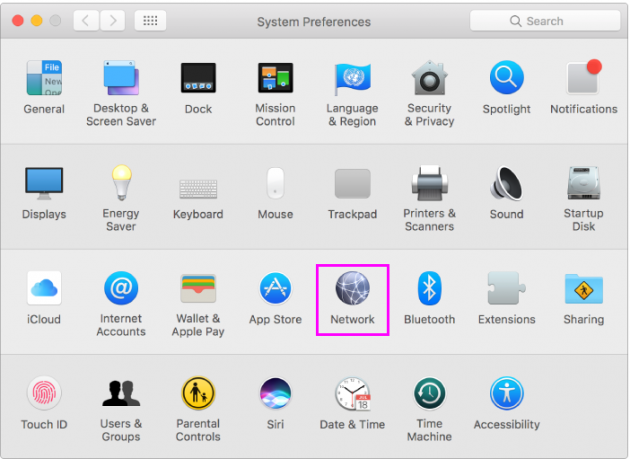
- In the list at the left side, select the network connection service you want to use then click “Advanced.”
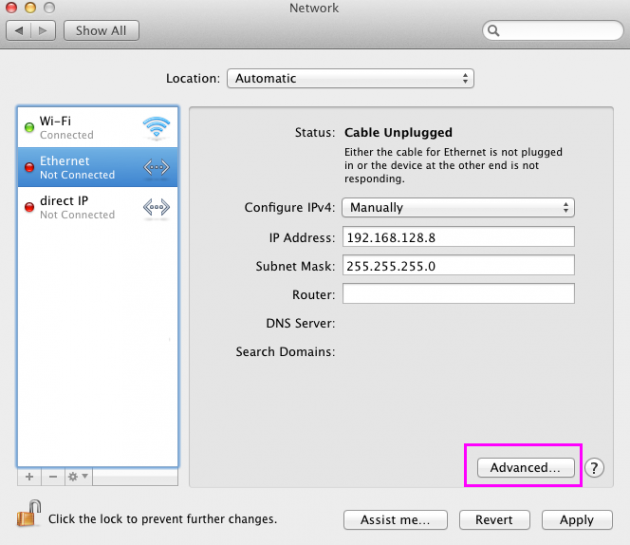
- Click DNS, and then click the “+” icon at the bottom of the DNS Servers list.
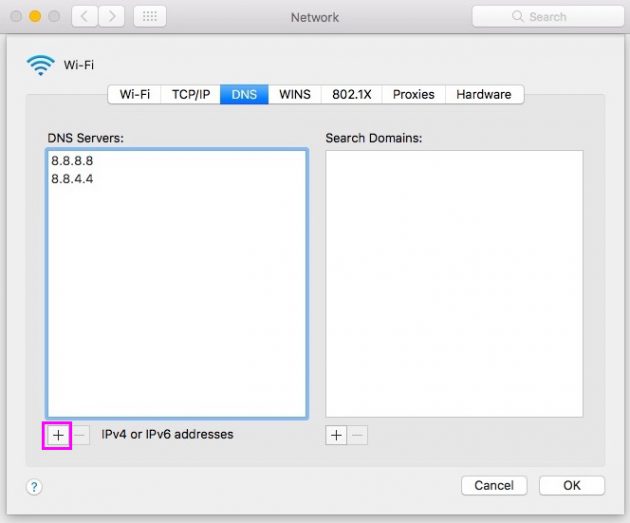
- Then, Enter the IPv4 or IPv6 address for the DNS server ( You may use open Google DNS servers 8.8.8.8 and 8.8.4.4).
- Click the “+” icon at the bottom of the Search Domain list and then enter the search domain
- After completing above given steps, click “OK.”
- Click the Apply button to complete the DNS editing process.
Once your DNS configuration is finished, your new DNS settings are ready to be used. Remember, the settings you changed only affect your Mac. If you want to change DNS settings for all the devices on your network, you need to make changes at your network router.







What other's say