How to change Outlook 2016’s reminder alert sound and default time
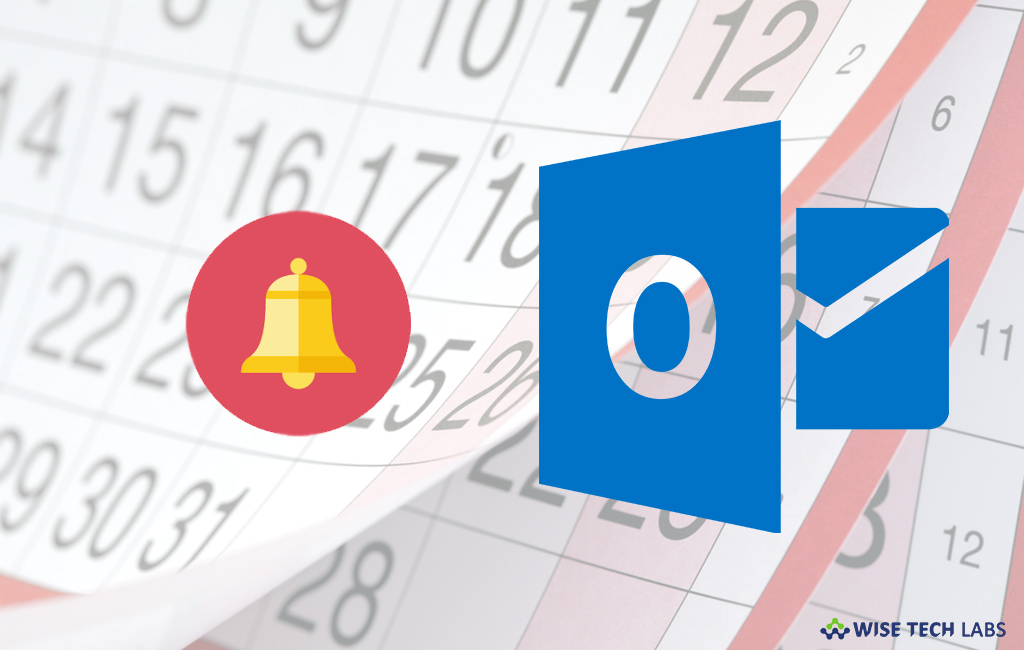
In Microsoft Outlook 2016, reminders alert you to upcoming calendar events such as appointments and meetings. By default, reminders alert you 15 minutes prior the event time. However, you may increase or decrease this time accordingly. Even after changing the default time, you may specify a custom reminder time for each calendar item that you created. Apart from default time, you may also change the reminder alert sound. You may change the default sound for reminders to any .wav file format audio file. The audio file, you want to set as reminder alert sound can be located in folder on your computer or network share to which your computer always has access. Here, we will provide you some easy steps to change Outlook’s reminder alert sound and default time.
How to change the sound played for reminders in Outlook 2016?
By following the below given steps, you may easily change the sound alert for reminders in Outlook.
- Open your Outlook account and select the “File”tab on the top right corner of the screen.
- Click “Options” from the drop down menu.
- On the “Advanced” tab, under “Reminders”, check the box in front of “Play reminder sound” for reminder audio alerts.

- To select a different reminder sound, click “Browse” and then browse to the.wav sound file that you want.
How to change the default reminder time in Outlook 2016?
If you want to increase or decrease the default reminder time in Outlook, follow the below given steps to do that.
- Open your Outlook account and select the “File”tab on the top right corner of the screen.
- Click “Options” from the drop down menu.
- Click “Calendar.”
- Under “Calendar options”, next to “Default reminders”, select a new time.
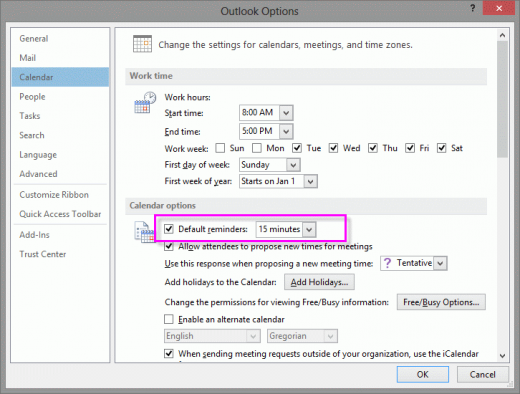
- After completing the above given steps, click “OK.”
This is how you may change modify the default reminder time and set your favourite .wav file as reminder alert sound.
Now read: How to enable “AutoArchive” feature in Microsoft Outlook 2016







What other's say