How to change the desktop or background image on your Mac
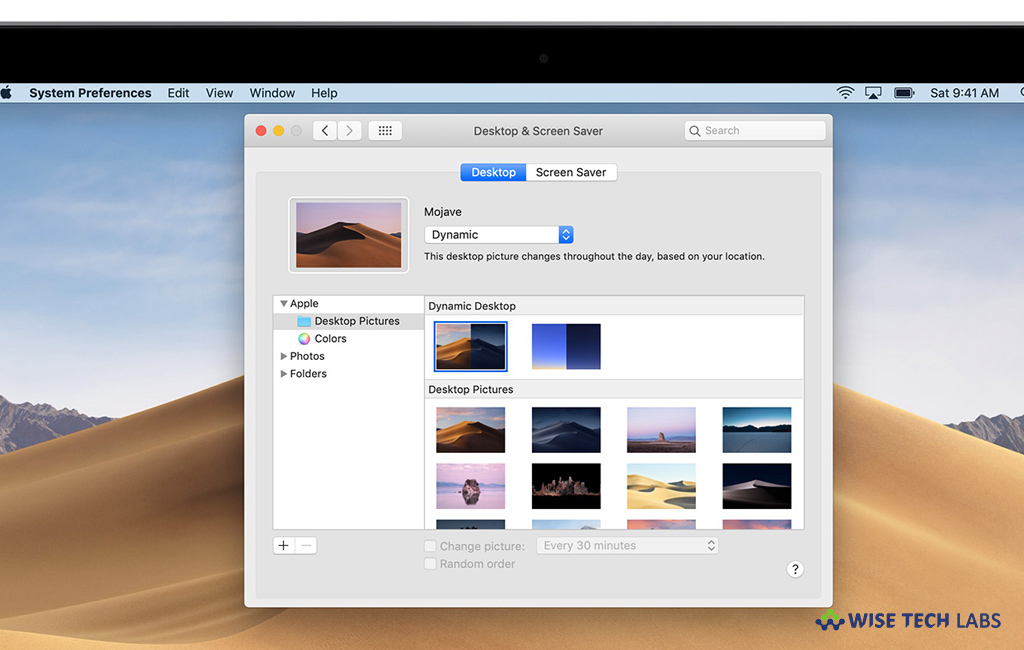
If you are bored by seeing the same desktop image every time, it is better to personalize the look of your Mac. You may change the desktop image using the images you got with your Mac or your own photos. If you are wondering how to change the background image of your Mac, here is a short user guide that will help you to do that.
How to change your desktop picture from System Preferences?
You may change your desktop image from System Preferences, follow these steps:
- On your Mac, select Apple menu > System Preferences.
- Select “Desktop & Screen Saver” from System Preferences window.
- From the left side of Desktop pane, select a folder of images and then click an image on the right to change your desktop image.

Moreover, you may also use Dynamic Desktop images that automatically match the time of day in your area. You may select from given two Dynamic Desktop themes: Mojave and Solar Gradients.
If you want to use your own picture as a Desktop image, click the “Add” button below the list of folders and then select the folder that contains the image you want to use.
How to change your desktop picture from Photos?
You may change your desktop image from Photos app, follow these steps:
- Open the “Photos app” on your Mac.
- If you are using multiple displays, you may drag the Photos window over the desktop that you want to change.
- Control-click or right-click the photo that you want to use.
- Now, click the “Share” button in the shortcut menu and then select “Set Desktop Picture” from the submenu.
How to change your desktop picture from the Finder?
You may change your desktop picture using Finder, follow these steps:
- From a Finder window, find the image file that you want to use.
- Control-click or right-click the file, then select “Set Desktop Picture from the shortcut menu” doing so will change the wallpaper of your primary display only (if you are using multiple windows).

- If “Set Desktop Picture” option is not there in the shortcut menu, you should see a submenu named Services instead. Select “Set Desktop Picture” from there.
Now read: How to change color of your macOS Dock
If you are looking for a Mac Maintenance Application, Check out Wise Mac Care. Wise Mac Care is your one-stop Mac maintenance application that can remove several types of junk files and can optimize Mac’s hard drive to boost your Mac to the peak performance for FREE. Wise Mac Care will also help protect your privacy and safeguard your activities from prying eyes.







What other's say